如何設定 Azure Data Lake Analytics 的 CI/CD 管線
在本文中,您會了解如何針對 U-SQL 作業和 U-SQL 資料庫來設定持續整合和部署 (CI/CD) 管線。
重要
Azure Data Lake Analytics 於 2024 年 2 月 29 日淘汰。 透過此公告深入瞭解。
針對數據分析,您的組織可以使用 Azure Synapse Analytics 或 Microsoft Fabric。
注意
建議您使用 Azure Az PowerShell 模組來與 Azure 互動。 請參閱安裝 Azure PowerShell 以開始使用。 若要瞭解如何遷移至 Az PowerShell 模組,請參閱將 Azure PowerShell 從 AzureRM 遷移至 Az。
使用 U-SQL 作業的 CI/CD
Azure Data Lake Tools for Visual Studio 提供 U-SQL 專案類型,有助於編排 U-SQL 指令碼。 使用 U-SQL 專案來管理 U-SQL 程式碼,有利於實現進階 CI/CD 案例。
建置 U-SQL 專案
您可以使用 Microsoft Build Engine (MSBuild),藉由傳遞對應的參數來建置 U-SQL 專案。 請遵循本文中的步驟,來設定 U-SQL 專案的建置程序。
專案移轉
設定 U-SQL 專案的建置工作之前,請確定您擁有最新版本的 U-SQL 專案。 在編輯器中開啟 U-SQL 專案檔,並確認您擁有下列匯入項目:
<!-- check for SDK Build target in current path then in USQLSDKPath-->
<Import Project="UsqlSDKBuild.targets" Condition="Exists('UsqlSDKBuild.targets')" />
<Import Project="$(USQLSDKPath)\UsqlSDKBuild.targets" Condition="!Exists('UsqlSDKBuild.targets') And '$(USQLSDKPath)' != '' And Exists('$(USQLSDKPath)\UsqlSDKBuild.targets')" />
如果沒有,則有兩種專案移轉選項:
- 選項 1:將舊有的匯入項目變更為前述項目。
- 選項 2:在 Azure Data Lake Tools for Visual Studio 中開啟舊專案。 使用比 2.3.3000.0 還新的版本。 舊有的專案範本將會自動升級為最新版本。 使用比 2.3.3000.0 還新的版本所建立的新專案會使用新的範本。
取得 NuGet
MSBuild 並未內建對 U-SQL 專案的支援。 若要獲得這項支援,您需要為解決方案新增對於 Microsoft.Azure.DataLake.USQL.SDK NuGet 套件的參考,以新增所需的語言服務。
若要新增 NuGet 套件參考,請在 Visual Studio 方案總管中以滑鼠右鍵按一下解決方案,然後選擇 [管理 NuGet 套件]。 您也可以在解決方案資料夾內新增名為 packages.config 的檔案,然後於檔案中新增以下內容:
<?xml version="1.0" encoding="utf-8"?>
<packages>
<package id="Microsoft.Azure.DataLake.USQL.SDK" version="1.3.180620" targetFramework="net452" />
</packages>
管理 U-SQL 資料庫參考
U-SQL 專案中的 U-SQL 指令碼可能有 U-SQL 資料庫物件的查詢陳述式。 在此情況下,您需要先參考對應的 U-SQL 資料庫專案 (其中包含物件的定義),才能建置 U-SQL 專案。 當您查詢 U-SQL 資料表或參考組件時,便是其中一例。
深入了解 U-SQL 資料庫專案。
注意
DROP 陳述式可能會導致意外刪除。 若要啟用 DROP 陳述式,您必須明確指定 MSBuild 引數。 AllowDropStatement 會啟用非資料相關的 DROP 作業,例如卸載元件和卸載資料表值函式。 AllowDataDropStatement 會啟用資料相關的 DROP 作業,例如卸載資料表和卸載結構描述。 必須先啟用 AllowDropStatement,才能使用 AllowDataDropStatement。
使用 MSBuild 命令列建置 U-SQL 專案
先遷移專案,並取得 NuGet 套件。 然後使用下列自變數呼叫標準 MSBuild 命令行,以建置 U-SQL 專案:
msbuild USQLBuild.usqlproj /p:USQLSDKPath=packages\Microsoft.Azure.DataLake.USQL.SDK.1.3.180615\build\runtime;USQLTargetType=SyntaxCheck;DataRoot=datarootfolder;/p:EnableDeployment=true
引數的定義和值如下:
USQLSDKPath=<U-SQL Nuget package>\build\runtime。 此參數代表 U-SQL 語言服務的 NuGet 套件安裝路徑。
USQLTargetType=Merge 或 SyntaxCheck:
Merge。 Merge 模式會編譯程式碼後置檔案。 範例為 .cs、.py 和 .r 檔案。 其會將產生的使用者定義程式碼程式庫內嵌到 U-SQL 指令碼中。 範圍為 dll 二進位、Python 或 R 程式碼。
SyntaxCheck。 SyntaxCheck 模式會先將程式碼後置檔案合併到 U-SQL 指令碼中。 然後會編譯 U-SQL 指令碼來驗證程式碼。
DataRoot=<DataRoot path>。 唯有 SyntaxCheck 模式需要 DataRoot。 MSBuild 在使用 SyntaxCheck 模式建置指令碼時,會檢查指令碼中對於資料庫物件的參考。 請在建置之前,於組建電腦的 DataRoot 資料夾內設定相符的本機環境,加入來自 U-SQL 資料庫的參考物件。 若要管理這些資料庫相依性,您也可以參考 U-SQL 資料庫專案。 MSBuild 只會檢查資料庫物件參考,不會檢查檔案。
EnableDeployment=true 或 false。 EnableDeployment 指出它是否在建置過程中,允許部署參考的 U-SQL 資料庫。 如果您參考 U-SQL 資料庫專案,並在您的 U-SQL 指令碼中使用資料庫物件,請將這個參數設定為 true。
透過 Azure Pipelines 的持續整合
除了命令列之外,您還可以使用 Visual Studio Build 或 MSBuild 工作,在 Azure Pipelines 中建置 U-SQL 專案。 若要設定組建管線,請務必在組建管線中新增兩個工作:NuGet 還原工作,以及 MSBuild 工作。
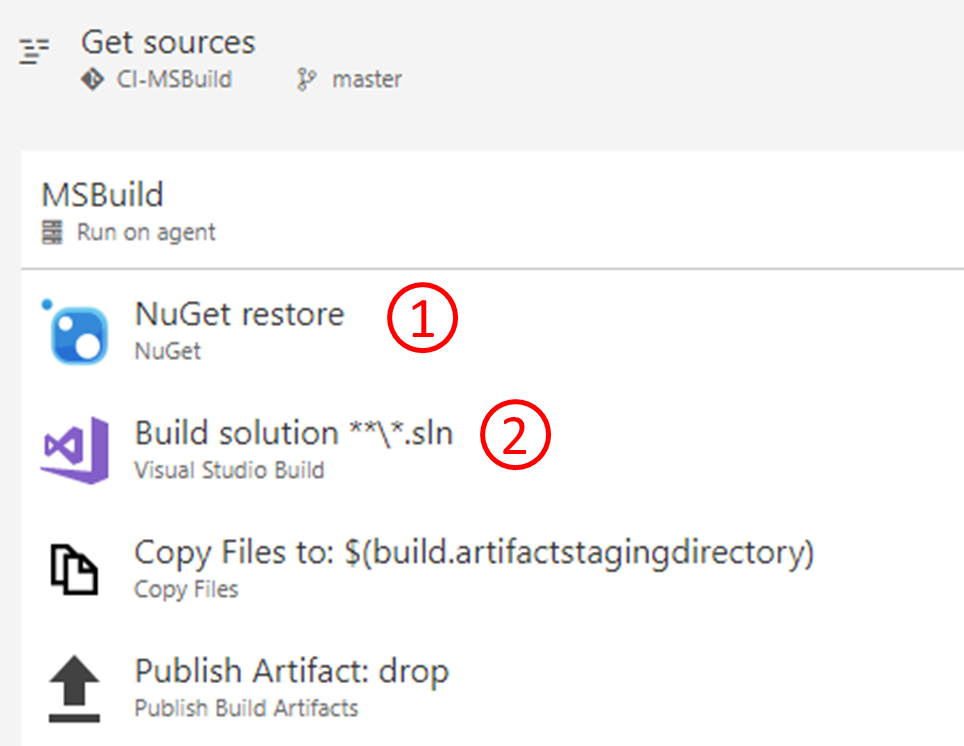
新增 NuGet 還原工作以取得解決方案參考的 NuGet 套件 (包括
Azure.DataLake.USQL.SDK),讓 MSBuild 找得到 U-SQL 語言目標。 如果您想要直接在步驟 2 中使用 MSBuild 引數範例,可以將 [進階]>[目的地目錄] 設定為$(Build.SourcesDirectory)/packages。
在 Visual Studio Build Tools 中或 MSBuild 工作中設定 MSBuild 引數,如下列範例所示。 或者,您可以在 Azure Pipelines 組建管線中,定義這些引數的變數。
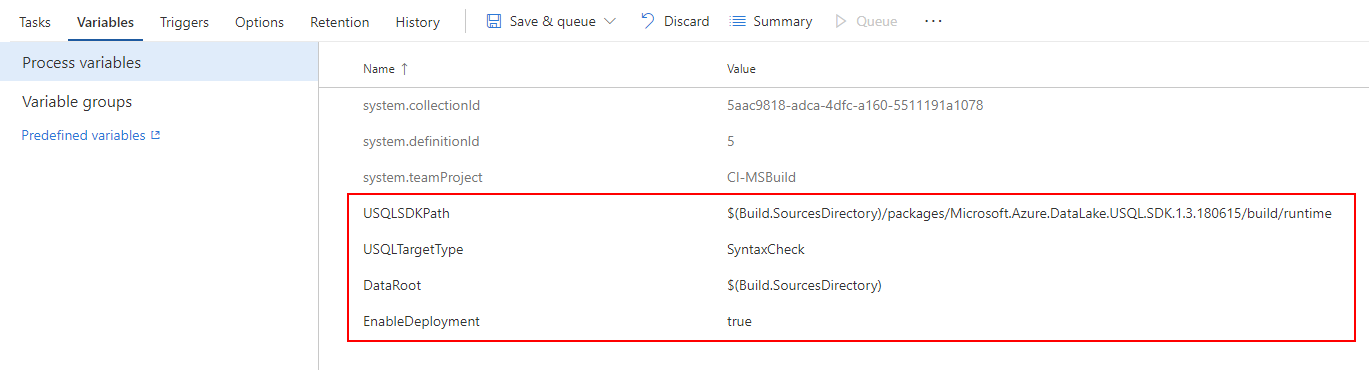
/p:USQLSDKPath=$(Build.SourcesDirectory)/packages/Microsoft.Azure.DataLake.USQL.SDK.1.3.180615/build/runtime /p:USQLTargetType=SyntaxCheck /p:DataRoot=$(Build.SourcesDirectory) /p:EnableDeployment=true
U-SQL 專案建置輸出
執行建置後,將會編譯 U-SQL 專案中的所有指令碼,並輸出到名為 USQLProjectName.usqlpack 的 ZIP 檔案。 壓縮的建置輸出會保留專案中的資料夾結構。
注意
每個 U-SQL 指令碼的程式碼後置檔案,都會以內嵌陳述式的形式合併為指令碼建置的輸出。
測試 U-SQL 指令碼
Azure Data Lake 提供適用於 U-SQL 指令碼和 C# UDO/UDAG/UDF 的測試專案:
部署 U-SQL 作業
在透過組建和測試程序驗證程式碼之後,你可以透過 Azure PowerShell 工作,直接從 Azure Pipelines 提交 U-SQL 作業。 也可以將指令碼部署到 Azure Data Lake Store 或 Azure Blob 儲存體,再透過 Azure Data Factory 執行排程作業。
透過 Azure Pipelines 提交 U-SQL 作業
U-SQL 專案的建置輸出是一個名為 USQLProjectName.usqlpack 的 ZIP 檔案。 此 ZIP 檔案包含專案中的所有 U-SQL 指令碼。 您可以在 Pipelines 中使用 Azure PowerShell 工作,並搭配以下範例 PowerShell 指令碼,直接從 Azure Pipelines 提交 U-SQL 作業。
<#
This script can be used to submit U-SQL Jobs with given U-SQL project build output(.usqlpack file).
This will unzip the U-SQL project build output, and submit all scripts one-by-one.
Note: the code behind file for each U-SQL script will be merged into the built U-SQL script in build output.
Example :
USQLJobSubmission.ps1 -ADLAAccountName "myadlaaccount" -ArtifactsRoot "C:\USQLProject\bin\debug\" -DegreeOfParallelism 2
#>
param(
[Parameter(Mandatory=$true)][string]$ADLAAccountName, # ADLA account name to submit U-SQL jobs
[Parameter(Mandatory=$true)][string]$ArtifactsRoot, # Root folder of U-SQL project build output
[Parameter(Mandatory=$false)][string]$DegreeOfParallelism = 1
)
function Unzip($USQLPackfile, $UnzipOutput)
{
$USQLPackfileZip = Rename-Item -Path $USQLPackfile -NewName $([System.IO.Path]::ChangeExtension($USQLPackfile, ".zip")) -Force -PassThru
Expand-Archive -Path $USQLPackfileZip -DestinationPath $UnzipOutput -Force
Rename-Item -Path $USQLPackfileZip -NewName $([System.IO.Path]::ChangeExtension($USQLPackfileZip, ".usqlpack")) -Force
}
## Get U-SQL scripts in U-SQL project build output(.usqlpack file)
Function GetUsqlFiles()
{
$USQLPackfiles = Get-ChildItem -Path $ArtifactsRoot -Include *.usqlpack -File -Recurse -ErrorAction SilentlyContinue
$UnzipOutput = Join-Path $ArtifactsRoot -ChildPath "UnzipUSQLScripts"
foreach ($USQLPackfile in $USQLPackfiles)
{
Unzip $USQLPackfile $UnzipOutput
}
$USQLFiles = Get-ChildItem -Path $UnzipOutput -Include *.usql -File -Recurse -ErrorAction SilentlyContinue
return $USQLFiles
}
## Submit U-SQL scripts to ADLA account one-by-one
Function SubmitAnalyticsJob()
{
$usqlFiles = GetUsqlFiles
Write-Output "$($usqlFiles.Count) jobs to be submitted..."
# Submit each usql script and wait for completion before moving ahead.
foreach ($usqlFile in $usqlFiles)
{
$scriptName = "[Release].[$([System.IO.Path]::GetFileNameWithoutExtension($usqlFile.fullname))]"
Write-Output "Submitting job for '{$usqlFile}'"
$jobToSubmit = Submit-AzDataLakeAnalyticsJob -Account $ADLAAccountName -Name $scriptName -ScriptPath $usqlFile -DegreeOfParallelism $DegreeOfParallelism
LogJobInformation $jobToSubmit
Write-Output "Waiting for job to complete. Job ID:'{$($jobToSubmit.JobId)}', Name: '$($jobToSubmit.Name)' "
$jobResult = Wait-AzDataLakeAnalyticsJob -Account $ADLAAccountName -JobId $jobToSubmit.JobId
LogJobInformation $jobResult
}
}
Function LogJobInformation($jobInfo)
{
Write-Output "************************************************************************"
Write-Output ([string]::Format("Job Id: {0}", $(DefaultIfNull $jobInfo.JobId)))
Write-Output ([string]::Format("Job Name: {0}", $(DefaultIfNull $jobInfo.Name)))
Write-Output ([string]::Format("Job State: {0}", $(DefaultIfNull $jobInfo.State)))
Write-Output ([string]::Format("Job Started at: {0}", $(DefaultIfNull $jobInfo.StartTime)))
Write-Output ([string]::Format("Job Ended at: {0}", $(DefaultIfNull $jobInfo.EndTime)))
Write-Output ([string]::Format("Job Result: {0}", $(DefaultIfNull $jobInfo.Result)))
Write-Output "************************************************************************"
}
Function DefaultIfNull($item)
{
if ($item -ne $null)
{
return $item
}
return ""
}
Function Main()
{
Write-Output ([string]::Format("ADLA account: {0}", $ADLAAccountName))
Write-Output ([string]::Format("Root folde for usqlpack: {0}", $ArtifactsRoot))
Write-Output ([string]::Format("AU count: {0}", $DegreeOfParallelism))
Write-Output "Starting USQL script deployment..."
SubmitAnalyticsJob
Write-Output "Finished deployment..."
}
Main
注意
命令 Submit-AzDataLakeAnalyticsJob 和 Wait-AzDataLakeAnalyticsJob 都是 Azure Resource Manager 架構中適用於 Azure Data Lake Analytics 的 Azure PowerShell Cmdlet。 您需要裝有 Azure PowerShell 的工作站。 如需更多命令和範例,請參閱命令清單。
透過 Azure Data Factory 部署 U-SQL 作業
您可以直接從 Azure Pipelines 提交 U-SQL 作業。 您也可以將所建置的指令碼上傳到 Azure Data Lake Store 或 Azure Blob 儲存體,再透過 Azure Data Factory 執行排程作業。
在 Azure Pipelines 中使用 Azure PowerShell 工作,並搭配以下範例 PowerShell 指令碼,將 U-SQL 指令碼上傳到 Azure Data Lake Store 帳戶:
<#
This script can be used to upload U-SQL files to ADLS with given U-SQL project build output(.usqlpack file).
This will unzip the U-SQL project build output, and upload all scripts to ADLS one-by-one.
Example :
FileUpload.ps1 -ADLSName "myadlsaccount" -ArtifactsRoot "C:\USQLProject\bin\debug\"
#>
param(
[Parameter(Mandatory=$true)][string]$ADLSName, # ADLS account name to upload U-SQL scripts
[Parameter(Mandatory=$true)][string]$ArtifactsRoot, # Root folder of U-SQL project build output
[Parameter(Mandatory=$false)][string]$DestinationFolder = "USQLScriptSource" # Destination folder in ADLS
)
Function UploadResources()
{
Write-Host "************************************************************************"
Write-Host "Uploading files to $ADLSName"
Write-Host "***********************************************************************"
$usqlScripts = GetUsqlFiles
$files = @(get-childitem $usqlScripts -recurse)
foreach($file in $files)
{
Write-Host "Uploading file: $($file.Name)"
Import-AzDataLakeStoreItem -AccountName $ADLSName -Path $file.FullName -Destination "/$(Join-Path $DestinationFolder $file)" -Force
}
}
function Unzip($USQLPackfile, $UnzipOutput)
{
$USQLPackfileZip = Rename-Item -Path $USQLPackfile -NewName $([System.IO.Path]::ChangeExtension($USQLPackfile, ".zip")) -Force -PassThru
Expand-Archive -Path $USQLPackfileZip -DestinationPath $UnzipOutput -Force
Rename-Item -Path $USQLPackfileZip -NewName $([System.IO.Path]::ChangeExtension($USQLPackfileZip, ".usqlpack")) -Force
}
Function GetUsqlFiles()
{
$USQLPackfiles = Get-ChildItem -Path $ArtifactsRoot -Include *.usqlpack -File -Recurse -ErrorAction SilentlyContinue
$UnzipOutput = Join-Path $ArtifactsRoot -ChildPath "UnzipUSQLScripts"
foreach ($USQLPackfile in $USQLPackfiles)
{
Unzip $USQLPackfile $UnzipOutput
}
return Get-ChildItem -Path $UnzipOutput -Include *.usql -File -Recurse -ErrorAction SilentlyContinue
}
UploadResources
U-SQL 資料庫的 CI/CD
Azure Data Lake Tools for Visual Studio 會提供 U-SQL 資料庫專案範本,以協助您開發、管理及部署 U-SQL 資料庫。 深入了解 U-SQL 資料庫專案。
建置 U-SQL 資料庫專案
取得 NuGet 套件
MSBuild 未提供內建的 U-SQL 資料庫專案支援。 若要獲得這項功能,您需要為解決方案新增對於 Microsoft.Azure.DataLake.USQL.SDK NuGet 套件的參考,以新增所需的語言服務。
若要新增 NuGet 套件參考,請在 Visual Studio 方案總管中以滑鼠右鍵按一下解決方案。 選擇 [管理 NuGet 套件]。 然後搜尋並安裝 NuGet 套件。 您也可以在解決方案資料夾內新增名為 packages.config 的檔案,然後將以下內容放入檔案中:
<?xml version="1.0" encoding="utf-8"?>
<packages>
<package id="Microsoft.Azure.DataLake.USQL.SDK" version="1.3.180615" targetFramework="net452" />
</packages>
使用 MSBuild 命令列建置 U-SQL 資料庫專案
若要建置 U-SQL 資料庫專案,請呼叫標準 MSBuild 命令行,並將 U-SQL SDK NuGet 套件參考當作另一個自變數傳遞。 請參閱下列範例:
msbuild DatabaseProject.usqldbproj /p:USQLSDKPath=packages\Microsoft.Azure.DataLake.USQL.SDK.1.3.180615\build\runtime
引數 USQLSDKPath=<U-SQL Nuget package>\build\runtime 代表 U-SQL 語言服務的 NuGet 套件安裝路徑。
透過 Azure Pipelines 的持續整合
除了命令列之外,您可以使用 Visual Studio Build 或 MSBuild 工作,在 Azure Pipelines 中建置 U-SQL 資料庫專案。 若要設定組建工作,請務必在組建管線中新增兩個工作:NuGet 還原工作,以及 MSBuild 工作。
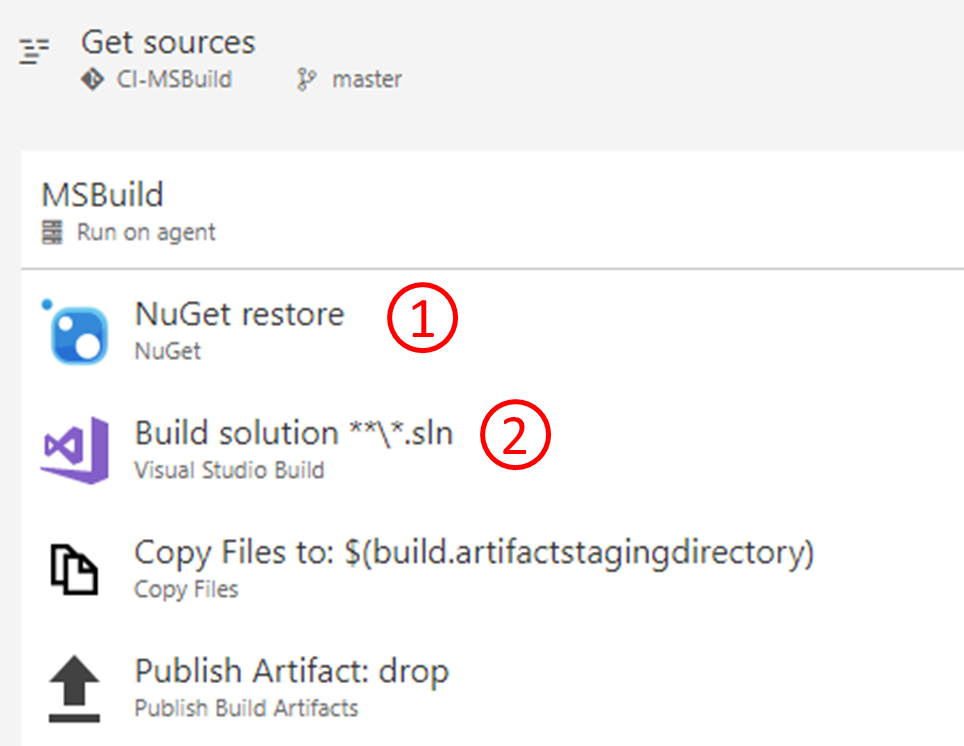
新增 NuGet 還原工作以取得解決方案參考的 NuGet 套件 (包括
Azure.DataLake.USQL.SDK),讓 MSBuild 找得到 U-SQL 語言目標。 如果您想要直接在步驟 2 中使用 MSBuild 引數範例,可以將 [進階]>[目的地目錄] 設定為$(Build.SourcesDirectory)/packages。
在 Visual Studio Build Tools 中或 MSBuild 工作中設定 MSBuild 引數,如下列範例所示。 或者,您可以在 Azure Pipelines 組建管線中,定義這些引數的變數。
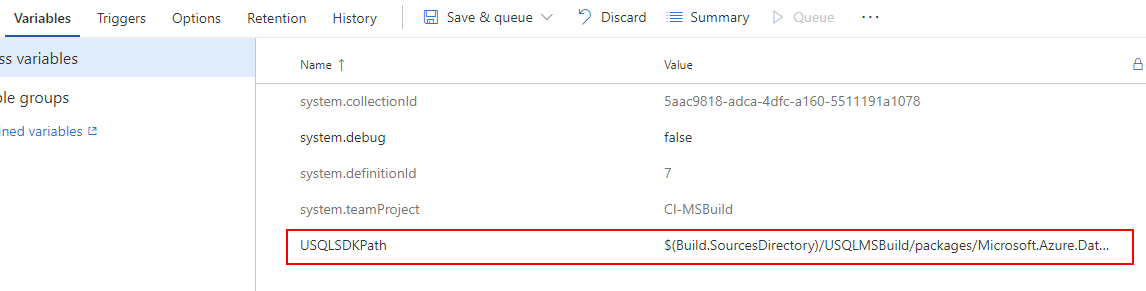
/p:USQLSDKPath=$(Build.SourcesDirectory)/packages/Microsoft.Azure.DataLake.USQL.SDK.1.3.180615/build/runtime
U-SQL 資料庫專案建置輸出
U-SQL 資料庫專案的建置輸出,是一個名稱加上 .usqldbpack 尾碼的 U-SQL 資料庫部署套件。 .usqldbpack 套件是一個 ZIP 檔案,其中的 DDL 資料夾含有單一 U-SQL 指令碼中的所有 DDL 陳述式。 其中包含暫存資料夾中元件的所有 .dlls 和其他檔案。
測試資料表值函式和預存程序
目前並不支援直接新增資料表值函式和預存程序的測試案例。 為了因應這種情況,您可以建立 U-SQL 專案,加入呼叫這些函式的 U-SQL 指令碼,然後再為它們撰寫測試案例。 請採取以下步驟,針對在 U-SQL 資料庫專案中定義的資料表值函式和預存程序設定測試案例:
建立測試用的 U-SQL 專案,再撰寫呼叫資料表值函式和預存程序的 U-SQL 指令碼。
將資料庫參考新增到該 U-SQL 專案。 為了取得資料表值函式和預存程序定義,您需要參考含有 DDL 陳述式的資料庫專案。 深入了解資料庫參考。
新增用以呼叫資料表值函式和預存程序的 U-SQL 指令碼測試案例。 了解如何新增 U-SQL 指令碼的測試案例。
透過 Azure Pipelines 部署 U-SQL 資料庫
PackageDeploymentTool.exe 提供程式設計和命令列介面,協助您部署 U-SQL 資料庫部署套件 .usqldbpack。 SDK 隨附於 U-SQL SDK NuGet 套件中,位於 build/runtime/PackageDeploymentTool.exe。 只要使用 PackageDeploymentTool.exe,您就可以將 U-SQL 資料庫部署到 Azure Data Lake Analytics 和本機帳戶。
注意
適用於 U-SQL 資料庫部署的 PowerShell 命令列支援和 Azure Pipelines 發行工作支援目前已擱置。
請採取以下步驟,在 Azure Pipelines 中設定資料庫部署工作:
在組建或發行管線中新增 PowerShell 指令碼工作,並執行以下 PowerShell 指令碼。 此工作有助於取得
PackageDeploymentTool.exe和PackageDeploymentTool.exe的 Azure SDK 相依性。 您可以設定 -AzureSDK 和 -DBDeploymentTool 參數,以將相依性和部署工具載入特定資料夾。 將 -AzureSDK 路徑傳遞至PackageDeploymentTool.exe,當作步驟 2 的 -AzureSDKPath 參數。<# This script is used for getting dependencies and SDKs for U-SQL database deployment. PowerShell command line support for deploying U-SQL database package(.usqldbpack file) will come soon. Example : GetUSQLDBDeploymentSDK.ps1 -AzureSDK "AzureSDKFolderPath" -DBDeploymentTool "DBDeploymentToolFolderPath" #> param ( [string]$AzureSDK = "AzureSDK", # Folder to cache Azure SDK dependencies [string]$DBDeploymentTool = "DBDeploymentTool", # Folder to cache U-SQL database deployment tool [string]$workingfolder = "" # Folder to execute these command lines ) if ([string]::IsNullOrEmpty($workingfolder)) { $scriptpath = $MyInvocation.MyCommand.Path $workingfolder = Split-Path $scriptpath } cd $workingfolder echo "workingfolder=$workingfolder, outputfolder=$outputfolder" echo "Downloading required packages..." iwr https://www.nuget.org/api/v2/package/Microsoft.Azure.Management.DataLake.Analytics/3.5.1-preview -outf Microsoft.Azure.Management.DataLake.Analytics.3.5.1-preview.zip iwr https://www.nuget.org/api/v2/package/Microsoft.Azure.Management.DataLake.Store/2.4.1-preview -outf Microsoft.Azure.Management.DataLake.Store.2.4.1-preview.zip iwr https://www.nuget.org/api/v2/package/Microsoft.IdentityModel.Clients.ActiveDirectory/2.28.3 -outf Microsoft.IdentityModel.Clients.ActiveDirectory.2.28.3.zip iwr https://www.nuget.org/api/v2/package/Microsoft.Rest.ClientRuntime/2.3.11 -outf Microsoft.Rest.ClientRuntime.2.3.11.zip iwr https://www.nuget.org/api/v2/package/Microsoft.Rest.ClientRuntime.Azure/3.3.7 -outf Microsoft.Rest.ClientRuntime.Azure.3.3.7.zip iwr https://www.nuget.org/api/v2/package/Microsoft.Rest.ClientRuntime.Azure.Authentication/2.3.3 -outf Microsoft.Rest.ClientRuntime.Azure.Authentication.2.3.3.zip iwr https://www.nuget.org/api/v2/package/Newtonsoft.Json/6.0.8 -outf Newtonsoft.Json.6.0.8.zip iwr https://www.nuget.org/api/v2/package/Microsoft.Azure.DataLake.USQL.SDK/ -outf USQLSDK.zip echo "Extracting packages..." Expand-Archive Microsoft.Azure.Management.DataLake.Analytics.3.5.1-preview.zip -DestinationPath Microsoft.Azure.Management.DataLake.Analytics.3.5.1-preview -Force Expand-Archive Microsoft.Azure.Management.DataLake.Store.2.4.1-preview.zip -DestinationPath Microsoft.Azure.Management.DataLake.Store.2.4.1-preview -Force Expand-Archive Microsoft.IdentityModel.Clients.ActiveDirectory.2.28.3.zip -DestinationPath Microsoft.IdentityModel.Clients.ActiveDirectory.2.28.3 -Force Expand-Archive Microsoft.Rest.ClientRuntime.2.3.11.zip -DestinationPath Microsoft.Rest.ClientRuntime.2.3.11 -Force Expand-Archive Microsoft.Rest.ClientRuntime.Azure.3.3.7.zip -DestinationPath Microsoft.Rest.ClientRuntime.Azure.3.3.7 -Force Expand-Archive Microsoft.Rest.ClientRuntime.Azure.Authentication.2.3.3.zip -DestinationPath Microsoft.Rest.ClientRuntime.Azure.Authentication.2.3.3 -Force Expand-Archive Newtonsoft.Json.6.0.8.zip -DestinationPath Newtonsoft.Json.6.0.8 -Force Expand-Archive USQLSDK.zip -DestinationPath USQLSDK -Force echo "Copy required DLLs to output folder..." mkdir $AzureSDK -Force mkdir $DBDeploymentTool -Force copy Microsoft.Azure.Management.DataLake.Analytics.3.5.1-preview\lib\net452\*.dll $AzureSDK copy Microsoft.Azure.Management.DataLake.Store.2.4.1-preview\lib\net452\*.dll $AzureSDK copy Microsoft.IdentityModel.Clients.ActiveDirectory.2.28.3\lib\net45\*.dll $AzureSDK copy Microsoft.Rest.ClientRuntime.2.3.11\lib\net452\*.dll $AzureSDK copy Microsoft.Rest.ClientRuntime.Azure.3.3.7\lib\net452\*.dll $AzureSDK copy Microsoft.Rest.ClientRuntime.Azure.Authentication.2.3.3\lib\net452\*.dll $AzureSDK copy Newtonsoft.Json.6.0.8\lib\net45\*.dll $AzureSDK copy USQLSDK\build\runtime\*.* $DBDeploymentTool在組建或發行管線中新增命令列工作,然後藉由呼叫
PackageDeploymentTool.exe來填入指令碼。PackageDeploymentTool.exe位於所定義的 $DBDeploymentTool 資料夾底下。 範例指令碼如下所示︰本機部署 U-SQL 資料庫:
PackageDeploymentTool.exe deploylocal -Package <package path> -Database <database name> -DataRoot <data root path>使用互動式驗證模式將 U-SQL 資料庫部署到 Azure Data Lake Analytics 帳戶:
PackageDeploymentTool.exe deploycluster -Package <package path> -Database <database name> -Account <account name> -ResourceGroup <resource group name> -SubscriptionId <subscript id> -Tenant <tenant name> -AzureSDKPath <azure sdk path> -Interactive使用祕密驗證將 U-SQL 資料庫部署到 Azure Data Lake Analytics 帳戶:
PackageDeploymentTool.exe deploycluster -Package <package path> -Database <database name> -Account <account name> -ResourceGroup <resource group name> -SubscriptionId <subscript id> -Tenant <tenant name> -ClientId <client id> -Secrete <secrete>使用 certFile 驗證將 U-SQL 資料庫部署到 Azure Data Lake Analytics 帳戶:
PackageDeploymentTool.exe deploycluster -Package <package path> -Database <database name> -Account <account name> -ResourceGroup <resource group name> -SubscriptionId <subscript id> -Tenant <tenant name> -ClientId <client id> -Secrete <secrete> -CertFile <certFile>
PackageDeploymentTool.exe h0 參數說明
一般參數
| 參數 | Description | 預設值 | 必要 |
|---|---|---|---|
| 套件 | 待部署的 U-SQL 資料庫部署套件路徑。 | null | true |
| 資料庫 | 要作為部署目標或要建立的資料庫名稱。 | master | false |
| LogFile | 記錄檔的路徑。 預設為標準輸出 (主控台)。 | null | false |
| LogLevel | 記錄層級:詳細資訊、一般、警告或錯誤。 | LogLevel.Normal | false |
本機部署參數
| 參數 | Description | 預設值 | 必要 |
|---|---|---|---|
| DataRoot | 本機資料根資料夾的路徑。 | null | true |
Azure Data Lake Analytics 部署參數
| 參數 | Description | 預設值 | 必要 |
|---|---|---|---|
| 帳戶 | 依照帳戶名稱指定部署的目的地 Azure Data Lake Analytics 帳戶。 | null | true |
| ResourceGroup | Azure Data Lake Analytics 帳戶的 Azure 資源群組名稱。 | null | true |
| SubscriptionId | Azure Data Lake Analytics 帳戶的 Azure 訂用帳戶識別碼。 | null | true |
| 租用戶 | 租用戶名稱是 Microsoft Entra功能變數名稱。 可於 Azure 入口網站的訂用帳戶管理頁面中找到。 | null | true |
| AzureSDKPath | 在 Azure SDK 中搜尋相依組件的路徑。 | null | true |
| 互動式 | 是否要使用互動模式來進行驗證。 | false | false |
| ClientId | 非互動式驗證所需的 Microsoft Entra 應用程式識別碼。 | null | 非互動式驗證的必要項目。 |
| 祕密 | 非互動式驗證的祕密或密碼。 只應在受信任且安全的環境中使用它。 | null | 若是非互動式驗證則為必要項目,否則請使用 SecreteFile。 |
| SecretFile | 此檔案會儲存非互動式驗證的祕密或密碼。 請確保只有目前的使用者可讀取它。 | null | 非互動式驗證的必要項目,否則請使用 Secret。 |
| CertFile | 此檔案會儲存非互動式驗證的 X.509 憑證。 預設值是使用用戶端密碼驗證。 | null | false |
| JobPrefix | U-SQL DDL 作業的資料庫部署前置詞。 | Deploy_ + DateTime.Now | false |