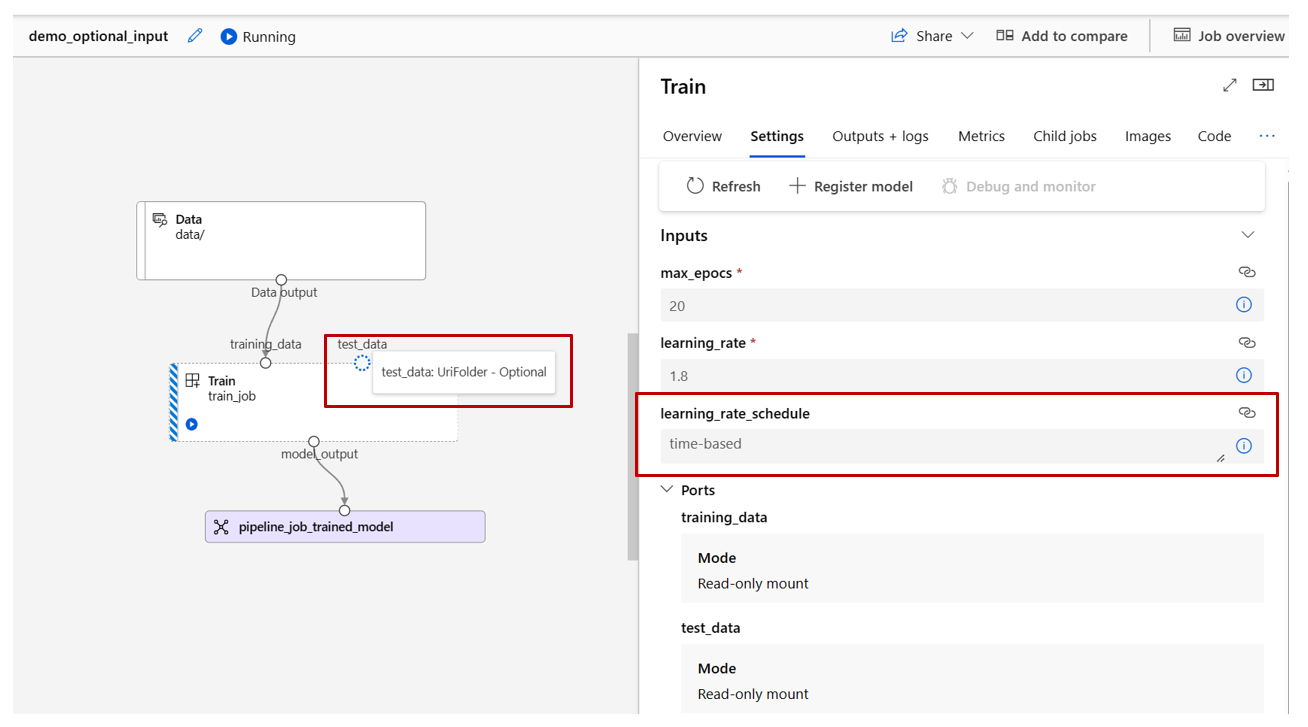管理元件和管線的輸入和輸出
在本文中,您將了解:
- 元件和管線中的輸入和輸出概觀
- 如何將元件輸入/輸出升階至管線輸入/輸出
- 如何定義選用的輸入
- 如何自訂輸出路徑
- 如何下載輸出
- 如何將輸出註冊為具名資產
輸入和輸出概觀
Azure Machine Learning 管線支援元件和管線層級的輸入和輸出。
在元件層級,輸入和輸出可定義元件的介面。 一個元件的輸出可以用作同一父管線中另一個元件的輸入,以讓資料或模型可以在元件之間傳遞。 此互連性形成了一個圖表,說明了管線內的資料流。
在管線層級,輸入和輸出對於提交具有不同資料輸入或控制定型邏輯的參數 (例如learning_rate) 的管線作業非常有用。 當透過 REST 端點叫用管線時,它們特別有用。 這些輸入和輸出可讓您對管線輸入指派不同的值,或透過 REST 端點存取管線作業的輸出。 若要深入了解,請參閱為批次端點建立作業和輸入資料。(英文)
輸入和輸出的類型
支援以下類型作為元件或管線的輸出。
資料類型。 請參閱 Azure Machine Learning 中的資料類型,以深入了解資料類型。
uri_fileuri_foldermltable
模型類型。
mlflow_modelcustom_model
使用資料或模型輸出基本上是將輸出進行序列化,並將它們當作檔案儲存在儲存位置中。 在後續的步驟中,此儲存位置可以掛接、下載或上傳至計算目標檔案系統,以讓下一個步驟能夠在作業執行期間存取檔案。
此過程需要元件的原始程式碼將所需的輸出物件 (通常儲存在記憶體中) 序列化成檔案。 例如,您可以將 pandas 資料框架序列化為 CSV 檔案。 請注意,Azure Machine Learning 不會為物件序列化定義任何標準化的方法。 作為使用者,您可以彈性地選擇慣用的方法來將物件序列化成檔案。 隨後,在下游元件中,您可以獨立還原序列化並讀取這些檔案。 以下是一些範例供您參考:
- 在 nyc_taxi_data_regression 範例中,準備元件具有
uri_folder類型輸出。 在此元件原始程式碼中,它會從輸入資料夾讀取 csv 檔案、處理這些檔案,並將已處理的 CSV 檔寫入到輸出資料夾。 - 在 nyc_taxi_data_regression 範例中,定型元件具有
mlflow_model類型輸出。 在此元件原始程式碼中,它會使用mlflow.sklearn.save_model方法儲存定型的模型。
除了上述資料或模型類型之外,管線或元件的輸入也可以是以下的基本類型。
stringnumberintegerboolean
在 nyc_taxi_data_regression 範例中,定型元件 具有名為 test_split_ratio 的 number 輸入。
注意
不支援基本類型輸出。
資料輸入/輸出的路徑和模式
對於資料資產的輸入/輸出,您必須指定指向資料位置的 path 參數。 下表顯示 Azure Machine Learning 管線所支援的不同資料位置,也顯示路徑參數範例:
| Location | 範例 | 輸入 | 輸出 |
|---|---|---|---|
| 本機電腦上的路徑 | ./home/username/data/my_data |
✓ | |
| 公用 HTTP 伺服器的路徑 | https://raw.githubusercontent.com/pandas-dev/pandas/main/doc/data/titanic.csv |
✓ | |
| Azure 儲存體上的路徑 | wasbs://<container_name>@<account_name>.blob.core.windows.net/<path>abfss://<file_system>@<account_name>.dfs.core.windows.net/<path> |
不建議使用,因為它可能需要額外的身分識別設定才能讀取資料。 | |
| Azure Machine Learning 資料存放區上的路徑 | azureml://datastores/<data_store_name>/paths/<path> |
✓ | ✓ |
| 資料資產的路徑 | azureml:<my_data>:<version> |
✓ | ✓ |
注意
對於儲存體上的輸入/輸出,我們強烈建議使用 Azure Machine Learning 資料存放區路徑,而不是直接的 Azure 儲存體路徑。 管線中的各種作業類型都支援資料存放區路徑。
對於資料的輸入/輸出,您可以選擇各種模式 (下載、掛接或上傳) 來定義如何在計算目標中存取資料。 下表顯示不同類型/模式/輸入/輸出組合的可能模式。
| 類型 | 輸入/輸出 | upload |
download |
ro_mount |
rw_mount |
direct |
eval_download |
eval_mount |
|---|---|---|---|---|---|---|---|---|
uri_folder |
輸入 | ✓ | ✓ | ✓ | ||||
uri_file |
輸入 | ✓ | ✓ | ✓ | ||||
mltable |
輸入 | ✓ | ✓ | ✓ | ✓ | ✓ | ||
uri_folder |
輸出 | ✓ | ✓ | |||||
uri_file |
輸出 | ✓ | ✓ | |||||
mltable |
輸出 | ✓ | ✓ | ✓ |
注意
在大部分的情況下,我們建議使用 ro_mount 或 rw_mount 模式。 若要深入了解模式,請參閱資料資產模式。
Azure Machine Learning 工作室中的視覺表示法
下列螢幕擷取畫面提供如何在 Azure Machine Learning 工作室的管線作業中顯示輸入和輸出的範例。 這個名為 nyc-taxi-data-regression 的特定作業可以在 azureml-example 中找到。
在工作室的管線作業頁面中,元件的資料/模型類型的輸入/輸出會在對應的元件中顯示為小圓圈 (稱為輸入/輸出埠)。 這些埠代表管線中的資料流。
管線層級的輸出會顯示為紫色方塊,以便於識別。
當您將滑鼠的游標停留在輸入/輸出埠上時,即會顯示類型。
基本類型輸入不會顯示在圖表上。 它可以在管線作業概觀面板 (對於管線層級輸入) 或元件面板 (對於元件層級輸入) 的 [設定] 索引標籤中找到。 下列螢幕擷取畫面顯示了管線作業的 [設定] 索引標籤,您可以選取 [作業概觀] 連結來開啟它。
如果您想要檢查元件的輸入,請按兩下該元件以開啟元件面板。
同樣地,在設計工具中編輯管線時,您可以在 [管線介面] 面板中找到管線的輸入和輸出,以及在元件的面板中找到元件的輸入與輸出 (按兩下元件來觸發)。
如何將元件的輸入和輸出升階到管線層級
將元件的輸入/輸出升階到管線層級可讓您在提交管線作業時覆寫元件的輸入/輸出。 如果您想要使用 REST 端點來觸發管線,它也很有用。
以下是將元件輸入/輸出升階到管線層級輸入/輸出的範例。
$schema: https://azuremlschemas.azureedge.net/latest/pipelineJob.schema.json
type: pipeline
display_name: 1b_e2e_registered_components
description: E2E dummy train-score-eval pipeline with registered components
inputs:
pipeline_job_training_max_epocs: 20
pipeline_job_training_learning_rate: 1.8
pipeline_job_learning_rate_schedule: 'time-based'
outputs:
pipeline_job_trained_model:
mode: upload
pipeline_job_scored_data:
mode: upload
pipeline_job_evaluation_report:
mode: upload
settings:
default_compute: azureml:cpu-cluster
jobs:
train_job:
type: command
component: azureml:my_train@latest
inputs:
training_data:
type: uri_folder
path: ./data
max_epocs: ${{parent.inputs.pipeline_job_training_max_epocs}}
learning_rate: ${{parent.inputs.pipeline_job_training_learning_rate}}
learning_rate_schedule: ${{parent.inputs.pipeline_job_learning_rate_schedule}}
outputs:
model_output: ${{parent.outputs.pipeline_job_trained_model}}
services:
my_vscode:
type: vs_code
my_jupyter_lab:
type: jupyter_lab
my_tensorboard:
type: tensor_board
log_dir: "outputs/tblogs"
# my_ssh:
# type: tensor_board
# ssh_public_keys: <paste the entire pub key content>
# nodes: all # Use the `nodes` property to pick which node you want to enable interactive services on. If `nodes` are not selected, by default, interactive applications are only enabled on the head node.
score_job:
type: command
component: azureml:my_score@latest
inputs:
model_input: ${{parent.jobs.train_job.outputs.model_output}}
test_data:
type: uri_folder
path: ./data
outputs:
score_output: ${{parent.outputs.pipeline_job_scored_data}}
evaluate_job:
type: command
component: azureml:my_eval@latest
inputs:
scoring_result: ${{parent.jobs.score_job.outputs.score_output}}
outputs:
eval_output: ${{parent.outputs.pipeline_job_evaluation_report}}
完整的範例可以在具有註冊元件的 train-score-eval 管線中找到。 此管線會將三個輸入和三個輸出升階為管線層級。 讓我們以 pipeline_job_training_max_epocs 為例。 它在根層級的 inputs 區段下宣告,這表示它是管線層級的輸入。 在 jobs -> train_job 區段下,名為 max_epocs 的輸入被參考為 ${{parent.inputs.pipeline_job_training_max_epocs}},這表示 train_job 的輸入 max_epocs 參考了管線層級的輸入 pipeline_job_training_max_epocs。 同樣地,您也可以使用相同的結構描述來升階管線輸出。
Studio
您可以在設計工具編寫頁面中將元件的輸入升階為管線層級的輸入。 按兩下該元件來移至元件的設定面板 -> 尋找您想要升階的輸入 -> 選取右邊的三個點 -> 選取 [新增至管線輸入]。
選用的輸入
根據預設,所有的輸入都是必要的,而且您每次提交管線作業時都必須指派一個值 (或預設值)。 不過,在某些情況下您可能需要選用的輸入。 在這類的情況下,您可以在提交管線作業時彈性地不將值指派給輸入。
選用的輸入在以下兩種情況下可能很有用:
如果您有選用的資料/模型類型的輸入,而且在提交管線作業時沒有指派值給它,則管線中將會有一個缺少前面的資料相依性的元件。 換句話說,此輸入埠不會連結到任何的元件或資料/模型節點。 這會導致管線服務直接叫用此元件,而不會等候前面的相依性準備好。
下面的螢幕擷取畫面提供了第二種情況的清楚範例。 如果您針對管線設定
continue_on_step_failure = True,並擁有使用第一個節點 (node1) 的輸出作為選用輸入的第二個節點 (node2),則即使 node1 失敗,node2 仍會執行。 不過,如果 node2 使用 node1 的必要輸入,則當 node1 失敗時,它就不會執行。
以下是如何定義選用輸入的範例。
$schema: https://azuremlschemas.azureedge.net/latest/commandComponent.schema.json
name: train_data_component_cli
display_name: train_data
description: A example train component
tags:
author: azureml-sdk-team
version: 9
type: command
inputs:
training_data:
type: uri_folder
max_epocs:
type: integer
optional: true
learning_rate:
type: number
default: 0.01
optional: true
learning_rate_schedule:
type: string
default: time-based
optional: true
outputs:
model_output:
type: uri_folder
code: ./train_src
environment: azureml://registries/azureml/environments/sklearn-1.0/labels/latest
command: >-
python train.py
--training_data ${{inputs.training_data}}
$[[--max_epocs ${{inputs.max_epocs}}]]
$[[--learning_rate ${{inputs.learning_rate}}]]
$[[--learning_rate_schedule ${{inputs.learning_rate_schedule}}]]
--model_output ${{outputs.model_output}}
當輸入設為 optional = true 時,您必須使用 $[[]] 來對輸入採用命令列。 請參閱上面範例中反白顯示的行。
注意
不支援選用的輸出。
在管線圖形中,資料/模型類型的選用輸入以虛線圓圈表示。 基本類型的選用輸入可位於 [設定] 索引標籤底下。與必要的輸入不同,選用的輸入旁邊沒有星號,表示它們不是強制性的。
如何自訂輸出路徑
根據預設,元件的輸出會儲存在 azureml://datastores/${{default_datastore}}/paths/${{name}}/${{output_name}} 中。 {default_datastore} 是客戶針對管線所設定的預設資料存放區。 若未設定,則為工作區 Blob 儲存體。 {name} 是作業名稱 (它會在作業執行時加以解析)。 {output_name} 是客戶在元件 YAML 中所定義的輸出名稱。
但您也可以透過定義輸出的路徑來自訂儲存輸出的位置。 以下是範例︰
pipeline.yaml 定義了一個具有三個管線層級輸出的管線。 完整的 YAML 可以在具有註冊元件範例的 train-score-eval 管線中找到。
您可以使用下列命令來為 pipeline_job_trained_model 輸出設定自訂輸出路徑。
# define the custom output path using datastore uri
# add relative path to your blob container after "azureml://datastores/<datastore_name>/paths"
output_path="azureml://datastores/{datastore_name}/paths/{relative_path_of_container}"
# create job and define path using --outputs.<outputname>
az ml job create -f ./pipeline.yml --set outputs.pipeline_job_trained_model.path=$output_path
如何下載輸出
您可以按照以下範例來下載元件的輸出或管線輸出。
下載管線層級輸出
# Download all the outputs of the job
az ml job download --all -n <JOB_NAME> -g <RESOURCE_GROUP_NAME> -w <WORKSPACE_NAME> --subscription <SUBSCRIPTION_ID>
# Download specific output
az ml job download --output-name <OUTPUT_PORT_NAME> -n <JOB_NAME> -g <RESOURCE_GROUP_NAME> -w <WORKSPACE_NAME> --subscription <SUBSCRIPTION_ID>
下載子作業的輸出
當您需要下載子作業的輸出時 (未升階為管線層級的元件輸出),您應該先列出管線作業的所有子作業實體,然後再使用類似的程式碼來下載輸出。
# List all child jobs in the job and print job details in table format
az ml job list --parent-job-name <JOB_NAME> -g <RESOURCE_GROUP_NAME> -w <WORKSPACE_NAME> --subscription <SUBSCRIPTION_ID> -o table
# Select needed child job name to download output
az ml job download --all -n <JOB_NAME> -g <RESOURCE_GROUP_NAME> -w <WORKSPACE_NAME> --subscription <SUBSCRIPTION_ID>
如何將輸出註冊為具名資產
您可以將 name 和 version 指派給輸出,來將元件或管線的輸出註冊為具名資產。 已註冊的資產可以透過工作室的 UI/CLI/SDK 在您的工作區中列出,也可以在您未來的作業中加以參考。
註冊管線輸出
display_name: register_pipeline_output
type: pipeline
jobs:
node:
type: command
inputs:
component_in_path:
type: uri_file
path: https://dprepdata.blob.core.windows.net/demo/Titanic.csv
component: ../components/helloworld_component.yml
outputs:
component_out_path: ${{parent.outputs.component_out_path}}
outputs:
component_out_path:
type: mltable
name: pipeline_output # Define name and version to register pipeline output
version: '1'
settings:
default_compute: azureml:cpu-cluster
註冊子作業的輸出
display_name: register_node_output
type: pipeline
jobs:
node:
type: command
component: ../components/helloworld_component.yml
inputs:
component_in_path:
type: uri_file
path: 'https://dprepdata.blob.core.windows.net/demo/Titanic.csv'
outputs:
component_out_path:
type: uri_folder
name: 'node_output' # Define name and version to register a child job's output
version: '1'
settings:
default_compute: azureml:cpu-cluster