教學課程:編碼以 URL 為基礎的遠端檔案及串流處理影片 - Azure CLI
警告
Azure 媒體服務將於 2024 年 6 月 30 日淘汰。 如需詳細資訊,請參閱 AMS淘汰指南。
此教學課程說明如何使用 Azure 媒體服務和 Azure CLI,在各種不同的瀏覽器和裝置上輕鬆地編碼和串流視訊。 您可以使用 HTTPS、SAS URL 或 Azure Blob 儲存體中的檔案路徑來指定輸入內容。
本文中的範例會將您透過 HTTPS URL 提供的內容編碼。 媒體服務 v3 目前不支援透過 HTTPS URL 的區塊傳輸編碼。
完成本教學課程時,您將能夠串流視訊。
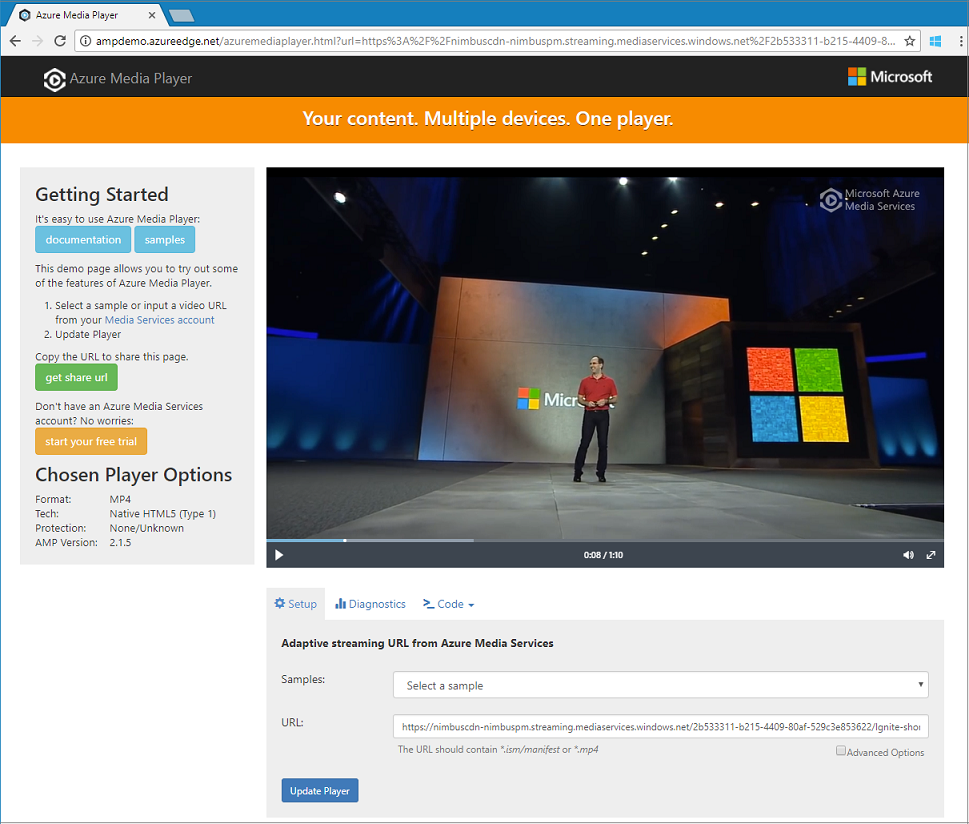
建立媒體服務帳戶
您需要先建立媒體服務帳戶,才能在 Azure 中加密、編碼、分析、管理和串流媒體內容。 該帳戶必須與一或多個儲存體帳戶產生關聯。
您的媒體服務帳戶和所有相關聯的儲存體帳戶必須位於相同的 Azure 訂用帳戶中。 建議您使用與媒體服務帳戶位於相同位置的儲存體帳戶,以限制延遲和資料輸出成本。
建立資源群組
az group create -n amsResourceGroup -l westus2
建立 Azure 儲存體帳戶
在此範例中,我們將建立一般用途 v2 的標準 LRS 帳戶。
如果您想要以儲存體帳戶進行試驗,請使用 --sku Standard_LRS。 在選擇用於生產環境的 SKU 時,請考慮使用 --sku Standard_RAGRS,以提供異地複寫功能而確保商務持續性。 如需詳細資訊,請參閱儲存體帳戶。
az storage account create -n amsstorageaccount --kind StorageV2 --sku Standard_LRS -l westus2 -g amsResourceGroup
建立 Azure 媒體服務帳戶
az ams account create --n amsaccount -g amsResourceGroup --storage-account amsstorageaccount -l westus2
您會取得如下所示的回應:
{
"id": "/subscriptions/<id>/resourceGroups/amsResourceGroup/providers/Microsoft.Media/mediaservices/amsaccount",
"location": "West US 2",
"mediaServiceId": "8b569c2e-d648-4fcb-9035-c7fcc3aa7ddf",
"name": "amsaccount",
"resourceGroup": "amsResourceGroupTest",
"storageAccounts": [
{
"id": "/subscriptions/<id>/resourceGroups/amsResourceGroup/providers/Microsoft.Storage/storageAccounts/amsstorageaccount",
"resourceGroup": "amsResourceGroupTest",
"type": "Primary"
}
],
"tags": null,
"type": "Microsoft.Media/mediaservices"
}
啟動串流端點
下列 Azure CLI 命令會啟動預設串流端點。
az ams streaming-endpoint start -n default -a amsaccount -g amsResourceGroup
您會取得如下所示的回應:
{
"accessControl": null,
"availabilitySetName": null,
"cdnEnabled": true,
"cdnProfile": "AzureMediaStreamingPlatformCdnProfile-StandardVerizon",
"cdnProvider": "StandardVerizon",
"created": "2019-02-06T21:58:03.604954+00:00",
"crossSiteAccessPolicies": null,
"customHostNames": [],
"description": "",
"freeTrialEndTime": "2019-02-21T22:05:31.277936+00:00",
"hostName": "amsaccount-usw22.streaming.media.azure.net",
"id": "/subscriptions/<id>/resourceGroups/amsResourceGroup/providers/Microsoft.Media/mediaservices/amsaccount/streamingendpoints/default",
"lastModified": "2019-02-06T21:58:03.604954+00:00",
"location": "West US 2",
"maxCacheAge": null,
"name": "default",
"provisioningState": "Succeeded",
"resourceGroup": "amsResourceGroup",
"resourceState": "Running",
"scaleUnits": 0,
"tags": {},
"type": "Microsoft.Media/mediaservices/streamingEndpoints"
}
如果串流端點已在執行中,您會看到此訊息:
(InvalidOperation) The server cannot execute the operation in its current state.
建立調適性位元速率編碼的轉換
建立轉換,以設定視訊編碼或分析的一般工作。 在此範例中,我們會進行調適性位元速率編碼。 接著,我們會在所建立的轉換之下提交作業。 此作業是要求媒體服務將轉換套用至指定的視訊或音訊內容。
az ams transform create --name testEncodingTransform --preset AdaptiveStreaming --description 'a simple Transform for Adaptive Bitrate Encoding' -g amsResourceGroup -a amsaccount
您會取得如下所示的回應:
{
"created": "2019-02-15T00:11:18.506019+00:00",
"description": "a simple Transform for Adaptive Bitrate Encoding",
"id": "/subscriptions/<id>/resourceGroups/amsResourceGroup/providers/Microsoft.Media/mediaservices/amsaccount/transforms/testEncodingTransform",
"lastModified": "2019-02-15T00:11:18.506019+00:00",
"name": "testEncodingTransform",
"outputs": [
{
"onError": "StopProcessingJob",
"preset": {
"odatatype": "#Microsoft.Media.BuiltInStandardEncoderPreset",
"presetName": "AdaptiveStreaming"
},
"relativePriority": "Normal"
}
],
"resourceGroup": "amsResourceGroup",
"type": "Microsoft.Media/mediaservices/transforms"
}
建立輸出資產
建立輸出資產,以作為編碼作業的輸出。
az ams asset create -n testOutputAssetName -a amsaccount -g amsResourceGroup
您會取得如下所示的回應:
{
"alternateId": null,
"assetId": "96427438-bbce-4a74-ba91-e38179b72f36",
"container": null,
"created": "2019-02-14T23:58:19.127000+00:00",
"description": null,
"id": "/subscriptions/<id>/resourceGroups/amsResourceGroup/providers/Microsoft.Media/mediaservices/amsaccount/assets/testOutputAssetName",
"lastModified": "2019-02-14T23:58:19.127000+00:00",
"name": "testOutputAssetName",
"resourceGroup": "amsResourceGroup",
"storageAccountName": "amsstorageaccount",
"storageEncryptionFormat": "None",
"type": "Microsoft.Media/mediaservices/assets"
}
使用 HTTPS 輸入來啟動作業
當您提交作業來處理視訊時,必須告知媒體服務到到何處尋找輸入視訊。 其中一個選項是將 HTTPS URL 指定為作業輸入,如本範例所示。
執行 az ams job start 時,您可以設定作業輸出的標籤。 您可接著使用此標籤來識別輸出資產的用途。
如果您為標籤指派值,請將 '--output-assets' 設定為 "assetname=label"。
若未將值指派給標籤,請將 '--output-assets' 設定為 "assetname="。
請注意,我們將 "=" 新增至
output-assets。
az ams job start --name testJob001 --transform-name testEncodingTransform --base-uri 'https://nimbuscdn-nimbuspm.streaming.mediaservices.windows.net/2b533311-b215-4409-80af-529c3e853622/' --files 'Ignite-short.mp4' --output-assets testOutputAssetName= -a amsaccount -g amsResourceGroup
您會取得如下所示的回應:
{
"correlationData": {},
"created": "2019-02-15T05:08:26.266104+00:00",
"description": null,
"id": "/subscriptions/<id>/resourceGroups/amsResourceGroup/providers/Microsoft.Media/mediaservices/amsaccount/transforms/testEncodingTransform/jobs/testJob001",
"input": {
"baseUri": "https://nimbuscdn-nimbuspm.streaming.mediaservices.windows.net/2b533311-b215-4409-80af-529c3e853622/",
"files": [
"Ignite-short.mp4"
],
"label": null,
"odatatype": "#Microsoft.Media.JobInputHttp"
},
"lastModified": "2019-02-15T05:08:26.266104+00:00",
"name": "testJob001",
"outputs": [
{
"assetName": "testOutputAssetName",
"error": null,
"label": "",
"odatatype": "#Microsoft.Media.JobOutputAsset",
"progress": 0,
"state": "Queued"
}
],
"priority": "Normal",
"resourceGroup": "amsResourceGroup",
"state": "Queued",
"type": "Microsoft.Media/mediaservices/transforms/jobs"
}
檢查狀態
在 5 分鐘後,檢查作業的狀態。 狀態應該是「已完成」。如果尚未完成,請稍候幾分鐘後再檢查一次。 若已完成,請移至下一個步驟並建立串流定位器。
az ams job show -a amsaccount -g amsResourceGroup -t testEncodingTransform -n testJob001
建立串流定位器並取得路徑
編碼完成後,下一個步驟是要讓用戶端可播放輸出資產中的視訊。 若要這麼做,請先建立串流定位器。 然後,建置用戶端可使用的串流 URL。
建立串流定位器
az ams streaming-locator create -n testStreamingLocator --asset-name testOutputAssetName --streaming-policy-name Predefined_ClearStreamingOnly -g amsResourceGroup -a amsaccount
您會取得如下所示的回應:
{
"alternativeMediaId": null,
"assetName": "output-3b6d7b1dffe9419fa104b952f7f6ab76",
"contentKeys": [],
"created": "2019-02-15T04:35:46.270750+00:00",
"defaultContentKeyPolicyName": null,
"endTime": "9999-12-31T23:59:59.999999+00:00",
"id": "/subscriptions/<id>/resourceGroups/amsResourceGroup/providers/Microsoft.Media/mediaservices/amsaccount/streamingLocators/testStreamingLocator",
"name": "testStreamingLocator",
"resourceGroup": "amsResourceGroup",
"startTime": null,
"streamingLocatorId": "e01b2be1-5ea4-42ca-ae5d-7fe704a5962f",
"streamingPolicyName": "Predefined_ClearStreamingOnly",
"type": "Microsoft.Media/mediaservices/streamingLocators"
}
取得串流定位器路徑
az ams streaming-locator get-paths -a amsaccount -g amsResourceGroup -n testStreamingLocator
您會取得如下所示的回應:
{
"downloadPaths": [],
"streamingPaths": [
{
"encryptionScheme": "NoEncryption",
"paths": [
"/e01b2be1-5ea4-42ca-ae5d-7fe704a5962f/ignite.ism/manifest(format=m3u8-aapl)"
],
"streamingProtocol": "Hls"
},
{
"encryptionScheme": "NoEncryption",
"paths": [
"/e01b2be1-5ea4-42ca-ae5d-7fe704a5962f/ignite.ism/manifest(format=mpd-time-csf)"
],
"streamingProtocol": "Dash"
},
{
"encryptionScheme": "NoEncryption",
"paths": [
"/e01b2be1-5ea4-42ca-ae5d-7fe704a5962f/ignite.ism/manifest"
],
"streamingProtocol": "SmoothStreaming"
}
]
}
複製 HTTP 即時串流 (HLS) 路徑。 在此案例中,此名稱為 /e01b2be1-5ea4-42ca-ae5d-7fe704a5962f/ignite.ism/manifest(format=m3u8-aapl)。
建置 URL
取得串流端點主機名稱
az ams streaming-endpoint list -a amsaccount -g amsResourceGroup -n default
複製 hostName 值。 在此案例中,此名稱為 amsaccount-usw22.streaming.media.azure.net。
組合 URL
"https:// " + <hostName 值> + <Hls 路徑值>
以下是範例:
https://amsaccount-usw22.streaming.media.azure.net/7f19e783-927b-4e0a-a1c0-8a140c49856c/ignite.ism/manifest(format=m3u8-aapl)
使用 Azure 媒體播放器來測試播放
注意
如果播放程式裝載在 HTTPS 網站上,請務必以 "https" 作為 URL 的開頭。
- 開啟網頁瀏覽器,然後前往 https://aka.ms/azuremediaplayer/。
- 在 [URL] 方塊中,貼上您在上一節建置的 URL。 您可以貼上 HLS、 Dash 或 Smooth 格式的 URL。 Azure 媒體播放器將自動使用適當的串流通訊協定,以便在您的裝置上播放。
- 選取 [更新播放程式] 。
注意
Azure 媒體播放器可以用於測試,但不應用於生產環境。
清除資源
如果您不再需要資源群組中的任何資源 (包含在此教學課程中建立的媒體服務和儲存體帳戶),請將資源群組刪除。
執行此 Azure CLI 命令:
az group delete --name amsResourceGroup
取得說明及支援
您可以連絡媒體服務並詢問問題,或依照下列其中一種方法追蹤我們的更新:
- 問與答
- Stack Overflow。 使用
azure-media-services標記問題。 - @MSFTAzureMedia 或使用 @AzureSupport 來要求支援。
- 透過 Azure 入口網站 開啟支援票證。