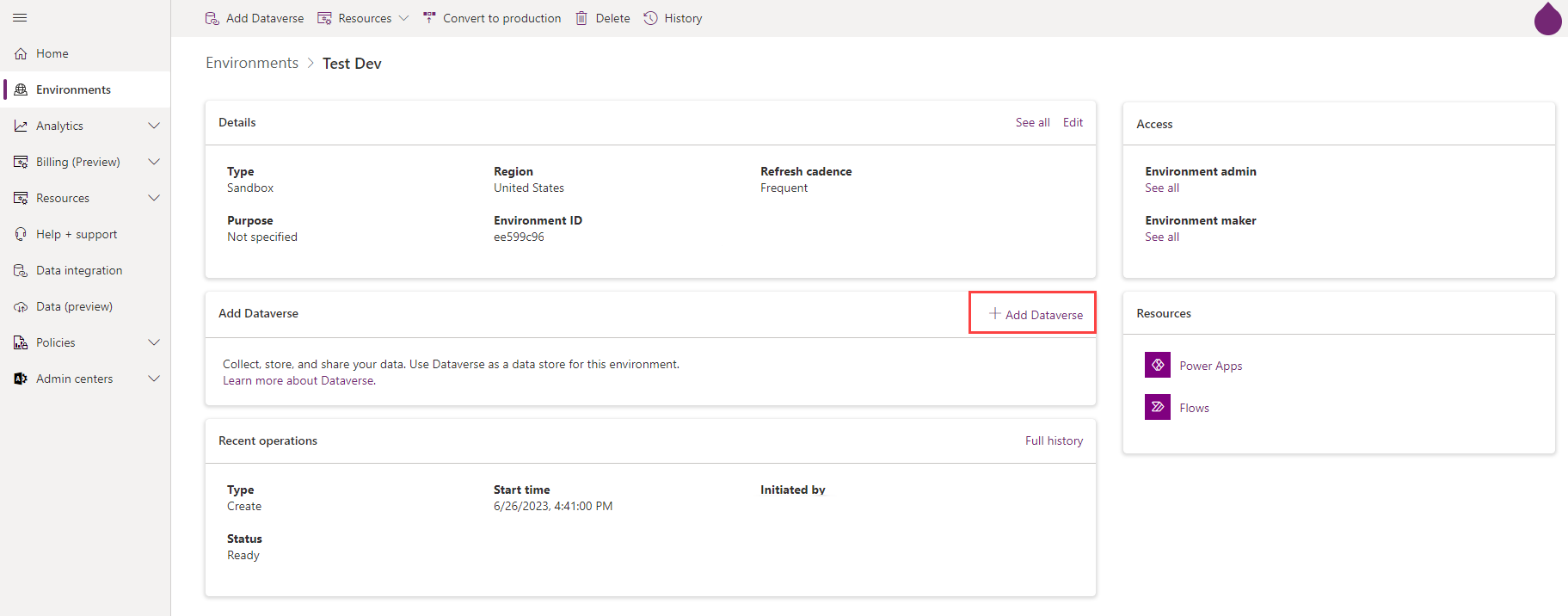Create an instance of a Microsoft Dataverse database
This unit is focused on adding Dataverse to already existing environments that don't include Dataverse. It could be that you created an environment that didn't initially have Dataverse, and now you need that capability. For any environment that doesn't include Dataverse, you can use the following steps add it:
Sign in to the Microsoft Power Platform Admin Center.
Select the Environments option on the left-hand side of the Portal. Notice from your list of environments the Dataverse column. In this unit we're looking for an environment where this value is currently No. To add Dataverse to an environment without it, select one where this value is No.
In the Environment details screen, notice that there's an Add Dataverse panel in the center of the screen. Select Add Dataverse.
Notice that the Add Dataverse tab that appears on the right side of the screen resembles the one that we used in the last unit. Confirm your selections for the following inputs, and then select Add.
Setting Description Language The default language for this environment. Currency The base currency used for reporting. Enable Dynamics 365 apps Select Yes and make a selection to automatically deploy apps such as Dynamics 365 Sales and Dynamics 365 Customer Service. Security group Select a security group to restrict access to this environment.
We've now explored how to create an environment with Dataverse, and how to add Dataverse to an existing environment. Next, we learn how to start managing our environment.