建立您的第一個 Python 應用程式
安裝 Python 和 Python 工具之後,就可以建立您的第一個 Python 應用程式! 在本練習中,您將建立空的資料夾,在 Visual Studio Code 中開啟資料夾,然後建立您的第一個應用程式。
步驟 1 - 在專案資料夾中啟動 VS Code
許多專案都從空的資料夾開始,這就是您的起點。
在 Visual Studio Code 中選取 [終端機]>[新增終端機] 來開啟一個新的終端機視窗。
建立名為「hello-world」的空白資料夾、瀏覽至該資料夾,然後輸入下列命令,開啟該資料夾中的 VS Code (程式碼)(.):
建立名為 hello-world 的新資料夾:
md hello-world瀏覽至 hello-world 資料夾:
cd hello-world在該資料夾中開啟 Visual Studio Code:
code .
建立名為 hello-world 的新資料夾:
mkdir hello-world瀏覽至 hello-world 資料夾:
cd hello-world在該資料夾中開啟 Visual Studio Code:
code .
建立名為 hello-world 的新資料夾:
mkdir hello-world瀏覽至 hello-world 資料夾:
cd hello-world在該資料夾中開啟 Visual Studio Code:
code .
提示
以系統管理員身分開啟命令提示字元或終端機以執行
code .或者,您可以透過作業系統 UI 執行 VS Code,然後使用 [檔案 > 開啟資料夾] 來開啟專案資料夾。
步驟 2 - 建立新的 Python 檔案並新增程式碼
在 Visual Studio Code 開啟空的資料夾後,現在要建立 Python 檔案來顯示訊息 Hello, World。
在 [總管] 檢視中,將滑鼠停留在 HELLO_WORLD 面板的標題列,然後選取 [新增檔案]。

在新的文字方塊中輸入並按下 Enter 鍵,將新檔案命名為 hello.py。
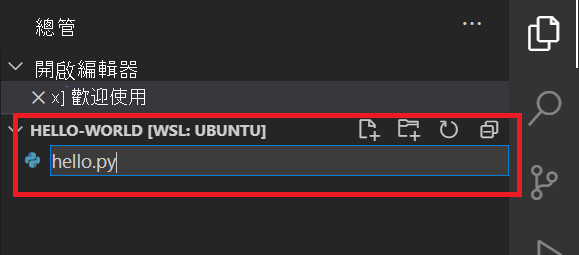
使用
.py副檔名,您便告訴 VS Code 將此檔案解譯為 Python 程式,以便評估具有 Python 副檔名的內容。在編輯器面板中輸入下列 Python 程式碼。 此命令使用
print函式,在應用程式執行時顯示 Hello, World! 文字。print('Hello, World!')選取 [檔案] 及 [儲存] (或 Ctrl+S) 來儲存檔案。
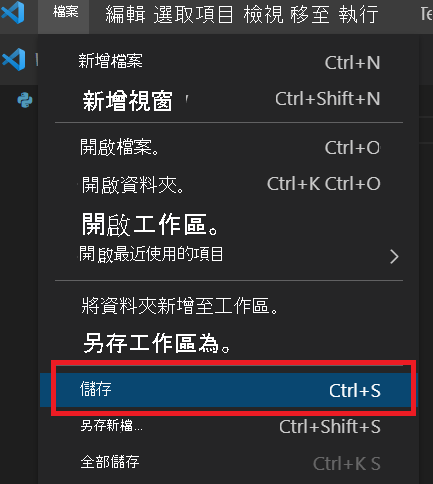
步驟 3:執行應用程式
因為這是單行程式,所以您可以從 Visual Studio Code 內實際執行應用程式。
選取 [檢視] 和 [終端機],在 Visual Studio Code 中開啟內建的終端機。
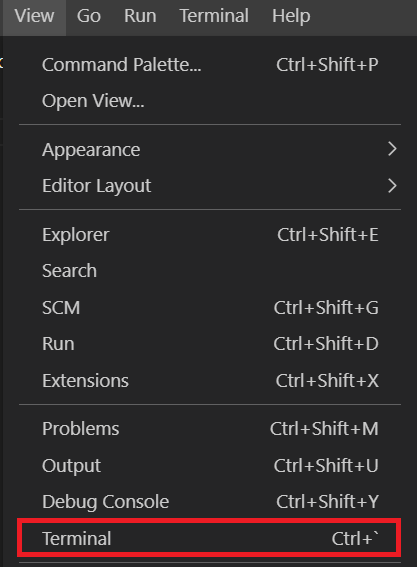
在新的終端視窗中執行下列命令,以執行您的 Python 程式碼。
python hello.pypython3 hello.pypython3 hello.py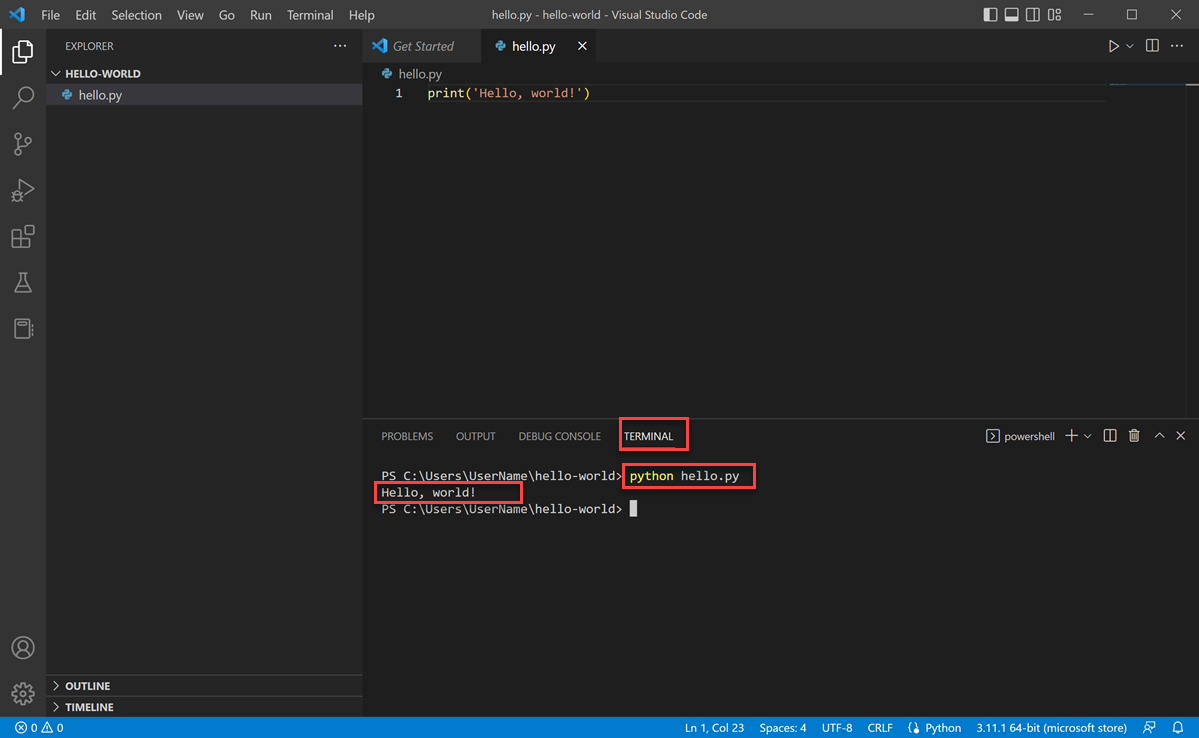
Hello, World! 在終端機視窗中顯示。 恭喜! 您已建立 Python 應用程式!