在Azure 入口網站中暫停並啟動 Power BI Embedded 容量
本文逐步解說如何在 Microsoft Azure 中暫停和啟動 Power BI Embedded 容量。 本文假設您有 Power BI Embedded 容量。 如果您尚未這麼做,請參閱 在Azure 入口網站 中建立 Power BI Embedded 容量以開始使用。
如尚未擁有 Azure 訂用帳戶,請在開始之前先建立免費帳戶。
暫停您的容量
暫停您的容量可防止向您收取費用。 如果您不需要使用容量一段時間,暫停您的容量就很棒。 使用下列步驟來暫停您的容量。
注意
暫停容量可防止 Power BI 內提供內容。 在暫停容量之前,請務必從容量取消指派工作區,以避免工作區中斷。
登入 Azure 入口網站。
在 [Azure 服務 ] 底下 ,選取 [Power BI Embedded ] 以查看您的容量。
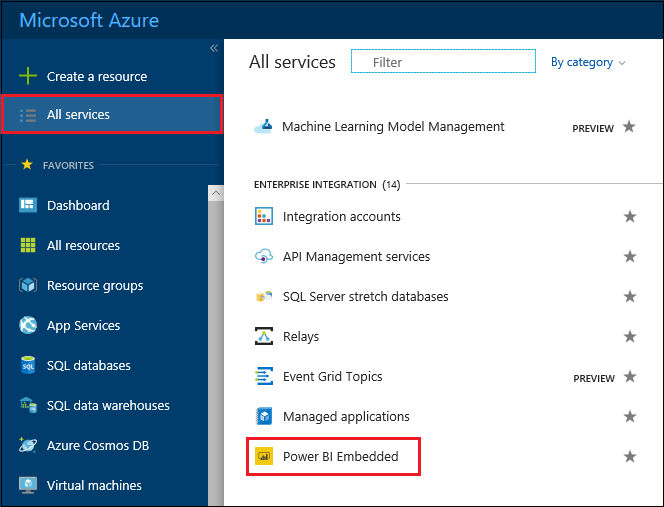
選取您要暫停的容量。

選取容量 詳細資料上方的 [暫停 ]。
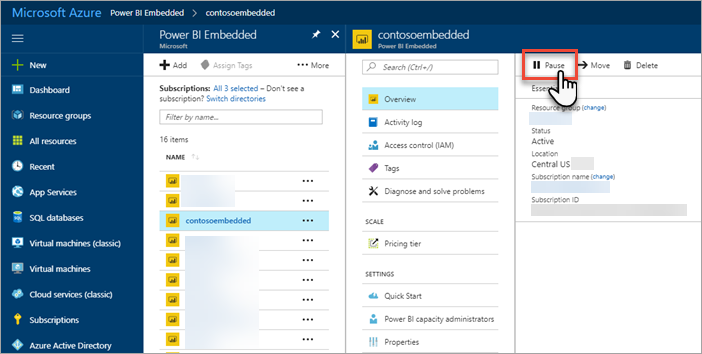
選取 [ 是 ] 以確認您想要暫停容量。
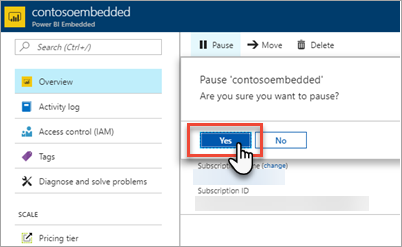
啟動您的容量
啟動容量以繼續使用。 啟動您的容量也會繼續計費。
登入 Azure 入口網站。
選取 [所有服務 > Power BI Embedded ] 以查看您的容量。
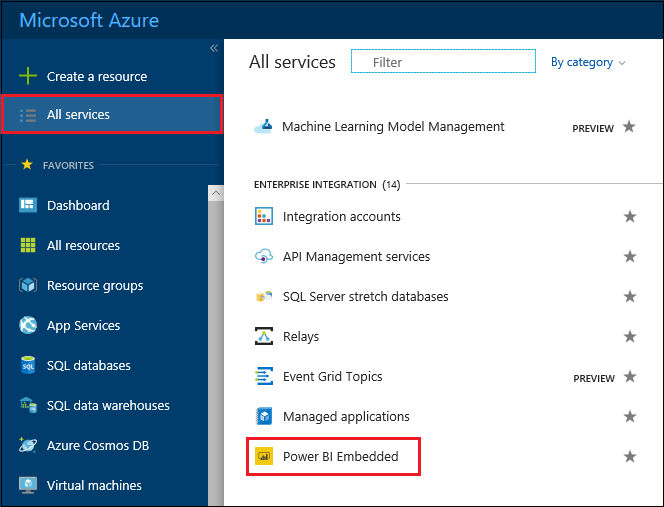
選取您要啟動的容量。
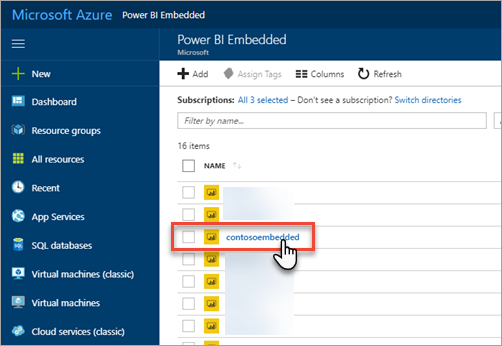
選取 [ 在容量詳細資料上方啟動 ]。
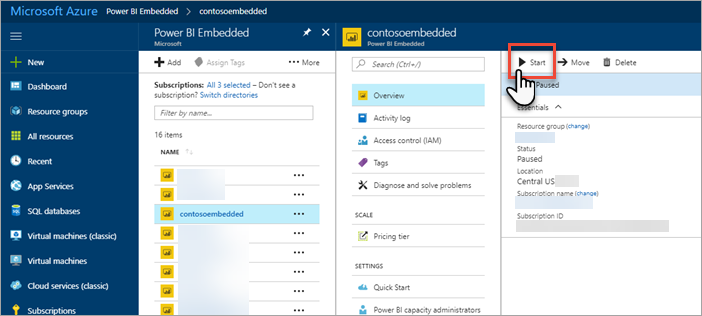
選取 [ 是 ] 以確認您想要啟動容量。
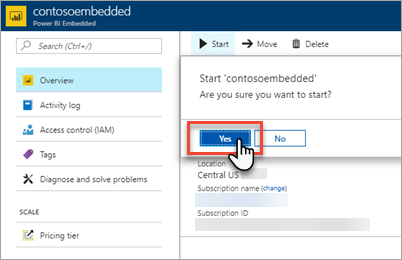
如果有任何內容指派給此容量,當容量啟動時,內容就會變成可用。
使用 CLI 啟動或暫停您的容量
您也可以使用下列命令從命令列啟動或暫停容量:
相關內容
更多問題嗎? 嘗試在 Power BI 社群提問
意見反應
即將登場:在 2024 年,我們將逐步淘汰 GitHub 問題作為內容的意見反應機制,並將它取代為新的意見反應系統。 如需詳細資訊,請參閱:https://aka.ms/ContentUserFeedback。
提交並檢視相關的意見反應