註冊外部工具
某些工具必須手動向Power BI Desktop註冊。 若要註冊外部工具,請使用下列範例程式代碼建立 JSON 檔案:
{
"name": "<tool name>",
"description": "<tool description>",
"path": "<tool executable path>",
"arguments": "<optional command line arguments>",
"iconData": "image/png;base64,<encoded png icon data>"
}
pbitool.json 檔案包含下列元素:
- name:提供工具的名稱,其會顯示為 Power BI Desktop 內 [外部工具] 功能區中的按鈕 標題。
- 描述: (選擇性) 提供描述,其會顯示為 Power BI Desktop 內 [外部工具] 功能區按鈕上的工具提示。
- path: 提供工具可執行檔的完整路徑。
- 自變數: (選擇性) 提供應該啟動工具可執行檔的命令行自變數字串。 您可以使用下列任一佔位元:
- %server%: 以匯入/DirectQuery 數據模型之 Analysis Services 表格式本機實例的伺服器名稱和 portnumber 取代。
- %database%: 將 取代為匯入/DirectQuery 數據模型之 Analysis Services 表格式本機實例中裝載之模型的資料庫名稱。
- iconData: 提供影像數據,這會在 Power BI Desktop 的 [外部工具] 功能區中轉譯為按鈕圖示。 字串應該根據沒有 “data:” 前置詞的數據 URI 語法來格式化。
將檔案 "<tool name>.pbitool.json" 命名為 ,並將它放在下列資料夾中:
%commonprogramfiles%\Microsoft Shared\Power BI Desktop\External Tools
針對 64 位環境,請將檔案放在下列資料夾中:
- Program Files (x86)\Common Files\Microsoft Shared\Power BI Desktop\External Tools
啟動時,Power BI Desktop 會載入具有 .pbitool.json 擴展名之指定位置中的檔案。
範例
下列 *.pbitool.json 檔案會從External Tools 功能區啟動 powershell.exe,並執行名為 pbiToolsDemo.ps1 的腳本。 腳本會在 -Server 參數中傳遞伺服器名稱和埠號碼,以及 -Database 參數中的語意模型名稱。
{
"version": "1.0.0",
"name": "External Tools Demo",
"description": "Launches PowerShell and runs a script that outputs server and database parameters. (Requires elevated PowerShell permissions.)",
"path": "C:\\Windows\\System32\\WindowsPowerShell\\v1.0\\powershell.exe",
"arguments": "C:\\pbiToolsDemo.ps1 -Server \"%server%\" -Database \"%database%\"",
"iconData": "image/png;base64,iVBORw0KGgoAAAANSUhEUgAAAAEAAAABCAYAAAAfFcSJAAAAAXNSR0IArs4c6QAAAARnQU1BAACxjwv8YQUAAAAJcEhZcwAADsEAAA7BAbiRa+0AAAANSURBVBhXY/jH9+8/AAciAwpql7QkAAAAAElFTkSuQmCC"
}
對應的 pbiToolsDemo.ps1 腳本會將伺服器和資料庫參數輸出至主控台。
[CmdletBinding()]
param
(
[Parameter(Mandatory = $true)]
[string] $Server,
[Parameter(Mandatory = $true)]
[string] $Database
)
Write-Host ""
Write-Host "Analysis Services instance: " -NoNewline
Write-Host "$Server" -ForegroundColor Yellow
Write-Host "Dataset name: " -NoNewline
Write-Host "$Database" -ForegroundColor Green
Write-Host ""
Read-Host -Prompt 'Press [Enter] to close this window'
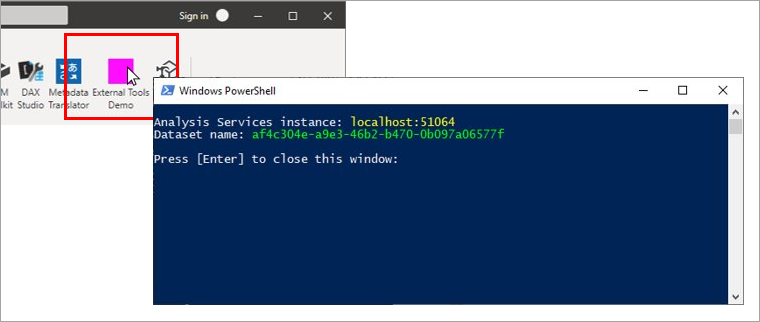
圖示數據 URI
若要在外部工具功能區中包含圖示,pbitool.json 註冊檔案必須包含iconData元素。
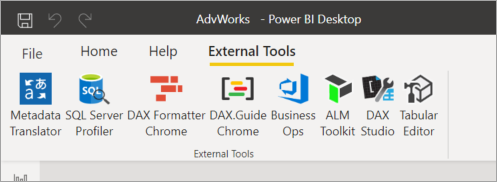
iconData 元素會採用不含 數據的數據 URI: 前置詞。 例如,一個像素洋紅色 png 影像的數據 URI 為:
data:image/png;base64,iVBORw0KGgoAAAANSUhEUgAAAAEAAAABCAYAAAAfFcSJAAAAAXNSR0IArs4c6QAAAARnQU1BAACxjwv8YQUAAAAJcEhZcwAADsEAAA7BAbiRa+0AAAANSURBVBhXY/jH9+8/AAciAwpql7QkAAAAAElFTkSuQmCC
請務必移除 數據: 前置詞,如 pbitool.json 先前範例所示。
若要將 .png 或其他影像檔案類型轉換成數據 URI,請使用在線工具或自定義工具,例如下列 C# 代碼段所示的工具:
string ImageDataUri;
OpenFileDialog openFileDialog1 = new OpenFileDialog();
openFileDialog1.Filter = "PNG Files (.png)|*.png|All Files (*.*)|*.*";
openFileDialog1.FilterIndex = 1;
openFileDialog1.Multiselect = false;
openFileDialog1.CheckFileExists = true;
bool? userClickedOK = openFileDialog1.ShowDialog();
if (userClickedOK == true)
{
var fileName = openFileDialog1.FileName;
var sb = new StringBuilder();
sb.Append("image/")
.Append((System.IO.Path.GetExtension(fileName) ?? "png").Replace(".", ""))
.Append(";base64,")
.Append(Convert.ToBase64String(File.ReadAllBytes(fileName)));
ImageDataUri = sb.ToString();
}
相關內容
意見反應
即將登場:在 2024 年,我們將逐步淘汰 GitHub 問題作為內容的意見反應機制,並將它取代為新的意見反應系統。 如需詳細資訊,請參閱:https://aka.ms/ContentUserFeedback。
提交並檢視相關的意見反應