將推播通知新增至 Android 應用程式
概觀
在本教學課程中,您會將推播通知新增至 Android 快速入門專案,以便在每次插入一筆記錄時傳送推播通知至裝置。
如果您不要使用下載的快速入門伺服器專案,則需要推播通知擴充套件。 如需詳細資訊,請參閱使用 Azure Mobile Apps 的 .NET 後端伺服器 SDK。
必要條件
您需要下列項目:
根據您的專案後端的 IDE:
- 如果此應用程式有 Node.js 後端,則為 Android Studio。
- 如果此應用程式有 Microsoft .NET 後端,則為 Visual Studio Community 2013 或更新版本。
Android 2.3 或更新版本、Google Repository 版本 27 或更新版本,以及 Firebase 雲端傳訊適用的 Google Play 服務 9.0.2 或更新版本。
完成 Android 快速入門。
建立支援 Firebase 雲端通訊的專案
登入 Firebase 主控台。 建立新的 Firebase 專案 (如果您還沒有 Firebase 專案的話)。
建立專案之後,請選取 [將 Firebase 新增至 Android 應用程式]。
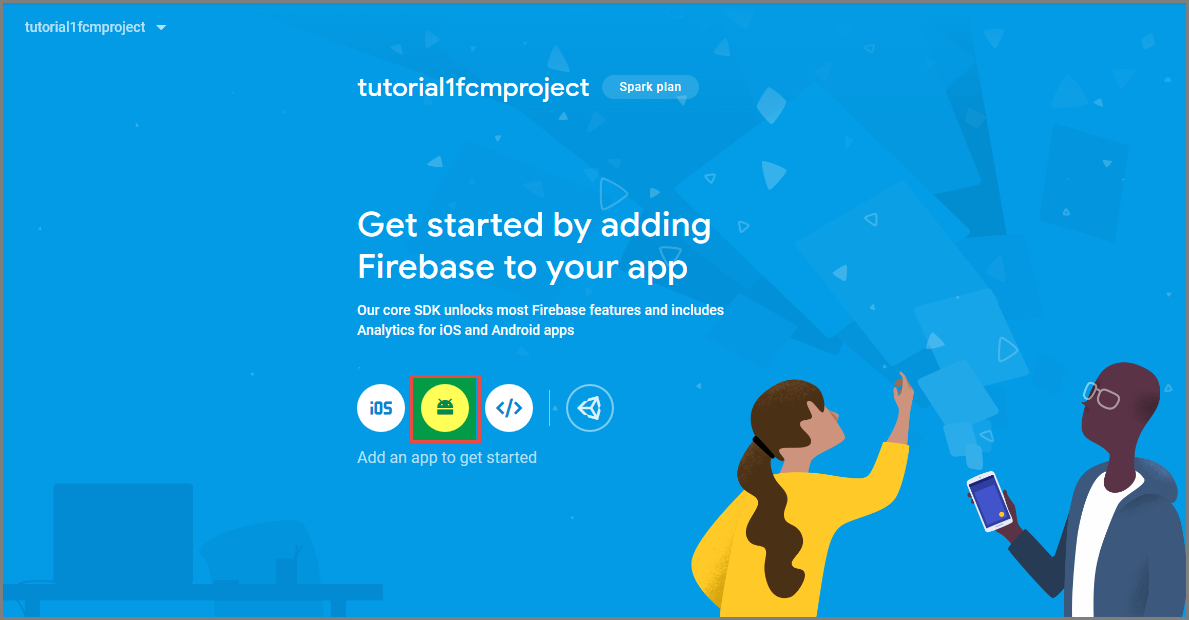
在 [將 Firebase 新增至 Android 應用程式] 頁面上,採取下列步驟:
對於 [Android 套件名稱],複製應用程式 build.gradle 檔案的 applicationId 值。 在此範例中為
com.fabrikam.fcmtutorial1app。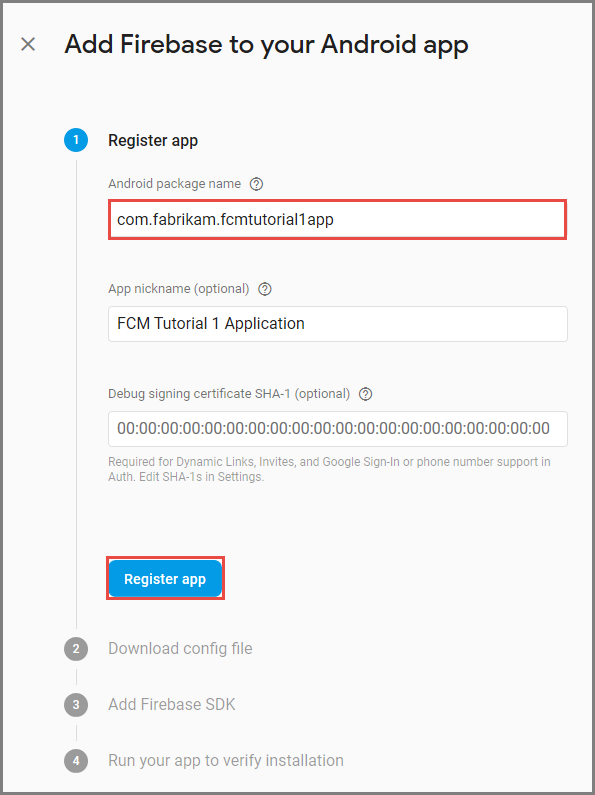
選取 [註冊應用程式]。
選取 [下載 google-services.json],將檔案儲存到專案的應用程式資料夾,然後選取 [下一步]。
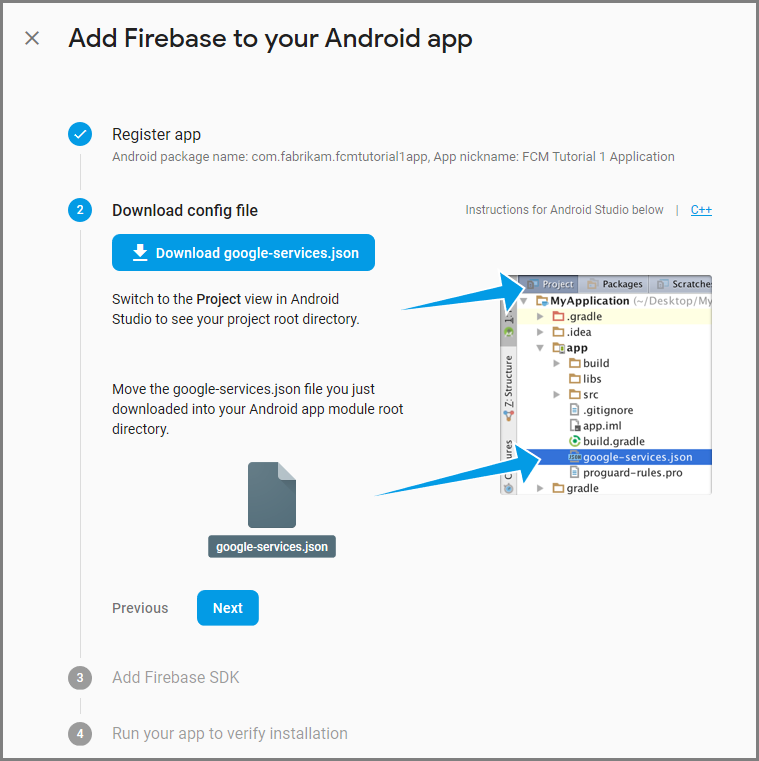
在 Android Studio 中對於專案進行下列設定變更。
在專案層級 build.gradle檔案 (<專案>/build.gradle) 中,將下列陳述式加入到相依性區段。
classpath 'com.google.gms:google-services:4.0.1'在應用程式層級 build.gradle 檔案 (<project>/<app-module>/build.gradle) 中,將下列陳述式新增至 dependencies 區段。
implementation 'com.google.firebase:firebase-core:16.0.8' implementation 'com.google.firebase:firebase-messaging:17.3.4'將下行新增至應用程式層級 build.gradle 檔案結尾的相依性區段之後。
apply plugin: 'com.google.gms.google-services'在工具列上選取 [立即同步]。
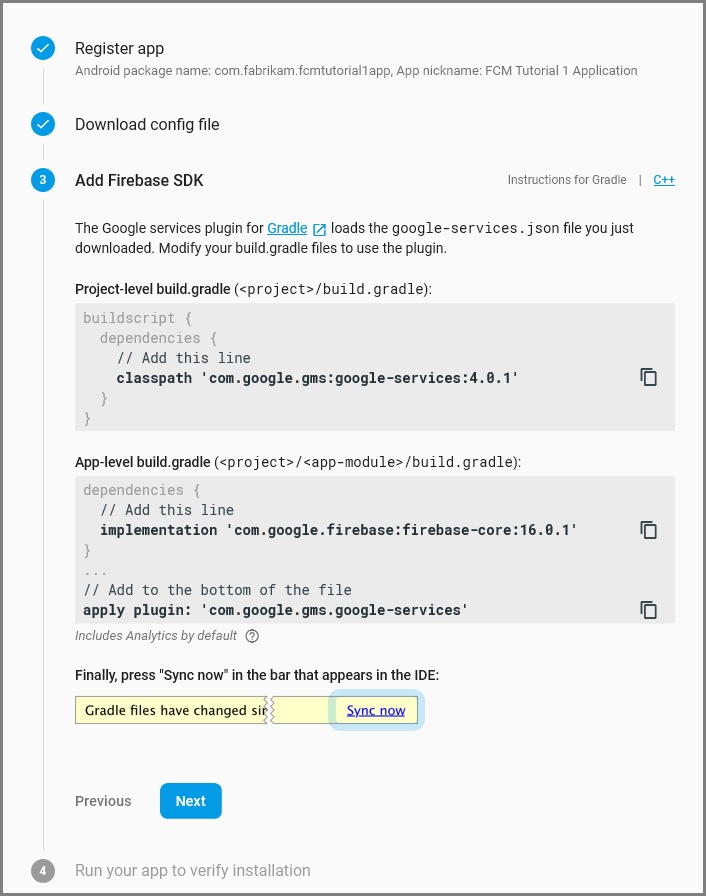
選取 [下一步] 。
選取 [略過此步驟]。
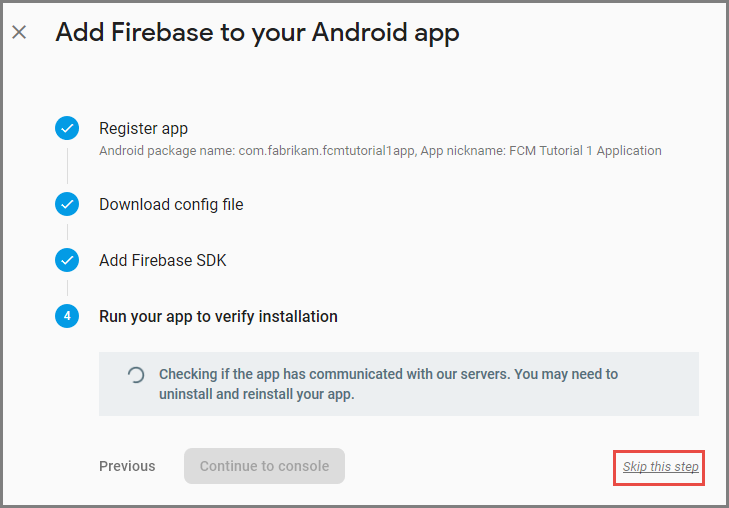
在 Firebase 主控台中,選取您專案的齒輪圖示。 然後選取 [專案設定]。
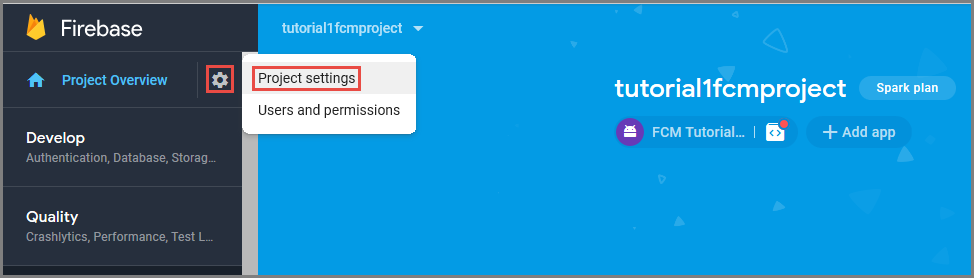
如果您尚未將 google-services.json 檔案下載到 Android Studio 專案的 app 資料夾,可以在此頁面下載。
切換到頂端的 [雲端通訊] 索引標籤。
複製並儲存伺服器金鑰以供稍後使用。 您可以使用此值來設定中樞。
設定通知中樞
Azure App Service 的 Mobile Apps 使用 Azure 通知中樞來傳送推送,因此您將為行動應用程式設定通知中樞。
在 Azure 入口網站中,移至 [應用程式服務],然後選取應用程式後端。 在 [設定] 底下,選取 [推播]。
將通知中樞資源新增至應用程式,選取 [連線]。 您可以建立中樞或連線到現有的中樞。
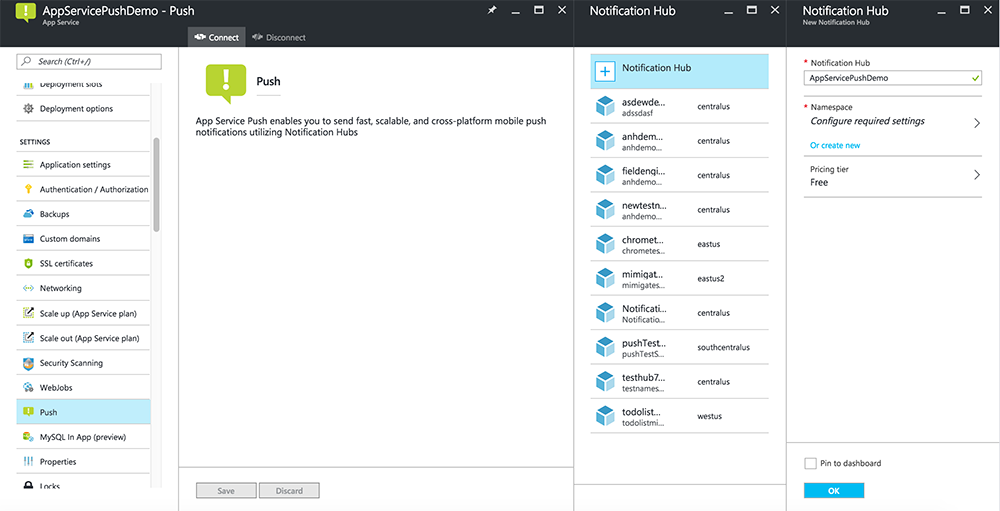
現在您已將通知中樞連接到 Mobile Apps 後端專案。 稍後您要設定此通知中樞,使其連線到平台通知系統 (PNS) 以推播至裝置。
設定 Azure 來傳送推播通知
在 Azure 入口網站中,按一下 [瀏覽全部]>[應用程式服務],再按一下 [Mobile Apps 後端]。 在 [設定] 中,按一下 [App Service 推播],然後按一下通知中樞名稱。
移至 Google (GCM),輸入在先前程序中透過 Firebase 取得的伺服器金鑰值,然後按一下 [儲存]。
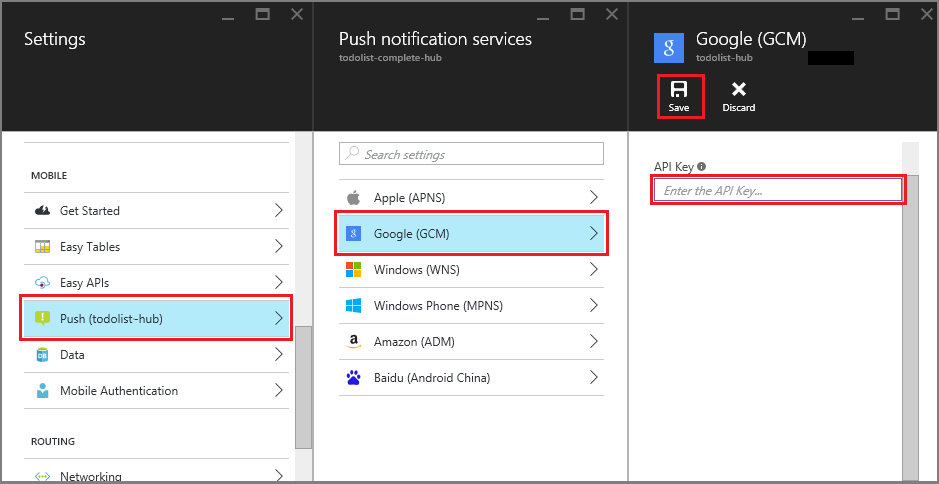
Mobile Apps 後端現已設定成使用 Firebase 雲端通訊。 這個設定可讓您透過通知中樞,將推播通知傳送到在 Android 裝置上執行的應用程式。
啟用伺服器專案的推播通知
使用符合後端專案類型的程式— .NET 後端 或 Node.js後端。
.NET 後端專案
In Visual Studio, right-click the server project, and click Manage NuGet Packages. 搜尋
Microsoft.Azure.NotificationHubs,然後按一下 [安裝]。 這會安裝通知中樞用戶端程式庫。在 Controllers 資料夾中,開啟 TodoItemController.cs 並新增下列
using陳述式:using Microsoft.Azure.Mobile.Server.Config; using Microsoft.Azure.NotificationHubs;以下列程式碼取代
PostTodoItem方法:public async Task<IHttpActionResult> PostTodoItem(TodoItem item) { TodoItem current = await InsertAsync(item); // Get the settings for the server project. HttpConfiguration config = this.Configuration; MobileAppSettingsDictionary settings = this.Configuration.GetMobileAppSettingsProvider().GetMobileAppSettings(); // Get the Notification Hubs credentials for the Mobile App. string notificationHubName = settings.NotificationHubName; string notificationHubConnection = settings .Connections[MobileAppSettingsKeys.NotificationHubConnectionString].ConnectionString; // Create a new Notification Hub client. NotificationHubClient hub = NotificationHubClient .CreateClientFromConnectionString(notificationHubConnection, notificationHubName); // Android payload var androidNotificationPayload = "{ \"data\" : {\"message\":\"" + item.Text + "\"}}"; try { // Send the push notification and log the results. var result = await hub.SendGcmNativeNotificationAsync(androidNotificationPayload); // Write the success result to the logs. config.Services.GetTraceWriter().Info(result.State.ToString()); } catch (System.Exception ex) { // Write the failure result to the logs. config.Services.GetTraceWriter() .Error(ex.Message, null, "Push.SendAsync Error"); } return CreatedAtRoute("Tables", new { id = current.Id }, current); }發佈伺服器專案。
Node.js後端專案
設定後端專案。
在 todoitem.js 檔案中,以下列程式碼取代現有的程式碼:
var azureMobileApps = require('azure-mobile-apps'), promises = require('azure-mobile-apps/src/utilities/promises'), logger = require('azure-mobile-apps/src/logger'); var table = azureMobileApps.table(); table.insert(function (context) { // For more information about the Notification Hubs JavaScript SDK, // see https://aka.ms/nodejshubs logger.info('Running TodoItem.insert'); // Define the GCM payload. var payload = { "data": { "message": context.item.text } }; // Execute the insert. The insert returns the results as a Promise, // Do the push as a post-execute action within the promise flow. return context.execute() .then(function (results) { // Only do the push if configured if (context.push) { // Send a GCM native notification. context.push.gcm.send(null, payload, function (error) { if (error) { logger.error('Error while sending push notification: ', error); } else { logger.info('Push notification sent successfully!'); } }); } // Don't forget to return the results from the context.execute() return results; }) .catch(function (error) { logger.error('Error while running context.execute: ', error); }); }); module.exports = table;插入新的 todo 項目時,這會傳送包含 item.text 的 GCM 通知。
在本機電腦中編輯檔案時,重新發布伺服器專案。
將推播通知新增至應用程式
本節中,您必須更新用戶端 Android 應用程式,以處理推播通知。
驗證 Android SDK 版本
由於持續進行開發,因此 Android Studio 中安裝的 Android SDK 版本可能與程式碼中的版本不相符。 此教學課程參照的 Android SDK 為 26 版,是撰寫本文時的最新版本。 隨著新修訂版 SDK 發行,版本號碼可能會隨之增加,我們建議您使用最新的可用版本。
版本不符合的兩個徵兆為:
- 建置或重新建置專案時,您可能會收到
Gradle sync failed: Failed to find target with hash string 'android-XX'之類的 Gradle 錯誤訊息。 - 錯誤訊息可能是程式碼中必須根據
import陳述式解析的標準 Android 物件所產生。
若出現其中任一項,則 Android Studio 中安裝的 Android SDK 版本可能與下載專案的 SDK 目標不相符。 若要確認版本,請進行下列變更:
在 Android Studio 中,按一下[工具>] [Android>SDK 管理員]。 若尚未安裝最新版的 SDK 平台,則按一下以安裝它。 記下版本號碼。
在 [專案總管] 索引標籤的 [Gradle 指令碼] 下,開啟檔案 build.gradle (Module: app)。 確定 compileSdkVersion 和 targetSdkVersion 已設為最新安裝的 SDK 版本。
build.gradle外觀如下:android { compileSdkVersion 26 defaultConfig { targetSdkVersion 26 } }
下一個步驟是安裝 Google Play 服務。 Firebase 雲端通訊在開發和測試方面有一些 API 層級的最低需求,這些是資訊清單中的 minSdkVersion 屬性所必須遵守的。
如果您要以較舊的裝置進行測試,請參考將 Firebase 新增至 Android 專案,以判斷此值可以設定的下限值,然後加以適當設定。
將 Firebase 雲端通訊新增至專案
在 Android Studio 中,選擇 [檔案>專案結構]。 依序選取 [通知]、[Firebase 雲端通訊],然後按一下 [確定]。
新增程式碼
在您的 app 專案中開啟
AndroidManifest.xml檔案。 在application起始標籤後新增下列程式碼:<service android:name=".ToDoMessagingService"> <intent-filter> <action android:name="com.google.firebase.MESSAGING_EVENT"/> </intent-filter> </service> <service android:name=".ToDoInstanceIdService"> <intent-filter> <action android:name="com.google.firebase.INSTANCE_ID_EVENT"/> </intent-filter> </service>開啟檔案
ToDoActivity.java並進行下列變更:新增匯入陳述式:
import com.google.firebase.iid.FirebaseInstanceId;將
MobileServiceClient的定義從 [私人] 變更為 [公用靜態],如下所示:private static MobileServiceClient mClient;新增
registerPush方法:public static void registerPush() { final String token = FirebaseInstanceId.getInstance().getToken(); if (token != null) { new AsyncTask<Void, Void, Void>() { protected Void doInBackground(Void... params) { mClient.getPush().register(token); return null; } }.execute(); } }更新
ToDoActivity類別的 onCreate 方法。 確定在MobileServiceClient具現化之後新增此程式碼。registerPush();
新增類別來處理通知。 在 [專案總管] 中,開啟應用程式>java>your-project-namespace節點,然後以滑鼠右鍵按一下套件名稱節點。 按一下 [新增],然後按一下 [Java 類別]。 在 [名稱] 中,輸入
ToDoMessagingService,然後按一下 [確定]。 然後,將類別宣告取代為:import android.app.Notification; import android.app.NotificationManager; import android.app.PendingIntent; import android.content.Context; import android.content.Intent; import com.google.firebase.messaging.FirebaseMessagingService; import com.google.firebase.messaging.RemoteMessage; public class ToDoMessagingService extends FirebaseMessagingService { private static final int NOTIFICATION_ID = 1; @Override public void onMessageReceived(RemoteMessage remoteMessage) { String message = remoteMessage.getData().get("message"); if (message != null) { sendNotification("Notification Hub Demo", message); } } private void sendNotification(String title, String messageBody) { PendingIntent contentIntent = PendingIntent.getActivity(this, 0, new Intent(this, ToDoActivity.class), 0); Notification.Builder notificationBuilder = new Notification.Builder(this) .setSmallIcon(R.drawable.ic_launcher) .setContentTitle(title) .setContentText(messageBody) .setContentIntent(contentIntent); NotificationManager notificationManager = (NotificationManager) getSystemService(Context.NOTIFICATION_SERVICE); if (notificationManager != null) { notificationManager.notify(NOTIFICATION_ID, notificationBuilder.build()); } } }新增另一個類別來處理權杖的更新。 建立
ToDoInstanceIdServicejava 類別,並將類別宣告取代為:import com.google.firebase.iid.FirebaseInstanceIdService; public class ToDoInstanceIdService extends FirebaseInstanceIdService { @Override public void onTokenRefresh() { ToDoActivity.registerPush(); } }
您的應用程式現在已更新為支援推播通知。
對已發佈的行動服務進行應用程式測試
您可以使用 USB 纜線直接連接 Android 手機,或使用模擬器中的虛擬裝置,對應用程式進行測試。
後續步驟
現在您已經完成了這個教學課程,可以考慮繼續進行下列其中一個教學課程:
- 將驗證新增至 Android 應用程式。 了解如何使用支援的識別提供者,在 Android 上的 TodoList 快速入門專案中新增驗證。
- 啟用 Android 應用程式的離線同步處理。 了解如何使用 Mobile Apps 後端,將離線支援新增至應用程式。 透過離線同步處理,即使沒有網路連線,使用者也可以與行動應用程式互動—檢視、新增或修改資料。