將 Viva Engage 新增至 SharePoint Server 導覽
適用於: 2013
2013 
 2019
2019  訂閱版本
訂閱版本  Microsoft 365 中的 SharePoint
Microsoft 365 中的 SharePoint
您可以選擇使用者在網站導覽中看到 Viva Engage 或新聞摘要的連結。
執行此程式的使用者帳戶必須是伺服器數位管理員群組的成員。
在 SharePoint Server 2019 和 SharePoint Server 2016 中
啟動 SharePoint 管理中心工具。
在 [Microsoft 365] 區段中,選取 [設定 Viva Engage]。
在 [Viva Engage 組態] 頁面上,選取 [啟用 Viva Engage]。
![中央 管理員 中的 [Viva Engage 組態] 頁面](../sharepointserver/media/viva-engage-spserver-config.png)
幾分鐘后,[啟用 Viva Engage] 按鈕會變更為 [停用 Viva Engage]。 這可能需要 30 分鐘的時間。
若要確認已選取 Viva Engage,請選取 Microsoft 365 圖示。 您應該會列出 Viva Engage 應用程式。 它在 SharePoint Server 2019 中看起來像這樣:
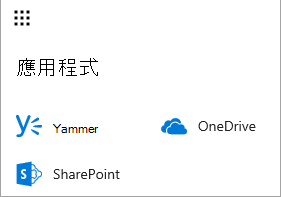
它在 SharePoint Server 2016 中看起來像這樣:
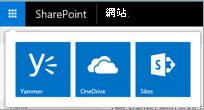
在 SharePoint Server 2013 中執行 Service Pack 1 for SharePoint Server 2013
在管理中心網站上的 [Microsoft 365] 區段中,選取 [設定 Viva Engage]。
在 [設定 Viva Engage] 頁面上,選取 [啟用 Viva Engage]。
![SharePoint Server 2013 Central 管理員 中的 [Viva Engage 組態] 頁面](../sharepointserver/media/viva-engage-spserver-config.png)
查看頂端導覽列,確認 Newsfeed 連結已取代為 Viva Engage 連結。
