解除安裝 Reporting Services
適用於:SQL Server - 僅限 Windows
解除安裝 Reporting Services 並不會移除您已建立的內容或已修改的組態。 不過,如果有解除安裝完成之後需要的內容,建議您先建立內容的複本,然後再開始進行解除安裝程序。
解除安裝 SharePoint 模式
解除安裝 Reporting Services SharePoint 模式時,會一併移除下列項目:
Reporting Services 服務和服務 Proxy。
用於安裝 Reporting Services 的檔案。
不會移除 Reporting Services 服務應用程式。 如果您不再需要服務應用程式,可以使用 Windows PowerShell 或 SharePoint 管理中心刪除它們。
報表項目和相關中繼資料則不會移除。 此資訊包含在與 Reporting Services 服務應用程式相關的內容和設定資料庫中。 資料庫不會移除,而且您可以手動將資料庫移轉到採用 SharePoint 模式安裝的另一個 Reporting Services。 如果您不再需要資訊,請刪除資料庫。 如需詳細資訊,請參閱< Upgrade and Migrate Reporting Services>。
以下是三個不會移除的三個 Reporting Services 資料庫範例名稱。
報表伺服器資料庫: ReportingService_7f616e2d253040e8ab5653b3c09a065e
報表伺服器暫存資料庫: ReportingService_7f616e2d253040e8ab5653b3c09a065eTempDB
報表伺服器警示資料庫: ReportingService_7f616e2d253040e8ab5653b3c09a065e_Alerting
解除安裝適用於 SharePoint 產品的增益集
當您從電腦解除安裝增益集時,可以選擇只從伺服器陣列解除安裝檔案,或是一併移除 Reporting Services 功能。 如需解除安裝 SharePoint 產品 Reporting Services 增益集的詳細資訊,請參閱安裝或解除安裝 SharePoint 的 Reporting Services 增益集。
解除安裝原生模式
當您解除安裝 Reporting Services 原生模式時,安裝之後所建立或修改的任何內容都會保持原狀。 例如資料庫檔案、記錄檔、Reporting Services 組態檔和內容項目 (如報表和資料來源檔案)。
Reporting Services 是執行個體功能,因此不會列在 Windows [控制台] 的 [程式和功能] 中。 若要解除安裝 Reporting Services 原生模式:
在 Windows [控制台] 中,按一下 [程式和功能] 。
在 [程式和功能] 中,選取 [Microsoft SQL Server 2016]。
在解除安裝精靈中,選取包含 Reporting Services 執行個體功能 RS 的執行個體。
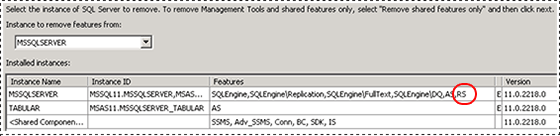
選取執行個體之後,請選取 Reporting Services 功能。

完成精靈。
另請參閱
解除安裝現有的 SQL Server 執行個體 (安裝程式)
安裝或解除安裝 Power Pivot for SharePoint 增益集 (SharePoint 2013)
安裝或解除安裝 SharePoint 的 Reporting Services 增益集
意見反應
即將登場:在 2024 年,我們將逐步淘汰 GitHub 問題作為內容的意見反應機制,並將它取代為新的意見反應系統。 如需詳細資訊,請參閱:https://aka.ms/ContentUserFeedback。
提交並檢視相關的意見反應