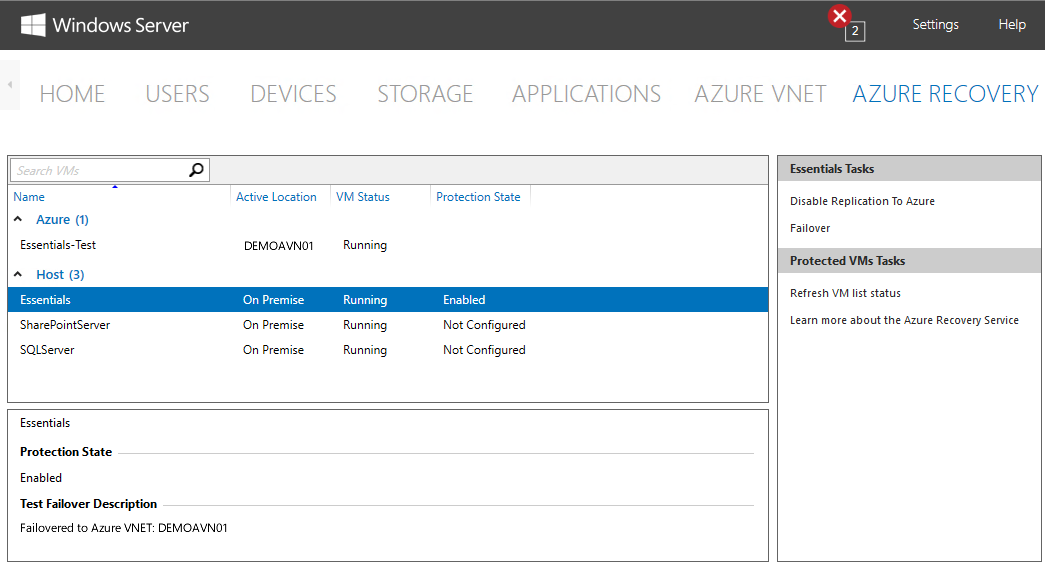Azure Site Recovery 服務整合
適用於:Windows Server 2016 Essentials
Azure Site Recovery 服務是 Microsoft Azure 所提供的服務,可讓您將虛擬機器 (VM) 即時複寫至 Azure 中的備份保存庫。 如果伺服器或網站因硬體或其他故障而關閉,您可以容錯移轉至 Azure,其中儲存在備份保存庫中的 VM 映像會佈建為 Azure 中執行的 VM。 與 Azure 虛擬網路結合後,在容錯移轉至 Azure 時,先前連線到內部部署伺服器的用戶端電腦會以透明方式連線到 Azure 中執行的伺服器。
將 Azure Site Recovery 服務與 Windows Server Essentials 整合的方式與設定 Azure 虛擬網路的方式相同。 從儀表板中的 [Microsoft 雲端服務整合] 頁面,按一下儀表板右側的 [與 Azure Site Recovery 服務整合]:
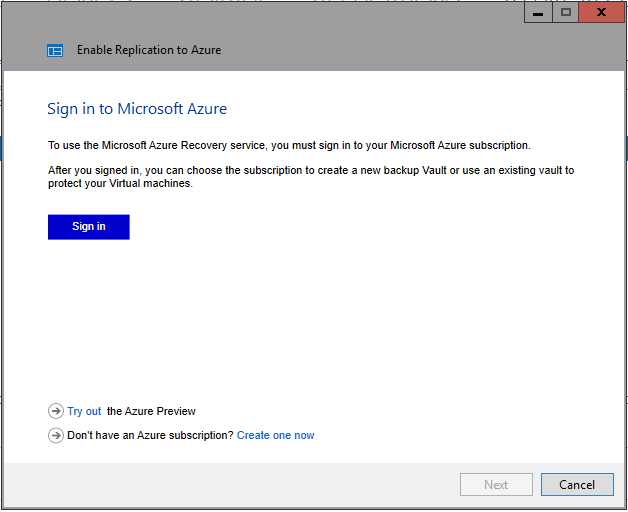
與 Azure 虛擬網路整合和 Azure 備份整合一樣,您必須使用現有的 Azure 帳戶登入 Azure,或建立新的帳戶:

成功登入 Azure 之後,您會看到一個畫面,詢問您要與 Azure Site Recovery 服務建立關聯的訂用帳戶,以及將儲存和裝載 VM 的 Azure 區域:
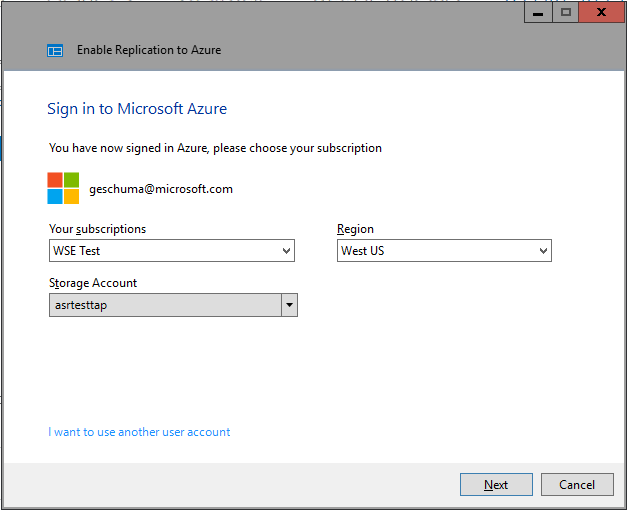
選取訂用帳戶和區域之後,Windows Server Essentials 儀表板中會顯示名為 [Azure 復原] 的新索引標籤。 網路掃描是為了識別並列舉支援的主機伺服器 (執行 Windows Server Hyper-V 2012 R2 和更新版本) 以及個別主機下的虛擬機器 (客體):
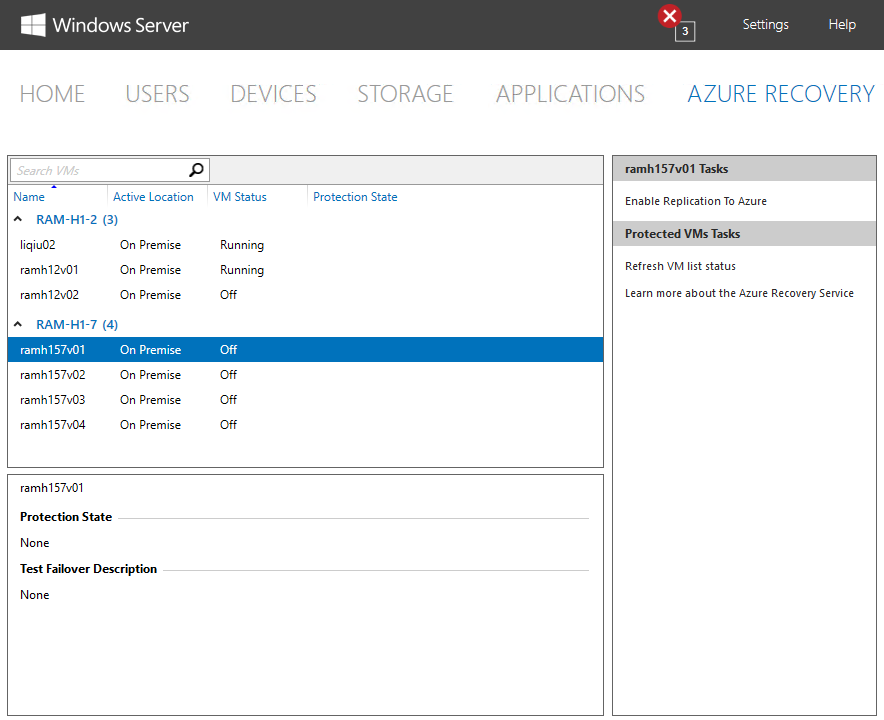
啟用客體虛擬機器進行保護
在 [Azure 復原] 視窗中選取虛擬機器時,您可以在儀表板右側按一下 [啟用複寫至 Azure],以準備虛擬機器映像並將其複製到 Azure:

在此過程中,Azure Site Recovery 服務代理程式會安裝在主機伺服器上、建立將儲存客體 VM 映像的備份保存庫,並開始將映像複寫至 Azure。 視所複寫的 VM 大小而定,完成複寫流程可能需要數小時或數天的時間。 在將整個 VM 映像和最新的差異複寫至 Azure 之前,容錯移轉工作無法執行,且 VM 不會受到保護。 複寫完成後,[Azure 復原] 視窗中的 [保護狀態] 資料行會從 [正在複寫] 變更為 [已啟用]:
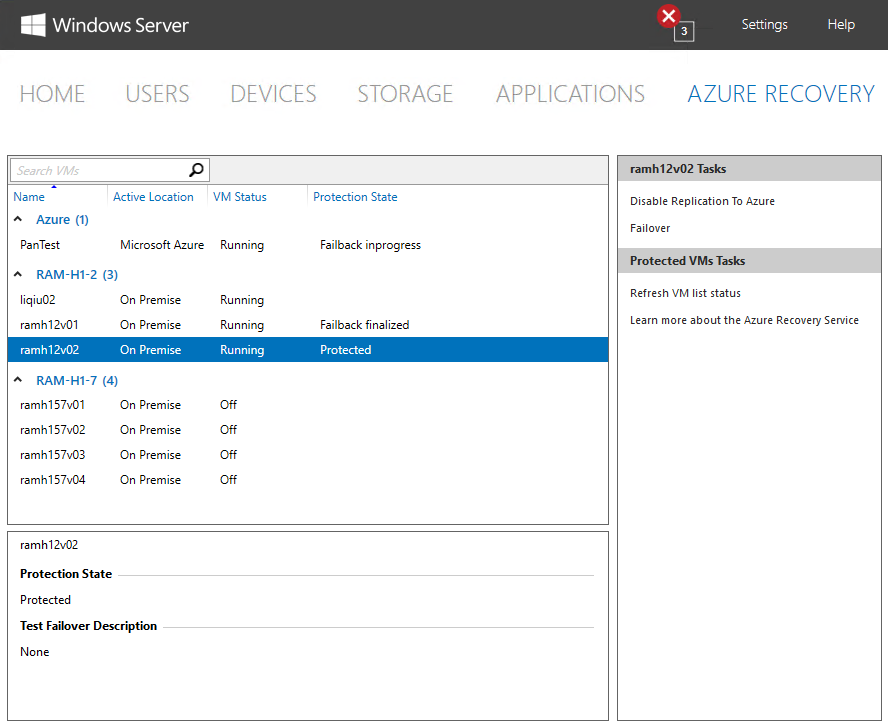
將客體 VM 容錯移轉至 Azure
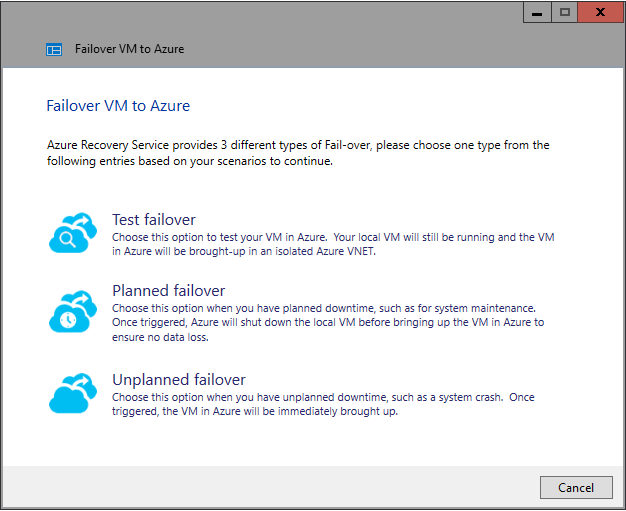
當受保護的虛擬機器發生故障,或執行受保護虛擬機器的主機伺服器發生故障時,可以完成容錯移轉至 Azure 以維護商務持續性,直到內部部署虛擬機器或主機伺服器修復且可供使用為止。 如上圖所示,Azure Site Recovery 服務支援三種類型的容錯移轉:
測試容錯移轉:良好的災害復原計劃包含模擬災害的能力,以確保在發生實際災害時將停機時間縮至最短。 「測試容錯移轉」會採用已複寫至復原保存庫的 VM 映像,將其佈建為 Azure 中執行的虛擬機器,並可讓您連線到伺服器以測試適用於企業的案例。 在測試容錯移轉期間,本機虛擬機器會繼續執行而不會中斷運作,以免在災害復原測試期間中斷業務。 測試容錯移轉完成後,您將透過 Azure 入口網站停止測試,以取消佈建虛擬機器並刪除 VHD。 在整個測試容錯移轉期間,復原保存庫中的 VM 映像會繼續從網站 VM 複寫,就好像什麼都未發生過一樣。
非計劃性容錯移轉:當受保護的主機伺服器或主機伺服器上執行的 VM 發生實際錯誤時,就會發生非計劃性容錯移轉。 容錯移轉會從 Windows Server Essentials 儀表板手動觸發;如果故障的伺服器本身是執行 Windows Server Essentials 的伺服器,則可以直接從 Azure 入口網站觸發容錯移轉。 在此情況下,「非計劃性測試容錯移轉」會採用已複寫至復原保存庫的 VM 映像,將其佈建為 Azure 中執行的虛擬機器,並可讓您連線到伺服器以測試適用於企業的案例。 在內部部署還原伺服器時,可以從 Azure 入口網站觸發手動容錯回復,然後將 VM 映像複製回本機伺服器。
計劃性容錯移轉:計劃性容錯移轉是指執行特定計劃性活動時可以採取的動作,而這些計劃性活動會導致伺服器關閉,例如硬體維護。 如果發生計劃性容錯移轉,在 Azure 中佈建複寫的 VM 映像時,就會執行相同的流程。 不過,在執行這項作業之前,本機伺服器會以正確的順序關閉,確保所有變更都會在關機之前複寫到 Azure。 完成計劃性維護之後,您可以從 Windows Server Essentials 儀表板或 Azure 入口網站手動觸發容錯回復,這會啟動本機伺服器,然後在 Azure 中取消佈建 VM 並刪除 .VHD 檔案。 然後,從內部部署 VM 複寫至 Azure 會繼續照常執行。
在上述三種案例中,當 VM 容錯移轉至 Azure 時,Windows Server Essentials 儀表板會顯示 Azure 中執行的新 VM,如下圖所示。