Xamarin.iOS 中的替代應用程式圖示
本文涵蓋在 Xamarin.iOS 中使用替代應用程式圖示。
Apple 已為 iOS 10.3 新增數個增強功能,可讓應用程式管理其圖示:
ApplicationIconBadgeNumber- 取得或設定 Springboard 中應用程式圖示的徽章。SupportsAlternateIcons- 如果true應用程式有一組替代的圖示。AlternateIconName- 傳回目前選取的替代圖示名稱,如果使用主要圖示,則null傳回 。SetAlternameIconName- 使用此方法將應用程式的圖示切換至指定的替代圖示。
![]()
將替代圖示新增至 Xamarin.iOS 專案
若要允許應用程式切換至替代圖示,必須將圖示影像集合包含在 Xamarin.iOS 應用程式專案中。 這些影像無法使用一般 Assets.xcassets 方法新增至專案,它們必須直接新增至 Resources 資料夾。
執行下列操作:
選取資料夾中的必要圖示影像,選取所有影像,並將其拖曳至 方案總管 中的 Resources 資料夾:

出現提示時,請選取 [複製],針對所有選取的檔案使用相同的動作,然後按兩下 [確定] 按鈕:
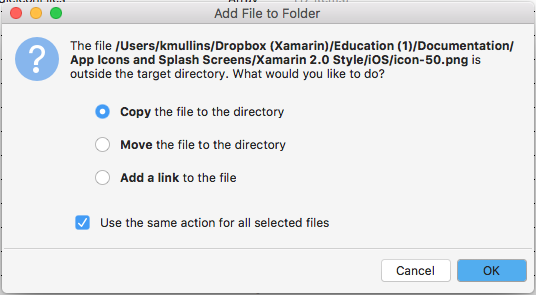
完成 時,Resources 資料夾看起來應該如下所示:
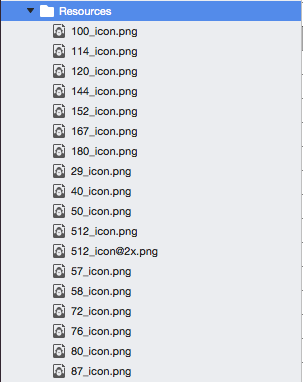
修改 Info.plist 檔案
將必要的影像新增至 Resources 資料夾後, 必須將 CFBundleAlternateIcons 機碼新增至專案的 Info.plist 檔案。 此索引鍵會定義新圖示的名稱,以及組成它的影像。
執行下列操作:
- 在 [方案總管]中,按兩下 [Info.plist] 檔案以開啟它進行編輯。
- 切換至 [來源] 檢視。
- 新增套件 組合圖示 索引鍵,並將 [ 類型 ] 設定為 [ 字典]。
CFBundleAlternateIcons新增索引鍵,並將 [類型] 設定為 [字典]。AppIcon2新增索引鍵,並將 [類型] 設定為 [字典]。 這會是新的替代應用程式圖示集的名稱。CFBundleIconFiles新增索引鍵並將 Type 設定為 Array- 將新的字串新增至每個圖示檔案的
CFBundleIconFiles數位,以省去擴展名和@2x、@3x等後綴 (範例100_icon)。 針對組成替代圖示集的每個檔案重複此步驟。 UIPrerenderedIcon將索引鍵新增至AppIcon2字典,將 Type 設定為布爾值,並將值設定為 No。- 儲存對檔案所做的變更。
完成時產生的 Info.plist 檔案看起來應該如下所示:
![]()
如果在文字編輯器中開啟,則如下所示:
<key>CFBundleIcons</key>
<dict>
<key>CFBundleAlternateIcons</key>
<dict>
<key>AppIcon2</key>
<dict>
<key>CFBundleIconFiles</key>
<array>
<string>100_icon</string>
<string>114_icon</string>
<string>120_icon</string>
<string>144_icon</string>
<string>152_icon</string>
<string>167_icon</string>
<string>180_icon</string>
<string>29_icon</string>
<string>40_icon</string>
<string>50_icon</string>
<string>512_icon</string>
<string>57_icon</string>
<string>58_icon</string>
<string>72_icon</string>
<string>76_icon</string>
<string>80_icon</string>
<string>87_icon</string>
</array>
<key>UIPrerenderedIcon</key>
<false/>
</dict>
</dict>
</dict>
管理應用程式的圖示
在 Xamarin.iOS 專案中包含的圖示影像和 正確設定 Info.plist 檔案時,開發人員可以使用新增至 iOS 10.3 的許多新功能之一來控制應用程式的圖示。
類別 SupportsAlternateIcons 的 UIApplication 屬性可讓開發人員查看應用程式是否支援替代圖示。 例如:
// Can the app select a different icon?
PrimaryIconButton.Enabled = UIApplication.SharedApplication.SupportsAlternateIcons;
AlternateIconButton.Enabled = UIApplication.SharedApplication.SupportsAlternateIcons;
類別 ApplicationIconBadgeNumber 的 UIApplication 屬性可讓開發人員取得或設定 Springboard 中應用程式圖示的目前徽章編號。 預設值為零 (0)。 例如:
// Set the badge number to 1
UIApplication.SharedApplication.ApplicationIconBadgeNumber = 1;
類別 AlternateIconName 的 UIApplication 屬性可讓開發人員取得目前選取的替代應用程式圖示名稱,或者如果應用程式使用主要圖示,則會傳 null 回該圖示。 例如:
// Get the name of the currently selected alternate
// icon set
var name = UIApplication.SharedApplication.AlternateIconName;
if (name != null ) {
// Do something with the name
}
類別 SetAlternameIconName 的 UIApplication 屬性可讓開發人員變更應用程式圖示。 傳遞圖示的名稱,以選取或 null 傳回主要圖示。 例如:
partial void UsePrimaryIcon (Foundation.NSObject sender)
{
UIApplication.SharedApplication.SetAlternateIconName (null, (err) => {
Console.WriteLine ("Set Primary Icon: {0}", err);
});
}
partial void UseAlternateIcon (Foundation.NSObject sender)
{
UIApplication.SharedApplication.SetAlternateIconName ("AppIcon2", (err) => {
Console.WriteLine ("Set Alternate Icon: {0}", err);
});
}
當應用程式執行且用戶選取替代圖示時,會顯示如下的警示:
![]()
如果使用者切換回主要圖示,則會顯示如下的警示:
![]()
摘要
本文涵蓋將替代應用程式圖示新增至 Xamarin.iOS 專案,並在應用程式內使用這些圖示。