Xamarin.Forms 浮動切換頁面
Xamarin.Forms CarouselPage 是一個頁面,使用者可以從一邊撥動到一邊瀏覽內容頁面,例如資源庫。 本文示範如何使用 CarouselPage 來巡覽頁面集合。
重要
CarouselPage已由 取代 CarouselView,其提供可捲動的配置,用戶可以撥動以移動專案集合。 如需 的詳細資訊 CarouselView,請參閱 Xamarin.Forms CarouselView。
下列螢幕擷取畫面顯示每個平台上的 CarouselPage:
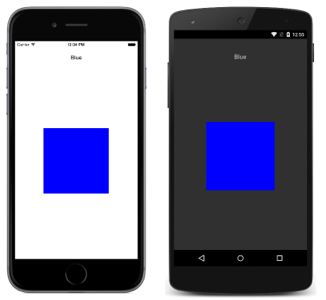
CarouselPage 的配置在每個平台上都相同。 頁面可以藉由從右至左撥動以向前巡覽集合,並藉由從左至右撥動以向後巡覽集合。 下列螢幕擷取畫面顯示 CarouselPage 執行個體的第一頁:
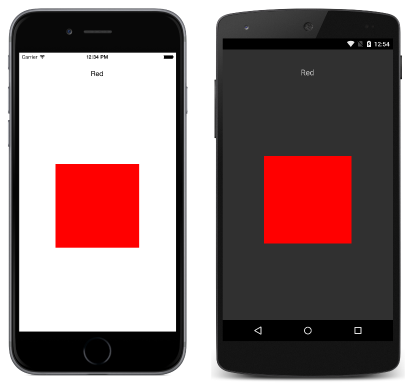
從右至左撥動以前往第二個頁面,如下列螢幕擷取畫面所示:
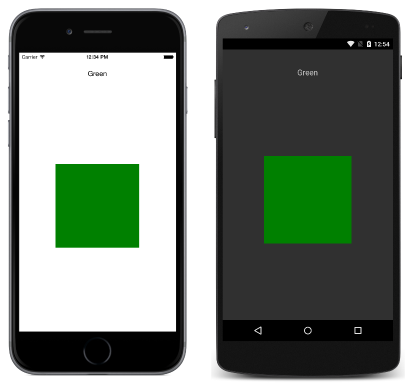
再次從右至左撥動可前往第三個頁面,而從左至右撥動會回到前一個頁面。
注意
CarouselPage 不支援 UI 虛擬化。 因此,如果 CarouselPage 包含太多子項目,效能可能會受影響。
如果 CarouselPage 內嵌到 FlyoutPage 的 Detail 頁面中,則 FlyoutPage.IsGestureEnabled 屬性應設為 false 以避免在 CarouselPage 和 FlyoutPage 之間發生手勢衝突。
如需 的詳細資訊CarouselPage,請參閱查理斯·佩茨羅德書的第 Xamarin.Forms 25 章。
建立 CarouselPage
有兩種方法可用來建立 CarouselPage:
- 以
ContentPage執行個體之子系的集合來填入CarouselPage。 - 將集合指派至
ItemsSource屬性,並將DataTemplate指派至ItemTemplate屬性,以傳回集合中物件的ContentPage執行個體。
使用這兩種方法,CarouselPage 將會依序顯示每一頁,並顯示前往下一頁的撥動互動。
注意
CarouselPage 只能透過 ContentPage 執行個體或 ContentPage 衍生項目來填入。
以頁面集合填入 CarouselPage
下列 XAML 程式碼範例示範會顯示三個 ContentPage 執行個體的 CarouselPage:
<CarouselPage xmlns="http://xamarin.com/schemas/2014/forms"
xmlns:x="http://schemas.microsoft.com/winfx/2009/xaml"
x:Class="CarouselPageNavigation.MainPage">
<ContentPage>
<ContentPage.Padding>
<OnPlatform x:TypeArguments="Thickness">
<On Platform="iOS, Android" Value="0,40,0,0" />
</OnPlatform>
</ContentPage.Padding>
<StackLayout>
<Label Text="Red" FontSize="Medium" HorizontalOptions="Center" />
<BoxView Color="Red" WidthRequest="200" HeightRequest="200" HorizontalOptions="Center" VerticalOptions="CenterAndExpand" />
</StackLayout>
</ContentPage>
<ContentPage>
...
</ContentPage>
<ContentPage>
...
</ContentPage>
</CarouselPage>
下列程式碼範例顯示 C# 中的對等 UI:
public class MainPageCS : CarouselPage
{
public MainPageCS ()
{
Thickness padding;
switch (Device.RuntimePlatform)
{
case Device.iOS:
case Device.Android:
padding = new Thickness(0, 40, 0, 0);
break;
default:
padding = new Thickness();
break;
}
var redContentPage = new ContentPage {
Padding = padding,
Content = new StackLayout {
Children = {
new Label {
Text = "Red",
FontSize = Device.GetNamedSize (NamedSize.Medium, typeof(Label)),
HorizontalOptions = LayoutOptions.Center
},
new BoxView {
Color = Color.Red,
WidthRequest = 200,
HeightRequest = 200,
HorizontalOptions = LayoutOptions.Center,
VerticalOptions = LayoutOptions.CenterAndExpand
}
}
}
};
var greenContentPage = new ContentPage {
Padding = padding,
Content = new StackLayout {
...
}
};
var blueContentPage = new ContentPage {
Padding = padding,
Content = new StackLayout {
...
}
};
Children.Add (redContentPage);
Children.Add (greenContentPage);
Children.Add (blueContentPage);
}
}
每個 ContentPage 只會顯示特定色彩的 Label,以及該色彩的 BoxView。
以範本填入 CarouselPage
下列 XAML 程式碼範例會顯示一個 CarouselPage,其建構方式是透過將 DataTemplate 指派給 ItemTemplate 屬性,來傳回集合中物件的頁面:
<CarouselPage xmlns="http://xamarin.com/schemas/2014/forms"
xmlns:x="http://schemas.microsoft.com/winfx/2009/xaml"
x:Class="CarouselPageNavigation.MainPage">
<CarouselPage.ItemTemplate>
<DataTemplate>
<ContentPage>
<ContentPage.Padding>
<OnPlatform x:TypeArguments="Thickness">
<On Platform="iOS, Android" Value="0,40,0,0" />
</OnPlatform>
</ContentPage.Padding>
<StackLayout>
<Label Text="{Binding Name}" FontSize="Medium" HorizontalOptions="Center" />
<BoxView Color="{Binding Color}" WidthRequest="200" HeightRequest="200" HorizontalOptions="Center" VerticalOptions="CenterAndExpand" />
</StackLayout>
</ContentPage>
</DataTemplate>
</CarouselPage.ItemTemplate>
</CarouselPage>
CarouselPage 會藉由在程式碼後置檔案的建構函式中設定 ItemsSource 屬性來填入資料:
public MainPage ()
{
...
ItemsSource = ColorsDataModel.All;
}
下列程式碼範例示範以 C# 建立的相等 CarouselPage:
public class MainPageCS : CarouselPage
{
public MainPageCS ()
{
Thickness padding;
switch (Device.RuntimePlatform)
{
case Device.iOS:
case Device.Android:
padding = new Thickness(0, 40, 0, 0);
break;
default:
padding = new Thickness();
break;
}
ItemTemplate = new DataTemplate (() => {
var nameLabel = new Label {
FontSize = Device.GetNamedSize (NamedSize.Medium, typeof(Label)),
HorizontalOptions = LayoutOptions.Center
};
nameLabel.SetBinding (Label.TextProperty, "Name");
var colorBoxView = new BoxView {
WidthRequest = 200,
HeightRequest = 200,
HorizontalOptions = LayoutOptions.Center,
VerticalOptions = LayoutOptions.CenterAndExpand
};
colorBoxView.SetBinding (BoxView.ColorProperty, "Color");
return new ContentPage {
Padding = padding,
Content = new StackLayout {
Children = {
nameLabel,
colorBoxView
}
}
};
});
ItemsSource = ColorsDataModel.All;
}
}
每個 ContentPage 只會顯示特定色彩的 Label,以及該色彩的 BoxView。
 下載範例
下載範例