建立 Xamarin.Forms DataTemplate
數據範本可以內嵌建立、在 ResourceDictionary 中,或從自定義類型或適當的 Xamarin.Forms 單元格類型建立。 本文將探索各種方法。
DataTemplate 的常見使用方式情節是在 ListView 中顯示物件集合的資料。 將 ListView.ItemTemplate 屬性設定為 DataTemplate,即可管理 ListView 中每個資料格的資料外觀。 您可以使用一些方法來完成此作業:
不論使用哪種方法,結果都是 ListView 中每個資料格的外觀會由 DataTemplate 定義,如下列螢幕擷取畫面所示:
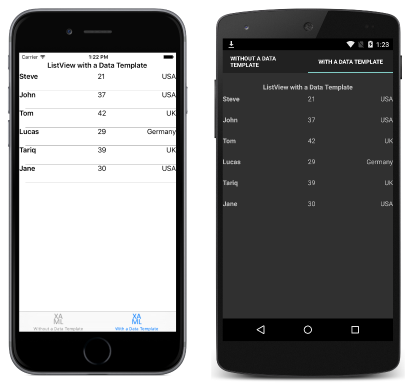
建立內嵌 DataTemplate
ListView.ItemTemplate 屬性可以設定為內嵌 DataTemplate。 如果不需要在他處重複使用資料範本,則應該使用以適當控制項屬性直接子系形式放置的內嵌範本。 在 DataTemplate 中指定的項目會定義每個資料格的外觀,如下列 XAML 程式碼範例所示:
<ListView Margin="0,20,0,0">
<ListView.ItemsSource>
<x:Array Type="{x:Type local:Person}">
<local:Person Name="Steve" Age="21" Location="USA" />
<local:Person Name="John" Age="37" Location="USA" />
<local:Person Name="Tom" Age="42" Location="UK" />
<local:Person Name="Lucas" Age="29" Location="Germany" />
<local:Person Name="Tariq" Age="39" Location="UK" />
<local:Person Name="Jane" Age="30" Location="USA" />
</x:Array>
</ListView.ItemsSource>
<ListView.ItemTemplate>
<DataTemplate>
<ViewCell>
<Grid>
...
<Label Text="{Binding Name}" FontAttributes="Bold" />
<Label Grid.Column="1" Text="{Binding Age}" />
<Label Grid.Column="2" Text="{Binding Location}" HorizontalTextAlignment="End" />
</Grid>
</ViewCell>
</DataTemplate>
</ListView.ItemTemplate>
</ListView>
內嵌 DataTemplate 的子系必須是 Cell 類型或衍生自該類型。 此範例使用 ViewCell,它衍生自 Cell。 ViewCell 內的配置在此處由 Grid 管理。 Grid 包含三個 Label 執行個體,會將其 Text 屬性繫結至集合中每個 Person 物件的適當屬性。
對等的 C# 程式碼會顯示在以下程式碼範例中:
public class WithDataTemplatePageCS : ContentPage
{
public WithDataTemplatePageCS()
{
...
var people = new List<Person>
{
new Person { Name = "Steve", Age = 21, Location = "USA" },
...
};
var personDataTemplate = new DataTemplate(() =>
{
var grid = new Grid();
...
var nameLabel = new Label { FontAttributes = FontAttributes.Bold };
var ageLabel = new Label();
var locationLabel = new Label { HorizontalTextAlignment = TextAlignment.End };
nameLabel.SetBinding(Label.TextProperty, "Name");
ageLabel.SetBinding(Label.TextProperty, "Age");
locationLabel.SetBinding(Label.TextProperty, "Location");
grid.Children.Add(nameLabel);
grid.Children.Add(ageLabel, 1, 0);
grid.Children.Add(locationLabel, 2, 0);
return new ViewCell { View = grid };
});
Content = new StackLayout
{
Margin = new Thickness(20),
Children = {
...
new ListView { ItemsSource = people, ItemTemplate = personDataTemplate, Margin = new Thickness(0, 20, 0, 0) }
}
};
}
}
在 C# 中,內嵌 DataTemplate 是使用指定 Func 引數的建構函式多載所建立。
使用類型建立 DataTemplate
ListView.ItemTemplate 屬性也可設定為從資料格類型建立的 DataTemplate。 使用這種方法的優點為,資料格類型所定義的外觀可供多個資料範本重複用於整個應用程式。 下列 XAML 程式碼顯示此方法的範例:
<ContentPage xmlns="http://xamarin.com/schemas/2014/forms"
xmlns:x="http://schemas.microsoft.com/winfx/2009/xaml"
xmlns:local="clr-namespace:DataTemplates"
...>
<StackLayout Margin="20">
...
<ListView Margin="0,20,0,0">
<ListView.ItemsSource>
<x:Array Type="{x:Type local:Person}">
<local:Person Name="Steve" Age="21" Location="USA" />
...
</x:Array>
</ListView.ItemsSource>
<ListView.ItemTemplate>
<DataTemplate>
<local:PersonCell />
</DataTemplate>
</ListView.ItemTemplate>
</ListView>
</StackLayout>
</ContentPage>
在此,ListView.ItemTemplate 屬性會設定為從自訂類型建立並定義資料格外觀的 DataTemplate。 自訂類型必須衍生自 ViewCell 類型,如下列程式碼範例所示:
<ViewCell xmlns="http://xamarin.com/schemas/2014/forms"
xmlns:x="http://schemas.microsoft.com/winfx/2009/xaml"
x:Class="DataTemplates.PersonCell">
<Grid>
<Grid.ColumnDefinitions>
<ColumnDefinition Width="0.5*" />
<ColumnDefinition Width="0.2*" />
<ColumnDefinition Width="0.3*" />
</Grid.ColumnDefinitions>
<Label Text="{Binding Name}" FontAttributes="Bold" />
<Label Grid.Column="1" Text="{Binding Age}" />
<Label Grid.Column="2" Text="{Binding Location}" HorizontalTextAlignment="End" />
</Grid>
</ViewCell>
ViewCell 內的配置在此處由 Grid 管理。 Grid 包含三個 Label 執行個體,會將其 Text 屬性繫結至集合中每個 Person 物件的適當屬性。
對等的 C# 程式碼會顯示在下列範例中:
public class WithDataTemplatePageFromTypeCS : ContentPage
{
public WithDataTemplatePageFromTypeCS()
{
...
var people = new List<Person>
{
new Person { Name = "Steve", Age = 21, Location = "USA" },
...
};
Content = new StackLayout
{
Margin = new Thickness(20),
Children = {
...
new ListView { ItemTemplate = new DataTemplate(typeof(PersonCellCS)), ItemsSource = people, Margin = new Thickness(0, 20, 0, 0) }
}
};
}
}
在 C# 中,DataTemplate 是使用指定資料格類型作為引數的建構函式多載所建立。 資料格類型必須衍生自 ViewCell 類型,如下列程式碼範例所示:
public class PersonCellCS : ViewCell
{
public PersonCellCS()
{
var grid = new Grid();
...
var nameLabel = new Label { FontAttributes = FontAttributes.Bold };
var ageLabel = new Label();
var locationLabel = new Label { HorizontalTextAlignment = TextAlignment.End };
nameLabel.SetBinding(Label.TextProperty, "Name");
ageLabel.SetBinding(Label.TextProperty, "Age");
locationLabel.SetBinding(Label.TextProperty, "Location");
grid.Children.Add(nameLabel);
grid.Children.Add(ageLabel, 1, 0);
grid.Children.Add(locationLabel, 2, 0);
View = grid;
}
}
將 DataTemplate 建立為資源
您也可以將資料範本建立為 ResourceDictionary 中可重複使用的物件。 做法是為每個宣告提供唯一的 x:Key 屬性,這會在 ResourceDictionary 中為它提供描述性索引鍵,如下列 XAML 程式碼範例所示:
<ContentPage xmlns="http://xamarin.com/schemas/2014/forms"
xmlns:x="http://schemas.microsoft.com/winfx/2009/xaml"
...>
<ContentPage.Resources>
<ResourceDictionary>
<DataTemplate x:Key="personTemplate">
<ViewCell>
<Grid>
...
</Grid>
</ViewCell>
</DataTemplate>
</ResourceDictionary>
</ContentPage.Resources>
<StackLayout Margin="20">
...
<ListView ItemTemplate="{StaticResource personTemplate}" Margin="0,20,0,0">
<ListView.ItemsSource>
<x:Array Type="{x:Type local:Person}">
<local:Person Name="Steve" Age="21" Location="USA" />
...
</x:Array>
</ListView.ItemsSource>
</ListView>
</StackLayout>
</ContentPage>
使用 StaticResource 標記延伸,將 DataTemplate 指派給 ListView.ItemTemplate 屬性。 請注意,雖然 DataTemplate 是在頁面的 ResourceDictionary 中定義,但也可以在控制項層級或應用程式層級定義。
下列程式碼範例顯示 C# 中的對等頁面:
public class WithDataTemplatePageCS : ContentPage
{
public WithDataTemplatePageCS ()
{
...
var personDataTemplate = new DataTemplate (() => {
var grid = new Grid ();
...
return new ViewCell { View = grid };
});
Resources = new ResourceDictionary ();
Resources.Add ("personTemplate", personDataTemplate);
Content = new StackLayout {
Margin = new Thickness(20),
Children = {
...
new ListView { ItemTemplate = (DataTemplate)Resources ["personTemplate"], ItemsSource = people };
}
};
}
}
使用 Add 方法將 DataTemplate 新增至 ResourceDictionary,這會指定擷取 DataTemplate 時用來參考它的 Key 字串。
摘要
本文說明了如何從自訂類型或在 ResourceDictionary 中,以內嵌方式建立資料範本。 如果不需要在他處重複使用資料範本,則應該使用內嵌範本。 或者,您可以將資料範本定義為自訂類型,或是定義為控制項層級、頁面層級或應用程式層級資源,藉此重複使用資料範本。