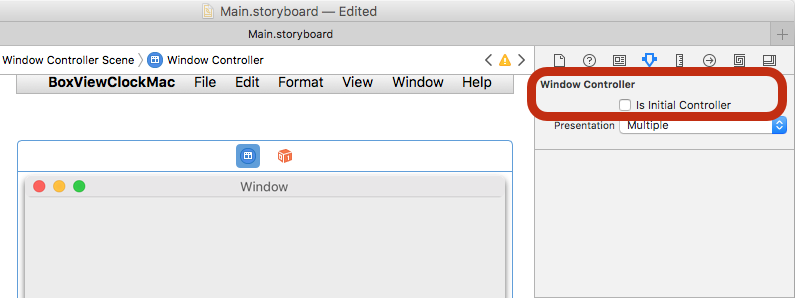Mac 平台設定

開始之前,請先建立 (或使用現有的) Xamarin.Forms 專案。 您只能使用 Visual Studio for Mac 新增 Mac 應用程式。
將macOS專案新增至 Xamarin.Forms 影片
新增 Mac 應用程式
請依照下列指示新增將在 macOS Sierra 和 macOS El Capitan 上執行的 Mac 應用程式:
在 Visual Studio for Mac 中,以滑鼠右鍵按單擊現有的 Xamarin.Forms 方案,然後選擇 [ 新增 > 新增專案...
在 [ 新增專案] 視窗中,選擇 [Mac > 應用程式 > Cocoa 應用程式 ],然後按 [下一步]。
輸入應用程式名稱(並選擇性地為停駐專案選擇不同的名稱),然後按 [下一步]。
檢閱組態,然後按 [建立]。 下列步驟如下所示:
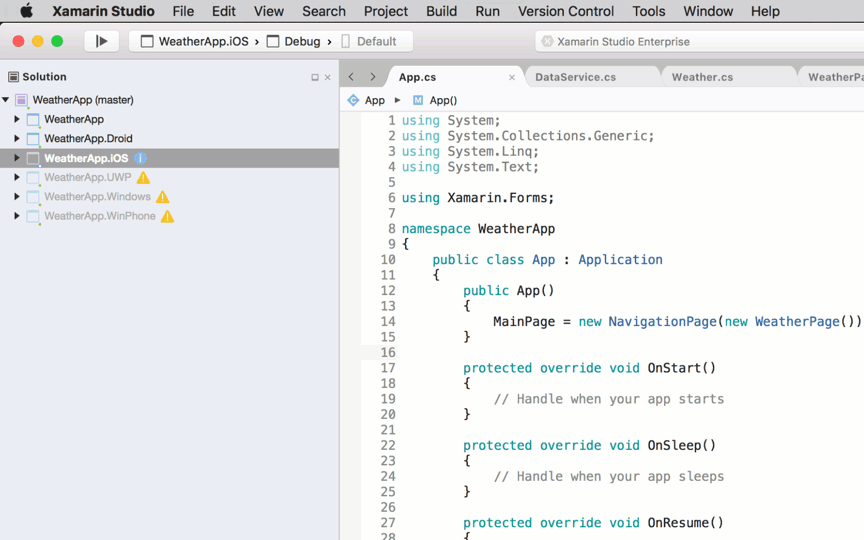
在 Mac 專案中,以滑鼠右鍵按兩下 [套件 > 新增套件... ] 以新增 Xamarin.Forms NuGet。 您也應該更新其他專案,以使用相同的 NuGet 套件版本 Xamarin.Forms 。
在 Mac 專案中,以滑鼠右鍵按兩下 [ 參考 ],並新增專案的參考 Xamarin.Forms (共享專案或 .NET Standard 連結庫專案)。
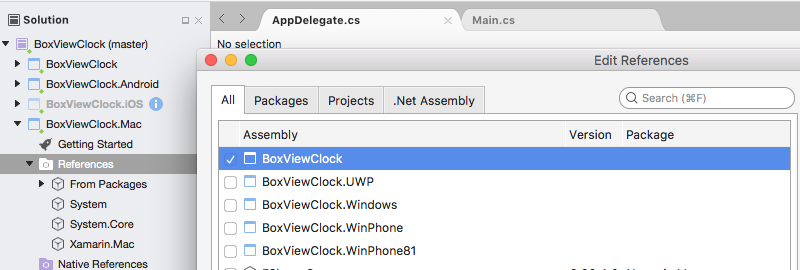
更新 Main.cs 以初始化
AppDelegate:static class MainClass { static void Main(string[] args) { NSApplication.Init(); NSApplication.SharedApplication.Delegate = new AppDelegate(); // add this line NSApplication.Main(args); } }更新
AppDelegate以初始化 Xamarin.Forms、建立視窗,並載入 Xamarin.Forms 應用程式(記得設定適當的Title)。 如果您有其他需要初始化的相依性,也請在這裡執行此動作。using Xamarin.Forms; using Xamarin.Forms.Platform.MacOS; // also add a using for the Xamarin.Forms project, if the namespace is different to this file ... [Register("AppDelegate")] public class AppDelegate : FormsApplicationDelegate { NSWindow window; public AppDelegate() { var style = NSWindowStyle.Closable | NSWindowStyle.Resizable | NSWindowStyle.Titled; var rect = new CoreGraphics.CGRect(200, 1000, 1024, 768); window = new NSWindow(rect, style, NSBackingStore.Buffered, false); window.Title = "Xamarin.Forms on Mac!"; // choose your own Title here window.TitleVisibility = NSWindowTitleVisibility.Hidden; } public override NSWindow MainWindow { get { return window; } } public override void DidFinishLaunching(NSNotification notification) { Forms.Init(); LoadApplication(new App()); base.DidFinishLaunching(notification); } }按兩下 Main.storyboard 以在 Xcode 中編輯。 選取 [ 視窗 ],然後 取消核取 [ 是初始控制器 ] 複選框(這是因為上述程式代碼會建立視窗):
您可以在分鏡文本中編輯功能表系統,以移除不必要的專案。
最後,從所需的現有平台專案新增任何本機資源(例如圖像檔)。
Mac 項目現在應該會在 macOS 上執行您的程式 Xamarin.Forms 代碼!
後續步驟
設定樣式
透過最近對 OnPlatform 平臺所做的變更,您現在可以以任意數目的平臺為目標。 這包括macOS。
<Button.TextColor>
<OnPlatform x:TypeArguments="Color">
<On Platform="iOS" Value="White"/>
<On Platform="macOS" Value="White"/>
<On Platform="Android" Value="Black"/>
</OnPlatform>
</Button.TextColor>
請注意,您也可以在如下的平臺上加倍: <On Platform="iOS, macOS" ...>。
視窗大小和位置
您可以在 中 AppDelegate調整視窗的初始大小與位置:
var rect = new CoreGraphics.CGRect(200, 1000, 1024, 768); // x, y, width, height
已知問題
這是預覽版,因此您應該預期並非所有專案都已就緒。 以下是您在將 macOS 新增至專案時可能會遇到的一些情況:
並非所有 NuGet 都已準備好用於 macOS
您可能會發現您使用的某些連結庫尚未支援macOS。 在此情況下,您必須將要求傳送至項目的維護者以新增它。 在他們獲得支援之前,您可能需要尋找替代方案。
遺漏 Xamarin.Forms 功能
Xamarin.Forms並非所有功能都會在此預覽版中完成。 如需詳細資訊,請參閱 GitHub 存放Xamarin.Forms庫中的平臺支援macOS狀態。