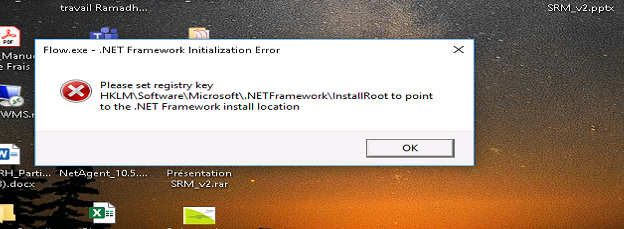If you still don't see the add-in, make sure that it isn't disabled in Outlook.
In Outlook, choose File and then Options.
Select the Add-ins tab of Outlook Options dialog box.
Confirm that Microsoft Teams Meeting Add-in for Microsoft Office is listed in the Active Application Add-ins list
If the Teams Meeting Add-in is listed in the Disabled Application Add-ins list, select COM Add-ins in Manage and then select Go…
Set the checkbox next to Microsoft Teams Meeting Add-in for Microsoft Office.
Choose OK on all dialog boxes.
Once you double check it, restart the teams and then restart outlook. And check if you're able to see the new teams meeting. This resolution usually works for me .