Verify CAPTCHA challenge string using CAPTCHA display control
Use CAPTCHA display controls to generate a CAPTCHA challenge string, then verify it by asking the user to enter what they see or hear. To display a CAPTCHA display control, you reference it from a self-asserted technical profile, and you must set the self-asserted technical profile's setting.enableCaptchaChallenge metadata value to true.
The screenshot shows the CAPTCHA display control shown on a sign-up page:
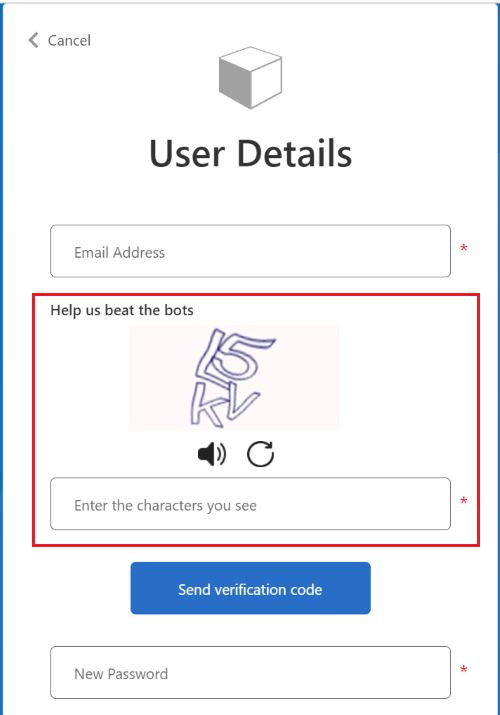
The sign-up page loads with the CAPTCHA display control. The user then inputs the characters they see or hear. The Send verification code button sends a verification code to the user's email, and isn't CAPTCHA display control element, but it causes the CAPTCHA challenge string to be verified.
CAPTCHA display control elements
This table summarizes the elements that a CAPTCHA display control contains.
| Element | Required | Description |
|---|---|---|
| UserInterfaceControlType | Yes | Value must be CaptchaControl. |
| InputClaims | Yes | One or more claims required as input to specify the CAPTCHA challenge type and to uniquely identify the challenge. |
| DisplayClaims | Yes | The claims to be shown to the user such as the CAPTCHA challenge code, or collected from the user, such as code input by the user |
| OutputClaim | No | Any claim to be returned to the self-asserted page after the user completes CAPTCHA code verification process. |
| Actions | Yes | CAPTCHA display control contains two actions, GetChallenge and VerifyChallenge. GetChallenge action generates, then displays a CAPTCHA challenge code on the user interface. VerifyChallenge action verifies the CAPTCHA challenge code that the user inputs. |
The following XML snippet code shows an example of CaptchaProvider display control:
<DisplayControls>
...
<DisplayControl Id="captchaControlChallengeCode" UserInterfaceControlType="CaptchaControl" DisplayName="Help us beat the bots">
<InputClaims>
<InputClaim ClaimTypeReferenceId="challengeType" />
<InputClaim ClaimTypeReferenceId="challengeId" />
</InputClaims>
<DisplayClaims>
<DisplayClaim ClaimTypeReferenceId="challengeType" ControlClaimType="ChallengeType" />
<DisplayClaim ClaimTypeReferenceId="challengeId" ControlClaimType="ChallengeId" />
<DisplayClaim ClaimTypeReferenceId="challengeString" ControlClaimType="ChallengeString" />
<DisplayClaim ClaimTypeReferenceId="captchaEntered" ControlClaimType="CaptchaEntered" />
</DisplayClaims>
<Actions>
<Action Id="GetChallenge">
<ValidationClaimsExchange>
<ValidationClaimsExchangeTechnicalProfile
TechnicalProfileReferenceId="HIP-GetChallenge" />
</ValidationClaimsExchange>
</Action>
<Action Id="VerifyChallenge">
<ValidationClaimsExchange>
<ValidationClaimsExchangeTechnicalProfile
TechnicalProfileReferenceId="HIP-VerifyChallenge" />
</ValidationClaimsExchange>
</Action>
</Actions>
</DisplayControl>
...
</DisplayControls>
Next steps
Feedback
Coming soon: Throughout 2024 we will be phasing out GitHub Issues as the feedback mechanism for content and replacing it with a new feedback system. For more information see: https://aka.ms/ContentUserFeedback.
Submit and view feedback for