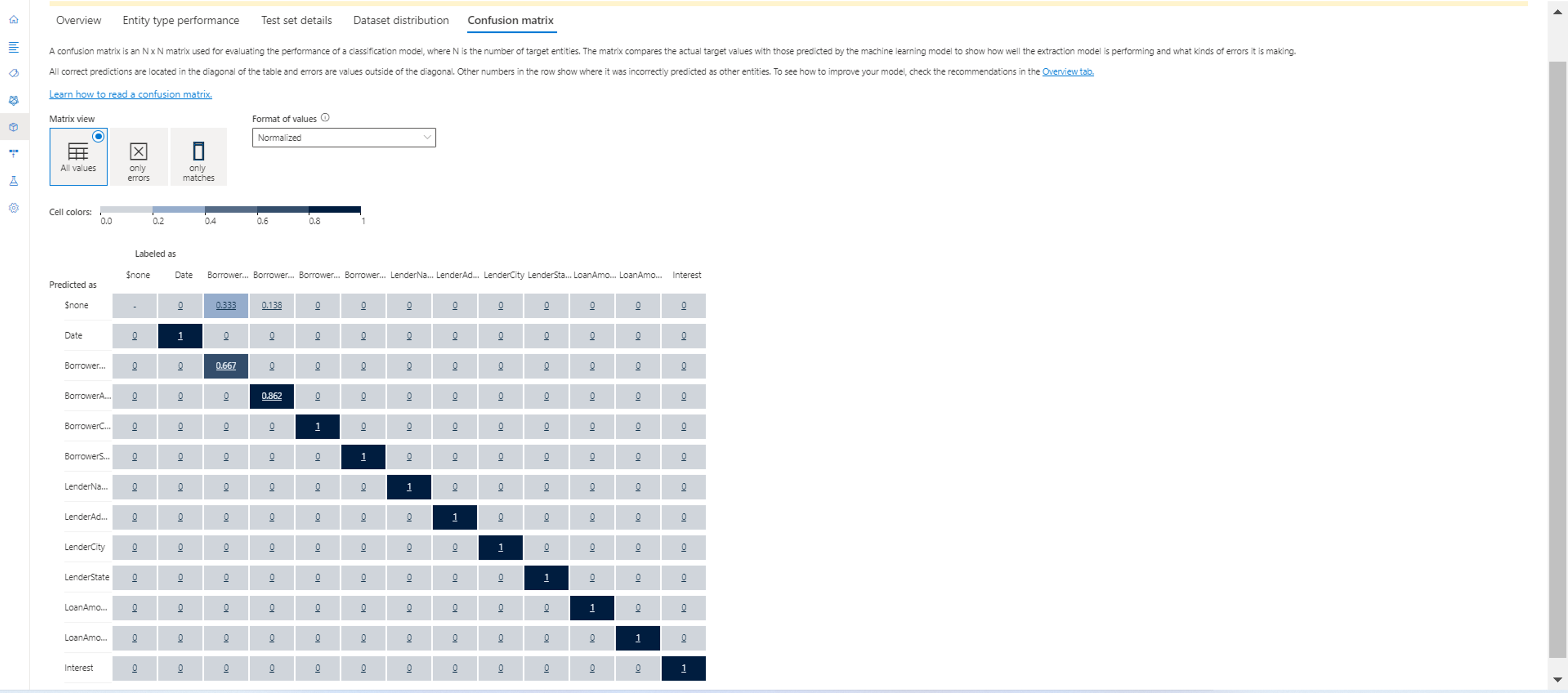View a custom text analytics for health model's evaluation and details
After your model has finished training, you can view the model performance and see the extracted entities for the documents in the test set.
Note
Using the Automatically split the testing set from training data option may result in different model evaluation result every time you train a new model, as the test set is selected randomly from the data. To make sure that the evaluation is calculated on the same test set every time you train a model, make sure to use the Use a manual split of training and testing data option when starting a training job and define your Test documents when labeling data.
Prerequisites
Before viewing model evaluation, you need:
- A successfully created project with a configured Azure blob storage account.
- Text data that has been uploaded to your storage account.
- Labeled data
- A successfully trained model
Model details
There are several metrics you can use to evaluate your mode. See the performance metrics article for more information on the model details described in this article.
Go to your project page in Language Studio.
Select Model performance from the menu on the left side of the screen.
In this page you can only view the successfully trained models, F1 score for each model and model expiration date. You can select on the model name for more details about its performance.
Note
- Entities that are neither labeled nor predicted in the test set will not be part of the displayed results.
In this tab you can view the model's details such as: F1 score, precision, recall, date and time for the training job, total training time and number of training and testing documents included in this training job.
You'll also see guidance on how to improve the model. When clicking on view details a side panel will open to give more guidance on how to improve the model. In this example, BorrowerAddress and BorrowerName entities are confused with $none entity. Selecting the confused entities opens the data labeling page to label more data with the correct entity.
Load or export model data
To load your model data:
Select any model in the model evaluation page.
Select the Load model data button.
Confirm that you do not have any unsaved changes you need to capture in window that appears, and select Load data.
Wait until your model data finishes loading back into your project. On completion, you'll be redirected back to the Schema design page.
To export your model data:
Select any model in the model evaluation page.
Select the Export model data button. Wait for the JSON snapshot of your model to be downloaded locally.
Delete model
To delete your model from within the Language Studio:
Select Model performance from the left side menu.
Select the model name you want to delete and select Delete from the top menu.
In the window that appears, select OK to delete the model.
Next steps
- Deploy your model
- Learn about the metrics used in evaluation.
Feedback
Coming soon: Throughout 2024 we will be phasing out GitHub Issues as the feedback mechanism for content and replacing it with a new feedback system. For more information see: https://aka.ms/ContentUserFeedback.
Submit and view feedback for