Manage anonymous participant access to Teams meetings, webinars, and town halls (IT admins)
APPLIES TO: ✔️Meetings ✔️Webinars ✔️Town halls
Anonymous participants in meetings, webinars, and town halls hosted by your organization are those participants who can't be verified. This could include:
- People who aren't logged in to Teams with a work or school account
- People from non-trusted organizations (as configured in external access) and from organizations that you trust but which don't trust your organization.
Anonymous meeting join is controlled by an organization level setting and user level policies. These also affect webinars and town halls. For anonymous meeting join to work:
- The Anonymous users can join a meeting Teams meeting setting (organization level) must be turned on.
- The meeting organizer must be assigned a Teams meeting policy where the Anonymous users can join a meeting control is turned on.
Note
These settings also affects webinars and town halls.
Anonymous meeting join is turned on by default for the organization and in the Global (Org-wide default) meeting policy. We recommend keeping the organization level setting on and using meeting policies to turn anonymous meeting join on or off for different users (meeting organizers).
Note that if anonymous meeting join is enabled, lobby policies affect how anonymous participants join meetings. For details, see Control who can bypass the meeting lobby in Microsoft Teams.
For more details about hosting meetings with external participants, see Plan for meetings with external participants in Microsoft Teams.
Meetings with trusted organizations
When you set up trusted organizations for external meetings and chat, meeting attendees from those organizations may be considered anonymous if external access settings aren't configured correctly for both organizations. Both organizations must allow each other's domain and the meeting organizer in your organization and participants from other organizations must be assigned a user policy that allows external access. For details, see trusted organizations for external meetings and chat.
Manage anonymous meeting join for the organization
The organization level anonymous meeting join setting must be turned on for anyone in the organization to create meetings that allow anonymous participants.
Important
The Anonymous users can join a meeting organization-wide setting will be removed in the future. We recommend leaving this setting On and using the the Anonymous users can join a meeting user level meeting policy control to allow or prevent anonymous meeting join instead.
To configure anonymous meeting join for the organization
Go to the Teams admin center.
In the left navigation, go to Meetings > Meeting settings.
Under Participants, set Anonymous participants can join a meeting to On (recommended) or Off.

Select Save.
Manage which meeting organizers can allow anonymous meeting join
You can control which users or groups can host meetings that include anonymous participants. To do this, assign a meeting policy with anonymous meeting join turned on to each meeting organizer who needs to host meetings with anonymous participants.
To configure anonymous meeting join for specific meeting organizers
Go to the Teams admin center.
In the left navigation, go to Meetings > Meeting policies.
Select the policy that you want to modify.
Set Anonymous users can join a meeting to On.
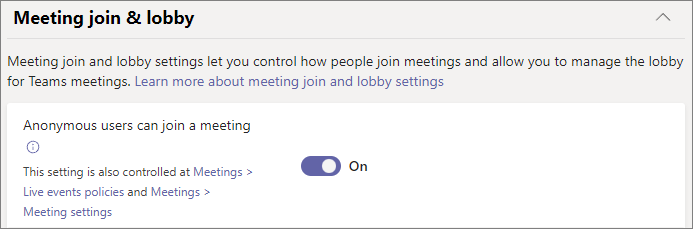
Select Save.
Changes to meeting policies may take up to 24 hours to take effect.
Configure anonymous meeting join using PowerShell
You can control whether anonymous participants can join meetings by using:
- The
-DisableAnonymousJoinparameter in Set-CsTeamsMeetingConfiguration to configure the organization level setting. (We recommend leaving this set to False and using Set-CsTeamsMeetingPolicy -AllowAnonymousUsersToJoinMeeting to control anonymous meeting join at the user or group level.) - The
-AllowAnonymousUsersToJoinMeetingparameter in Set-CsTeamsMeetingPolicy to configure a user level meeting policy
In order to allow anonymous participants to join meetings, you must configure both to allow anonymous meeting join by setting the following values:
Set-CsTeamsMeetingConfiguration -DisableAnonymousJoinset to $falseSet-CsTeamsMeetingPolicy -AllowAnonymousUsersToJoinMeetingset to $true for the relevant meeting organizers
Block anonymous meeting join for specific client types
When anonymous participants are allowed to join meetings, they can use either the Teams client or a custom client built using Azure Communication Services.
Admins can block either of these client types by using the -BlockedAnonymousJoinClientTypes parameter in Set-CsTeamsMeetingPolicy.
Anonymous participants’ meeting experience
Anonymous participants don’t have all the same capabilities as other meeting participants. For example, anonymous participants:
- Don't have access to meeting chat before and after the meeting
- Don't have access to profile cards
- Don't have access to collaborative meeting notes.
How anonymous participants interact with apps in meetings
By default, the setting to allow anonymous participants to interact with apps in meetings is enabled.
To configure app access for anonymous meeting participants
Go to the Teams admin center.
In the left navigation, go to Meetings > Meeting settings.
Under Participants, set Anonymous participants can interact with apps in meetings to On or Off.
You can also control this with PowerShell by using Set-CsTeamsMeetingConfiguration -DisableAppInteractionForAnonymousUsers.
Anonymous participants inherit the Global (Org-wide default) Teams apps permission policy. Anonymous participants can interact with apps in Teams meetings as long as the app is enabled in that policy and Anonymous participants can interact with apps in meetings is On.
Note that anonymous participants can only interact with apps that are already available in a meeting and can't add or manage these apps.
Related articles
Join a meeting without a Teams account
Using the Microsoft Teams admin center to configure organization-wide policy
External participants receive "Sign in to Teams to join, or contact the meeting organizer"
Váš názor
Připravujeme: V průběhu roku 2024 budeme postupně vyřazovat problémy z GitHub coby mechanismus zpětné vazby pro obsah a nahrazovat ho novým systémem zpětné vazby. Další informace naleznete v tématu: https://aka.ms/ContentUserFeedback.
Odeslat a zobrazit názory pro