Set Azure Resource Manager password on Azure Stack Edge Pro GPU device
APPLIES TO:  Azure Stack Edge Pro - GPU
Azure Stack Edge Pro - GPU Azure Stack Edge Pro 2
Azure Stack Edge Pro 2 Azure Stack Edge Pro R
Azure Stack Edge Pro R Azure Stack Edge Mini R
Azure Stack Edge Mini R
This article describes how to set your Azure Resource Manager password. You need to set this password when you are connecting to the device local APIs via the Azure Resource Manager.
Reset password via the Azure portal
In the Azure portal, go to the Azure Stack Edge resource you created to manage your device.
Go to Properties. In the right pane, from the command bar, select Reset Edge ARM password.
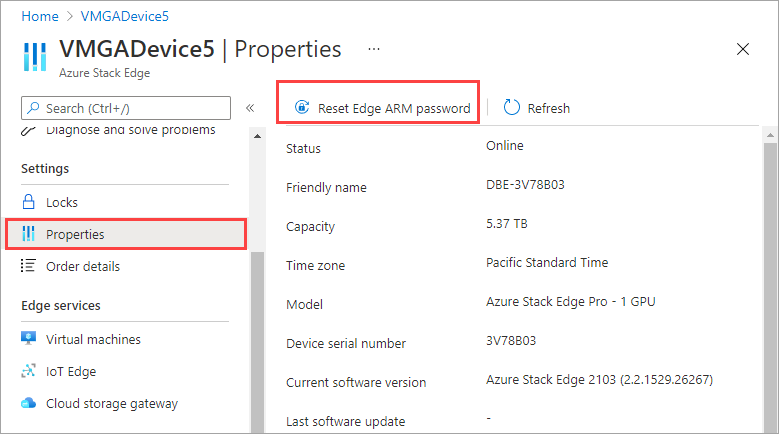
In the Reset EdgeArm user password blade, provide a password to connect to your device local APIs via the Azure Resource Manager. Confirm the password and select Reset.

Next steps
Feedback
Kommer snart: I hele 2024 udfaser vi GitHub-problemer som feedbackmekanisme for indhold og erstatter det med et nyt feedbacksystem. Du kan få flere oplysninger under: https://aka.ms/ContentUserFeedback.
Indsend og få vist feedback om