Predefined app policies
App governance contains a set of out of the box policies to detect anomalous app behaviors. These policies are activated by default, but you can deactivate them if you choose to.
Working with predefined policies
To view available predefined policies, go to Microsoft Defender XDR > App governance > Overview and select View predefined policies in the Predefined policies section.
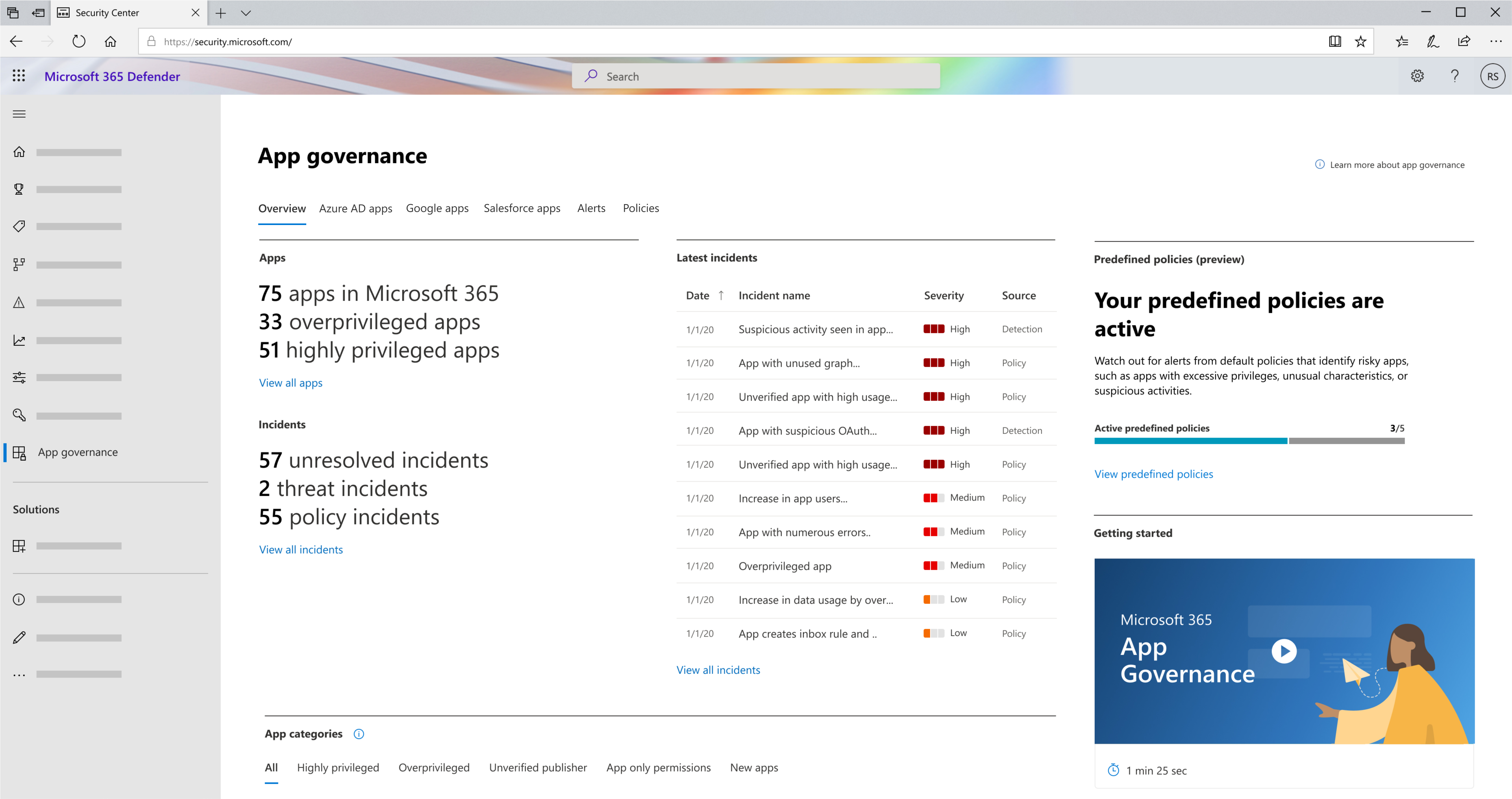
Alternatively, to view available predefined policies, go to Microsoft Defender XDR > App governance > Policies and filter for Source: Predefined to see the list of available predefined policies.
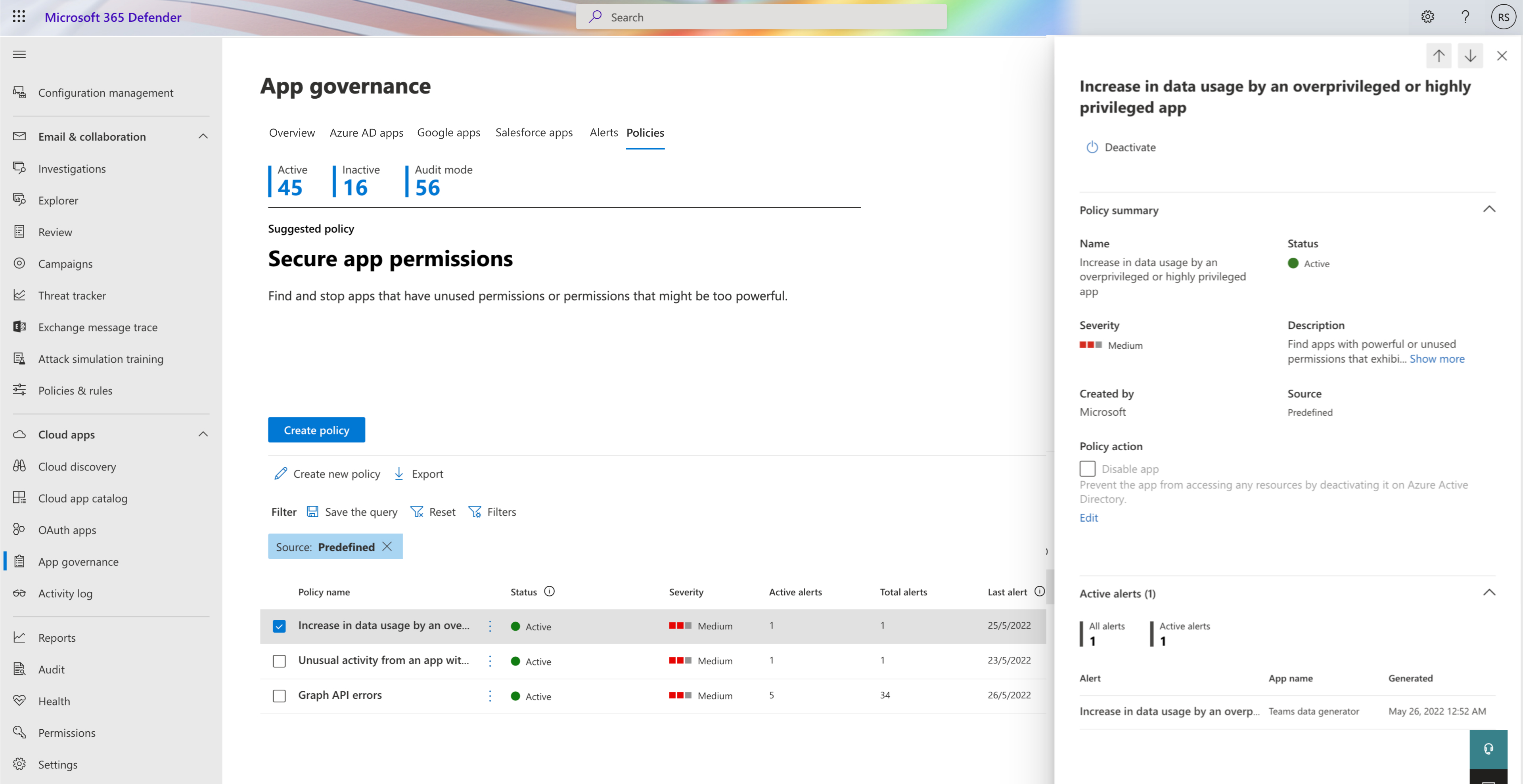
To view the description of the policy, select the policy to see the policy summary and description in the detailed policy window.
To change the status of a policy (deactivate / activate), select the policy and select Deactivate in the detailed policy window.
By default, predefined policies trigger alerts when the conditions are met. You can choose to automatically disable the app when the policy triggers. Use caution when applying these actions because a policy may affect users and legitimate app use. To disable the app, mark the Disable app box under Policy action in the summary section and select Save.
Alerts generated from predefined policies are listed as app governance policy alerts in the Microsoft Defender XDR alerts queue.
Next steps
Feedback
Coming soon: Throughout 2024 we will be phasing out GitHub Issues as the feedback mechanism for content and replacing it with a new feedback system. For more information see: https://aka.ms/ContentUserFeedback.
Submit and view feedback for