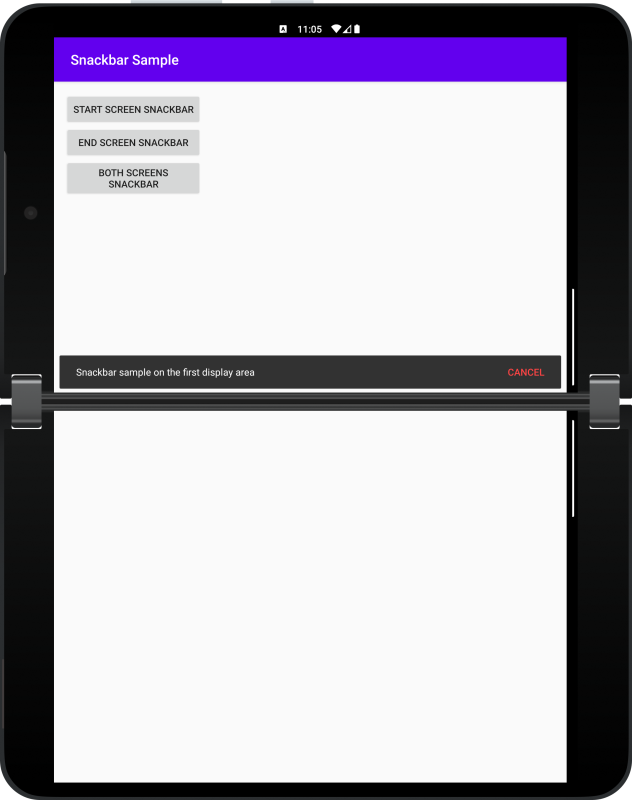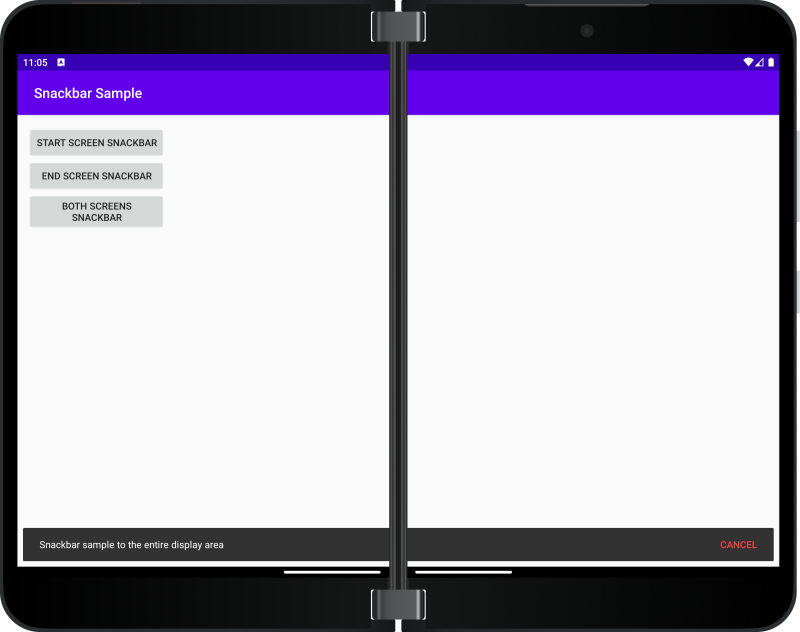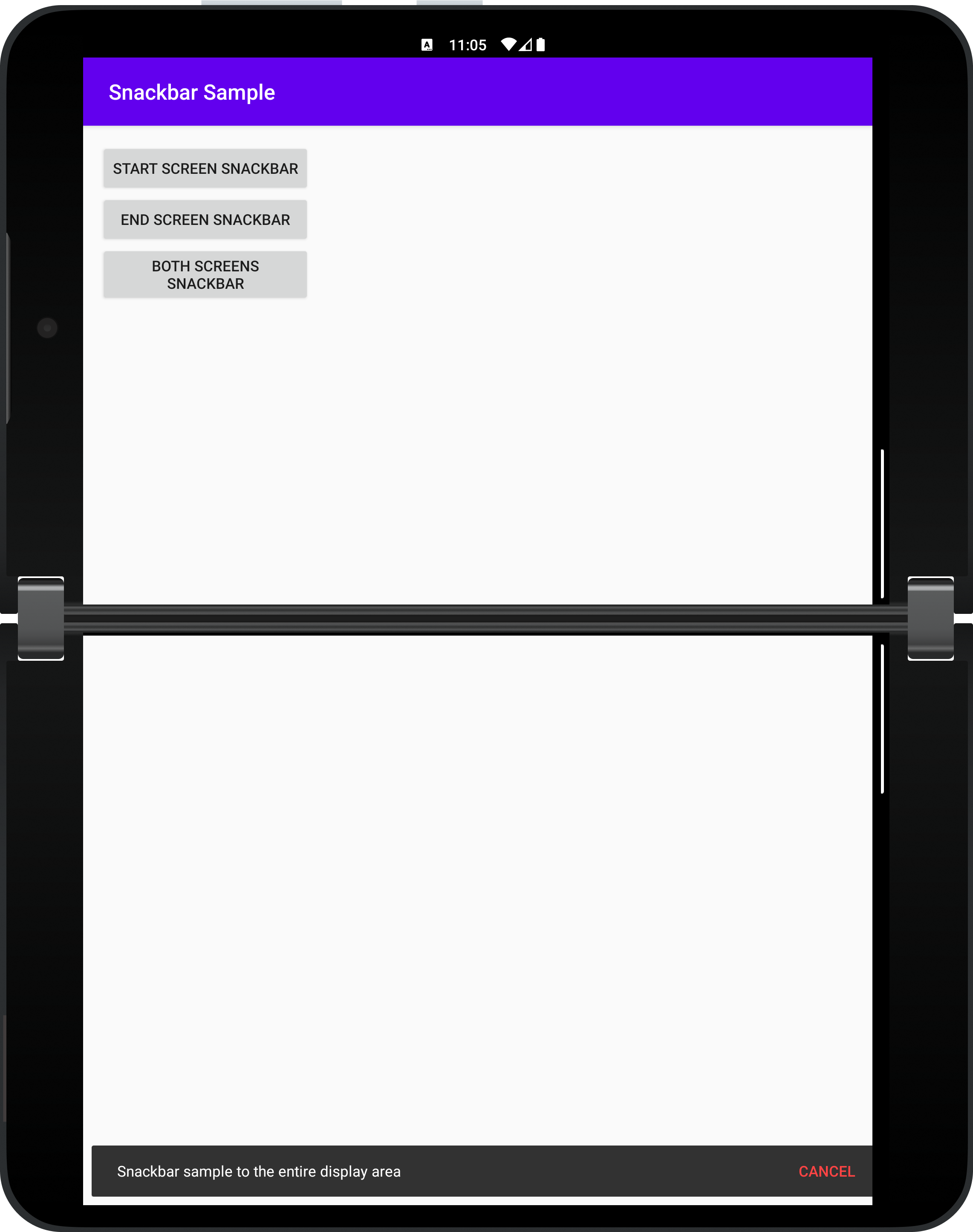Snackbar
Important
This article describes functionality and guidance that is in public preview and may be substantially modified before it's generally available. Microsoft makes no warranties, express or implied, with respect to the information provided here.
Overview
The SnackbarContainer is a custom FrameLayout with a CoordinatorLayout as a child that can be used as a holder for the Snackbar.
This container is foldable aware, and can be used on foldable devices but also on regular devices. The message will be displayed every time at the bottom of the screen at fixed 25 pixels from the edges of the screen.
Using the information from the WindowManager, this container moves its CoordinatorLayout child where the developer needs, on the first screen, second screen, or the entire screen. For other scenarios, you can use the Snackbar directly.
How to import the library into your project
Ensure the
mavenCentral()repository is in your top-level build.gradle file:allprojects { repositories { google() mavenCentral() } }Add this dependency to the module-level build.gradle file:
dependencies { implementation "com.microsoft.device.dualscreen:snackbar:1.0.0-alpha2" }
If your project is created using Java, you will need to add a kotlin-stdlib dependency to your module-level build.gradle file (this is because the Snackbar library was created using Kotlin).
dependencies { implementation "org.jetbrains.kotlin:kotlin-stdlib-jdk8:$kotlin_version" }
How to show a dual-screen Snackbar
Once the package has been added, follow these steps to implement the dual-screen Snackbar:
Add the
SnackbarContainerat the bottom of theActivityorFragmentroot view:<androidx.constraintlayout.widget.ConstraintLayout xmlns:android="http://schemas.android.com/apk/res/android" xmlns:app="http://schemas.android.com/apk/res-auto" android:layout_width="match_parent" android:layout_height="match_parent" <com.microsoft.device.dualscreen.snackbar.SnackbarContainer android:id="@+id/snackbar_container" android:layout_width="match_parent" android:layout_height="wrap_content" app:layout_constraintBottom_toBottomOf="parent" app:layout_constraintEnd_toEndOf="parent" app:layout_constraintStart_toStartOf="parent" /> </androidx.constraintlayout.widget.ConstraintLayout>Using an instance of the
SnackbarContainer, you can display theSnackbarusing this code snippet. ThesnackbarContainerparameter is an instance ofSnackbarContainer, themessageparameter is the text to be displayed, andLENGTH_LONGis the display duration. Theshowfunction is an extension function used to display theSnackbarinside the givenSnackbarContainerat the specified position.
SnackbarPosition
The possible values for the position parameter are:
SnackbarPosition.STARTSnackbarPosition.ENDSnackbarPosition.BOTH
These are explained in more detail below.
SnackbarPosition.START
The Snackbar will be displayed at the bottom of the first display area:
SnackbarPosition.END
The Snackbar will be displayed on the second display area:
SnackbarPosition.BOTH
The Snackbar will be displayed at the bottom of the entire display area:
Sample
You can have a look at the code of the snackbar sample app to see all these behaviors.