Drag and drop in Xamarin.Android
Support for drag-and-drop ensures a great user experience using all the different input types supported by the Surface Duo.
This sample demonstrates how to implement drag-and drop in your Android app, following the Android drag and drop guidance.
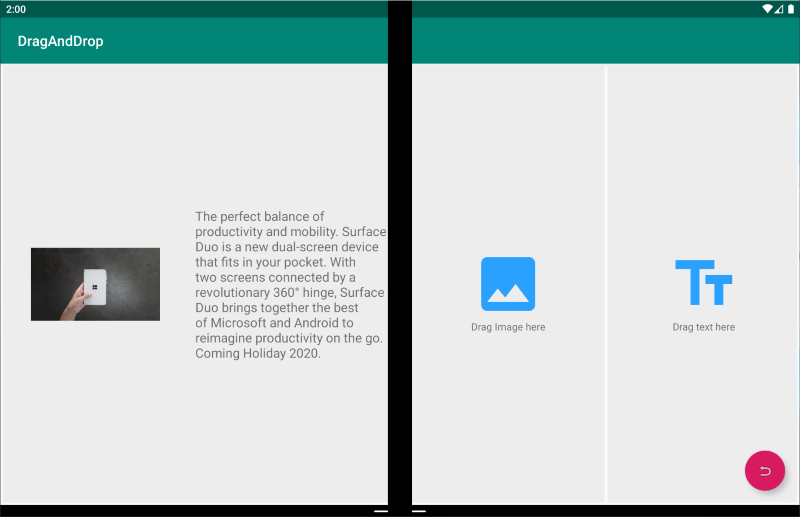
Key value
Drag-and-drop lets a user easily share data between parts of an app, or between different apps on two screens.
Types of apps that may benefit from this pattern
- Apps that contain text or images.
For more info see the drag-and-drop section of Introduction to dual-screen devices.
Try our sample
Get the drag-and-drop sample on GitHub
Source code overview
These snippets show the key steps for drag-and-drop.
Attach a dragListener to the view where you want to drop.
View.Drag += View_Drag;Implement ACTION_DROP in onDrag()
void View_Drag(object sender, View.DragEventArgs e) { if (e.Event.Action == DragAction.Drop) { e.Handled = true; // ... } }Grab URI from DragEvent
e.Event.ClipData.GetItemAt(0).Uri;Request a permission to this URI
RequestDragAndDropPermissions(e.Event);Make a query to ContentProvider to fetch the dropped item
var metadata = ContentResolver.Query(uri, new [] { OpenableColumns.DisplayName, OpenableColumns.Size}, null, null, null)) var file = ContentResolver.OpenFileDescriptor(uri, mode: "r");