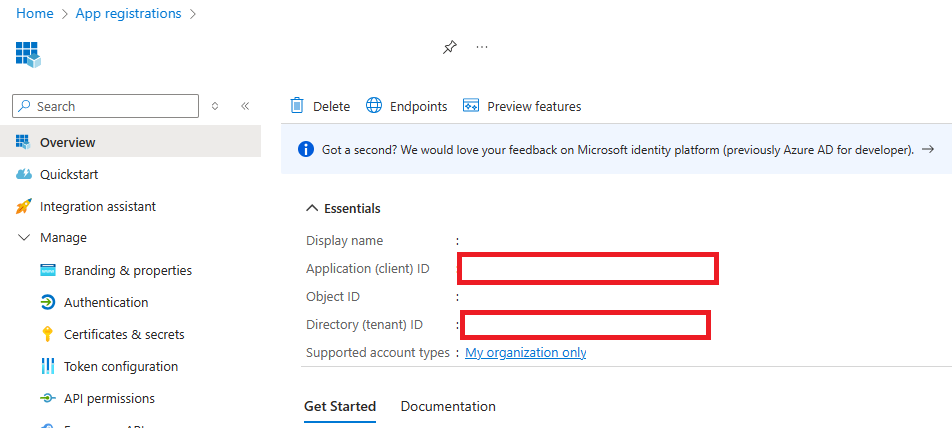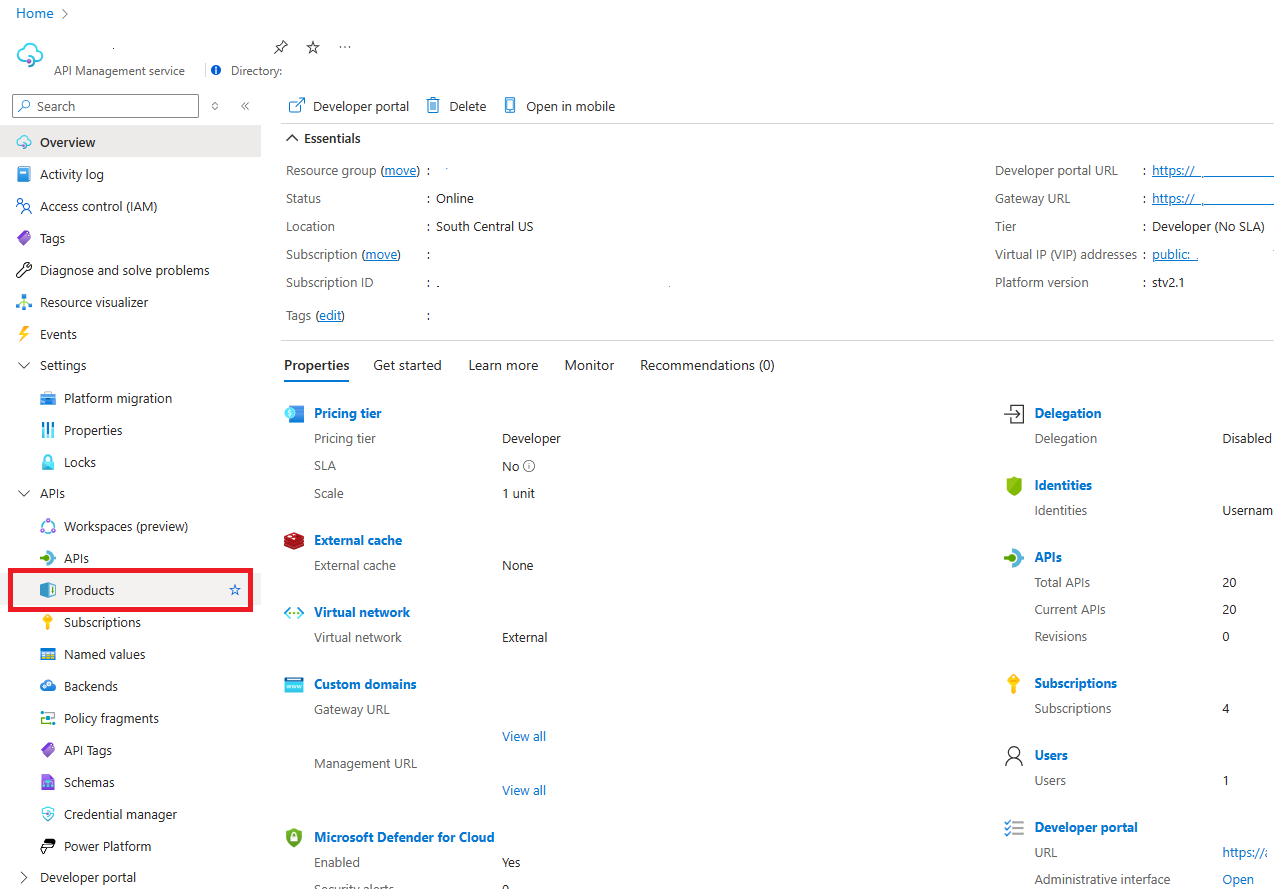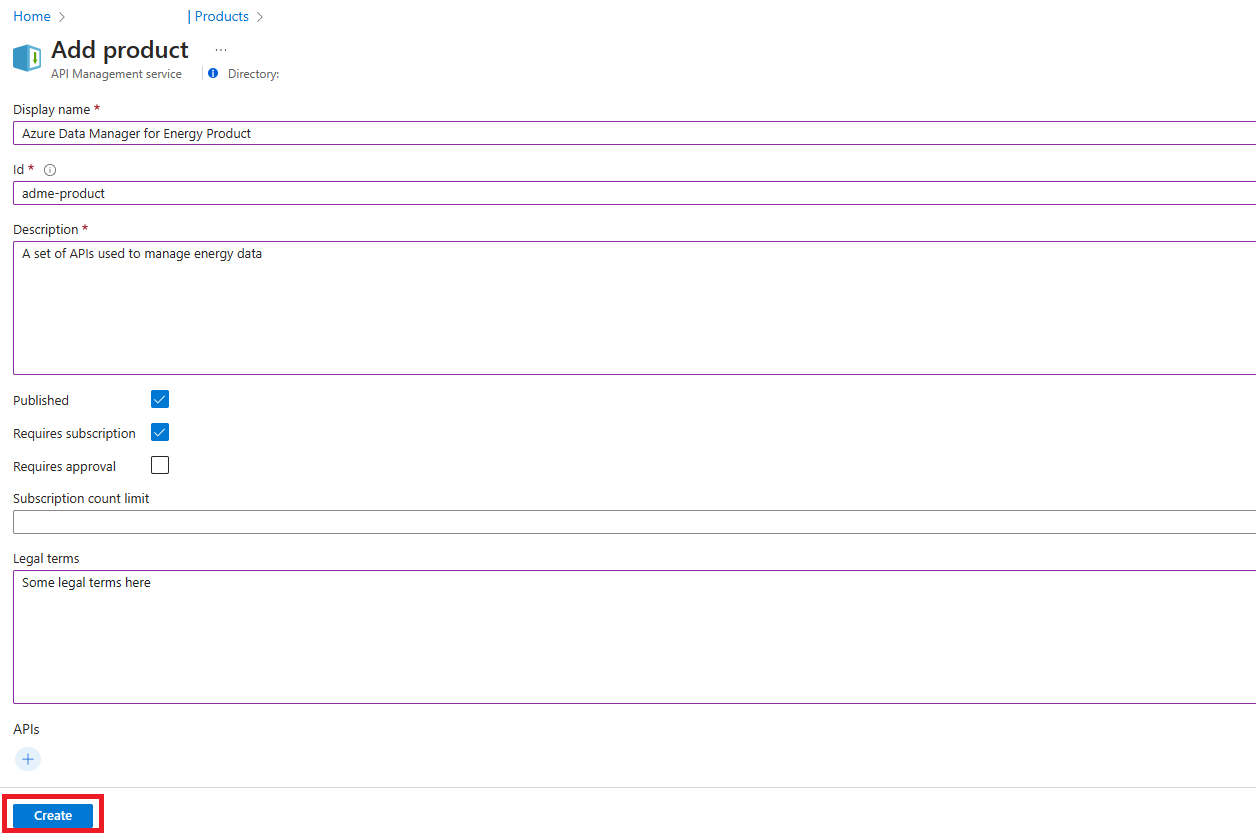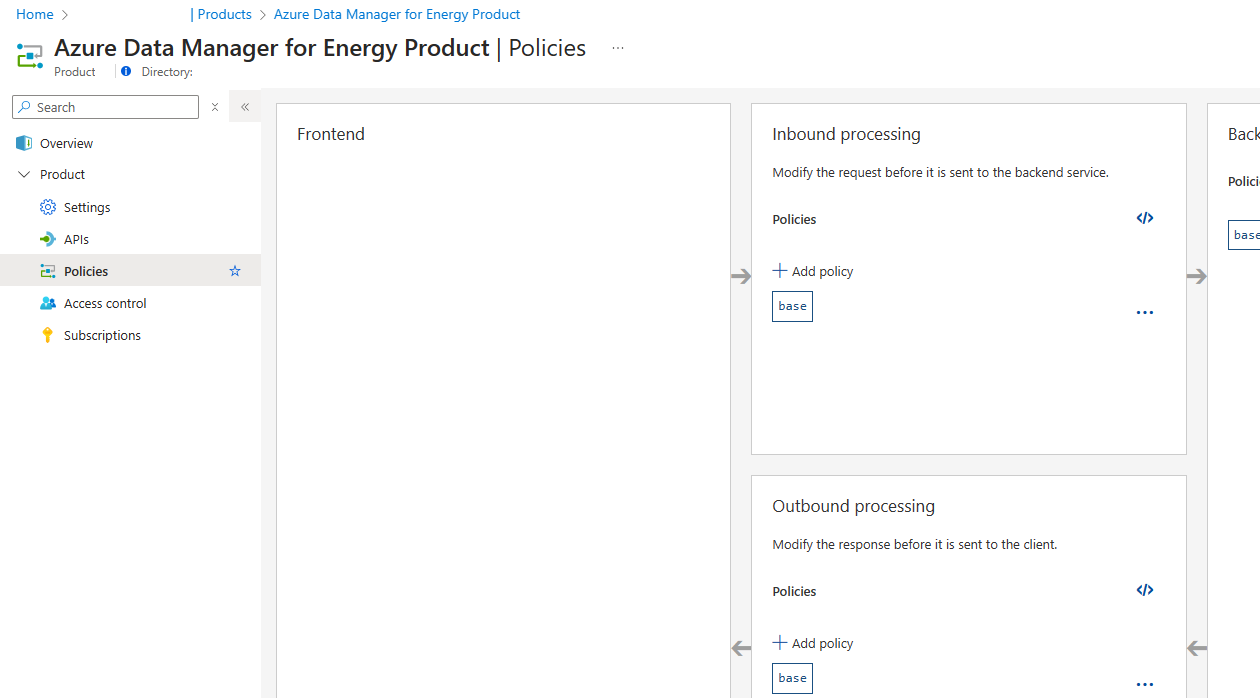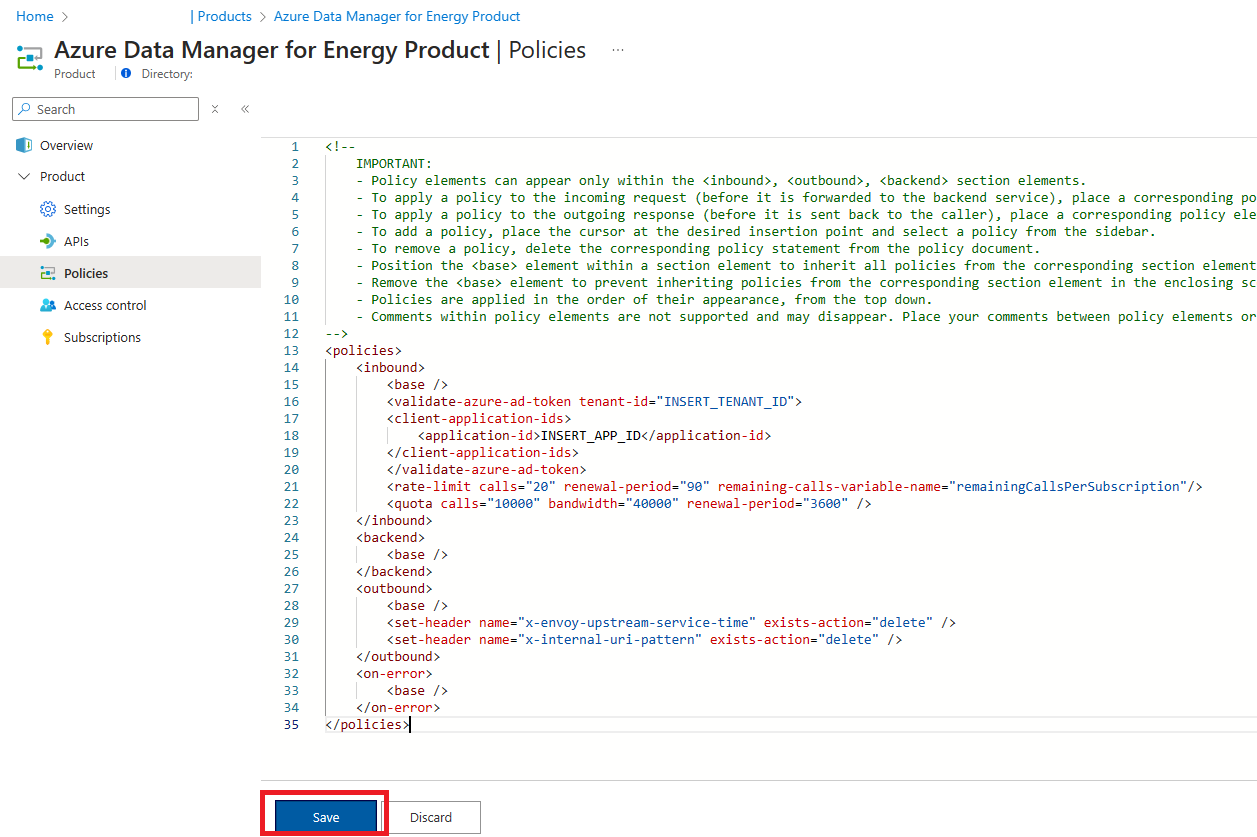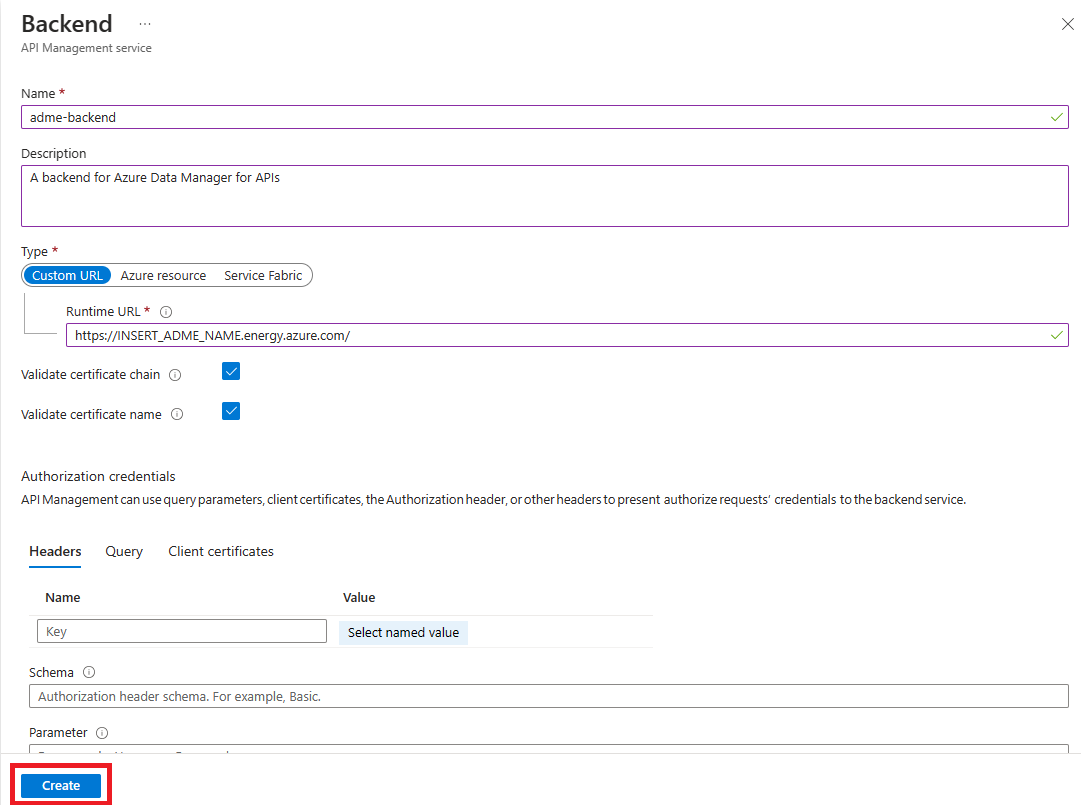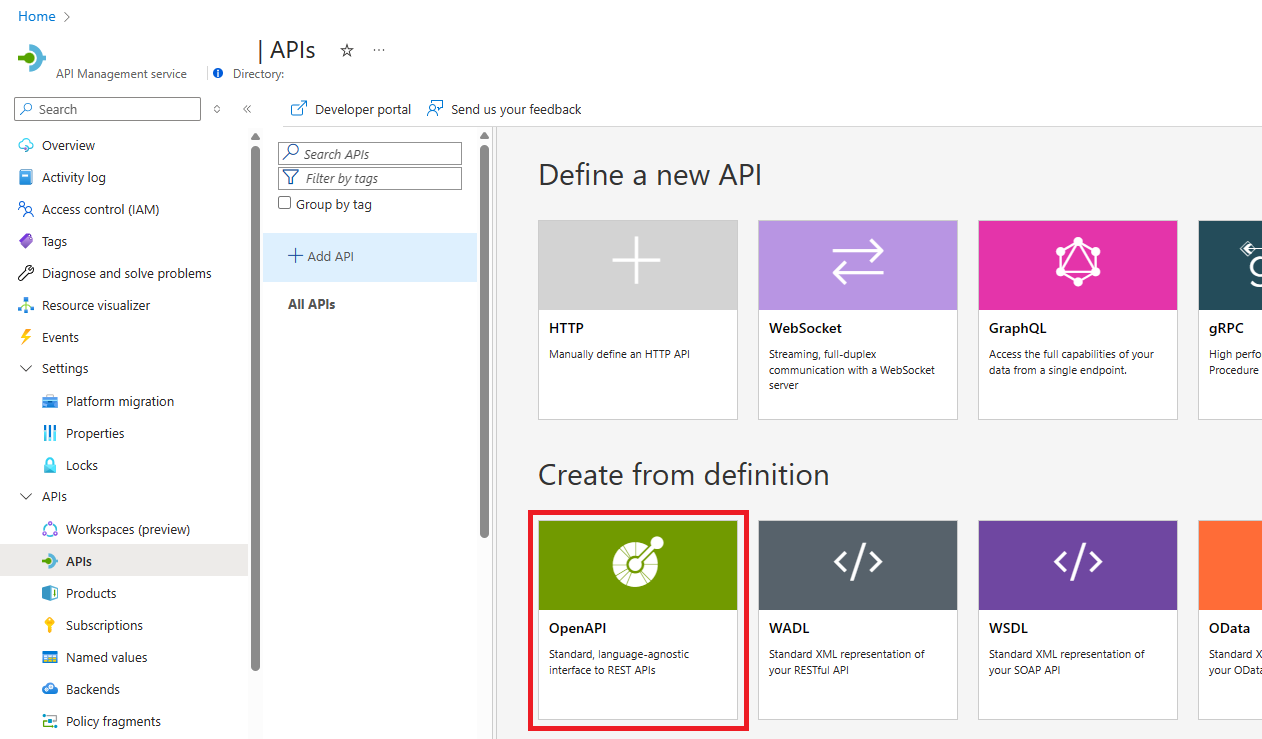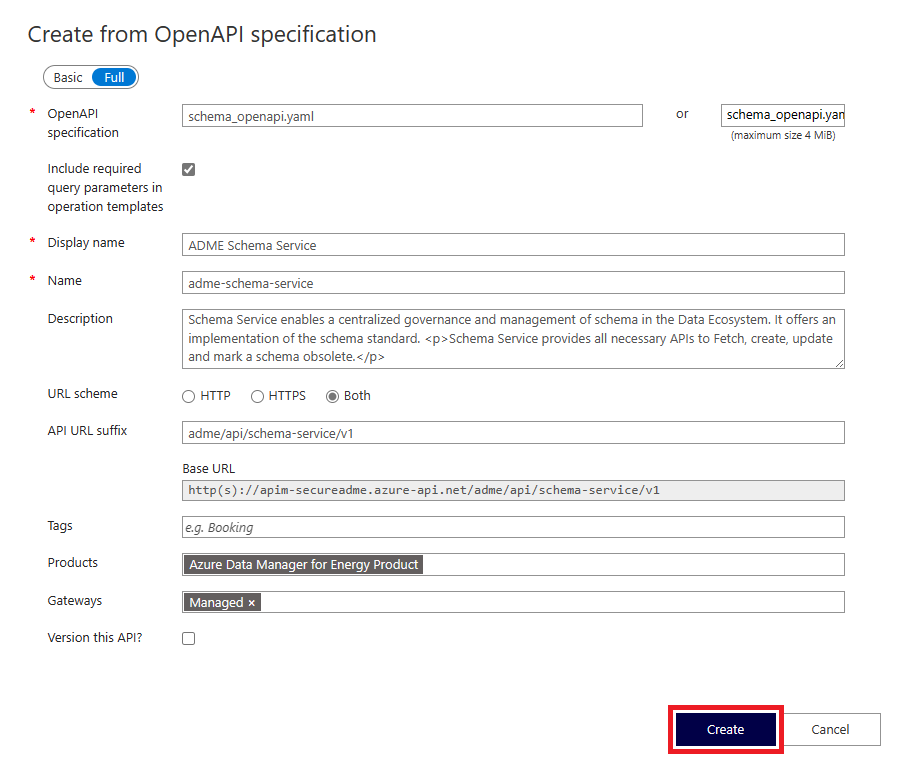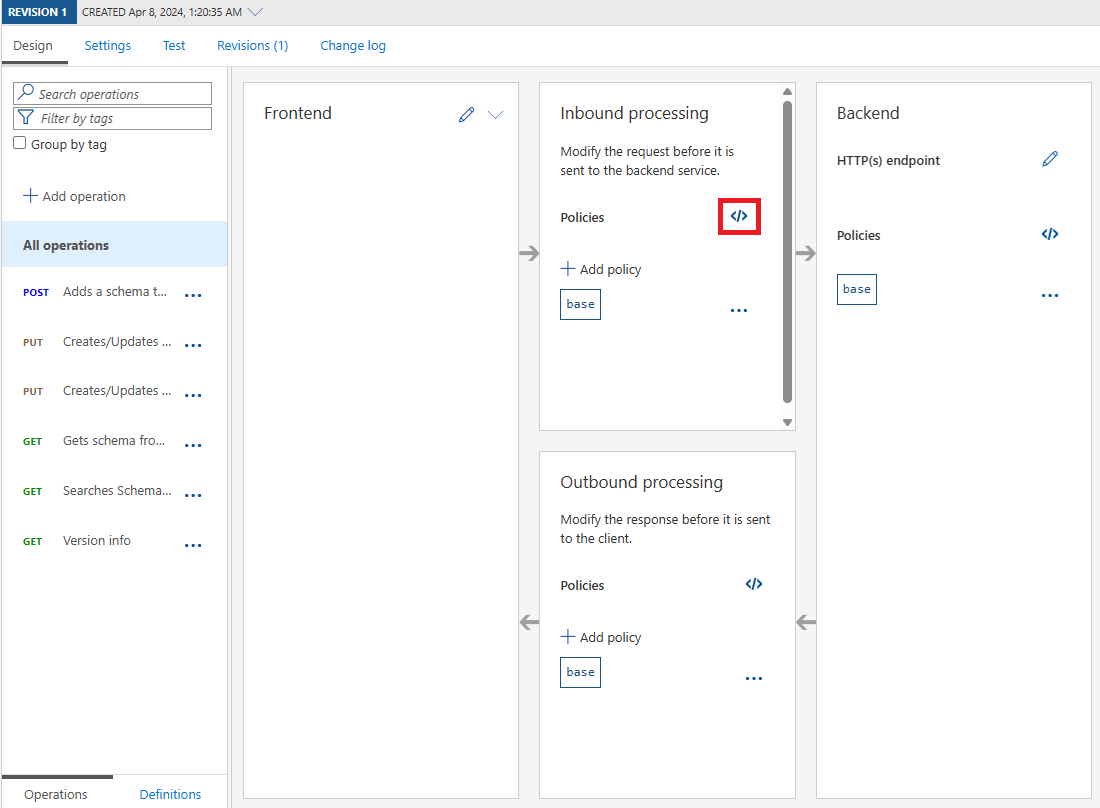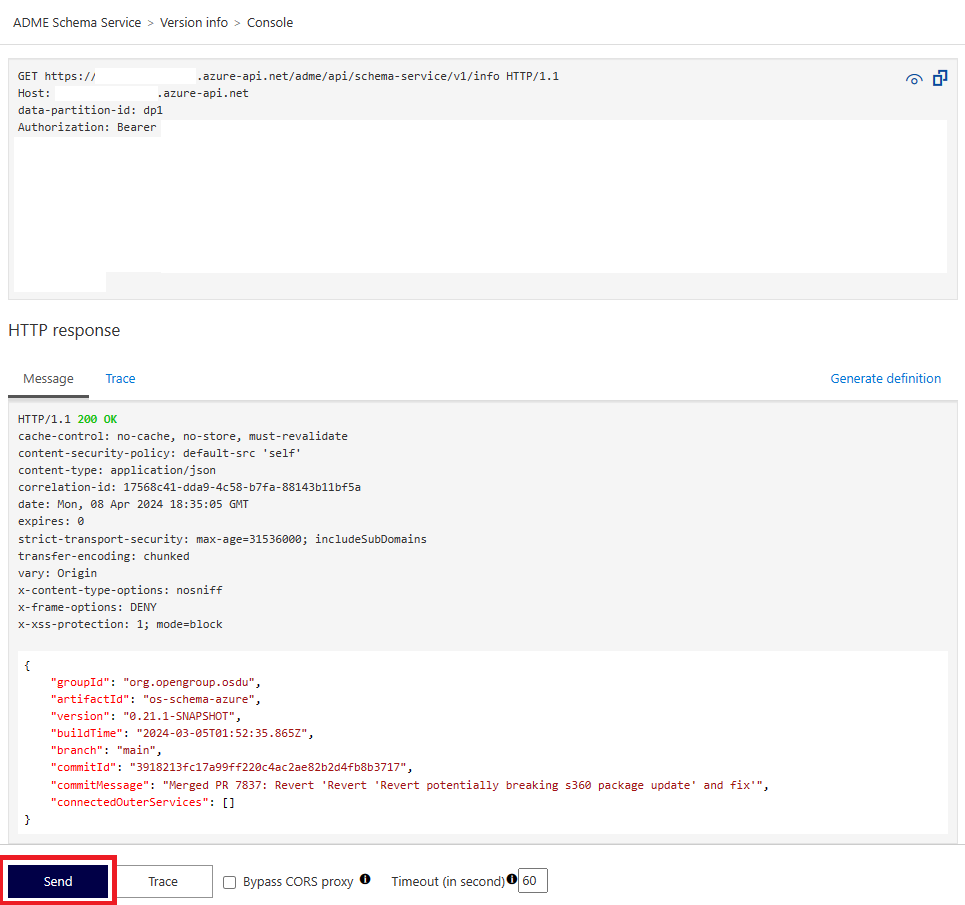Publish Microsoft Azure Data Manager for Energy APIs to a secured API gateway
Azure API Management serves as a crucial intermediary between client applications and backend APIs. It makes it easier for clients to access services by hiding the technical details and giving organizations control over API security.
By publishing Azure Data Manager for Energy APIs through Azure API Management, you can use Azure Data Manager for Energy Private Link capability for private traffic and completely remove direct public access to your instance.
This article describes how to set up Azure API Management for securing Azure Data Manager for Energy APIs.
Prerequisites
You need the following components, tools, and information available to complete this walkthrough:
A virtual network with two subnets available, one for the Azure Data Manager for Energy private endpoint and the other for Azure API Management virtual network injection.
Azure Data Manager for Energy configured with private link deployed into the subnet.
Azure API Management provisioned and deployed into the virtual network using virtual network injection. Select External mode, or see the Other options section for Internal mode.
A code editor such as Visual Studio Code for modifying the Azure Data Manager for Energy OpenAPI specifications for each of the APIs being published.
Download the Azure Data Manager for Energy OpenAPI specifications from the adme-samples GitHub repository. Navigate to the rest-apis directory and select the appropriate version for your application.
From the app registration for the Azure Data Manager for Energy app that was used at provisioning time, note the Tenant ID and Client ID:
Prepare the API Management instance
Use the following steps to make configuration changes to your Azure API Management instance:
From the All resources pane, choose the Azure API Management instance that is used for this walkthrough.
Navigate to the Products settings page by choosing it from the API settings grouping:
On the Products page, select the Add button to create a new Product. Azure API Management Products allow you to create a loosely coupled grouping of APIs that can be governed and managed together. We create a Product for our Azure Data Manager for Energy APIs.
On the Add product page, enter values described in the following table to create the product.
Setting Value Display Name "Azure Data Manager for Energy Product" ID "adme-product" Description Enter a description that indicates to developers which APIs we're grouping Published Check this box to publish the Product we create Requires subscription Check this box to provide basic authorization for our APIs Requires approval Optionally select if you want an administrator to review and accept or reject subscription attempts to this product. If not selected, subscription attempts are automatically approved. Subscription count limit Optionally limit the count of multiple simultaneous subscriptions. Legal terms Optionally define terms of use for the product which subscribers must accept in order to use the product. APIs We can ignore this feature. We associate APIs later in this article Select Create to create the new product.
Once the product creation is finished, the portal returns you to the Products page. Select our newly created product Azure Data Manager for Energy Product to go to the Product resource page. Select the Policies setting menu item from the settings menu.
On the Inbound processing pane, select the </> icon, which allows you to modify policies for the product. You add three sets of policies to enhance the security of the solution:
- Validate Entra ID Token to ensure unauthenticated requests are caught at the API gateway
- Quota and Rate Limit to control rate of requests and total requests/data transferred
- Set Header to remove headers returned by backend APIs, which might reveal sensitive details to potential bad actors
Add the following validate-azure-ad-token policy to our configuration within the inbound tags and below the base tag. Be sure to update the template with the Microsoft Entra ID app details noted in the prerequisites.
<validate-azure-ad-token tenant-id="INSERT_TENANT_ID"> <client-application-ids> <application-id>INSERT_APP_ID</application-id> </client-application-ids> </validate-azure-ad-token>Below the validate-azure-ad-token policy, add the following quota and rate-limit policies. Update the policy configuration values as appropriate for your consumers.
<rate-limit calls="20" renewal-period="90" remaining-calls-variable-name="remainingCallsPerSubscription"/> <quota calls="10000" bandwidth="40000" renewal-period="3600" />To the outbound section of the policy editor and under the base tag, add the following set-header policies.
<set-header name="x-envoy-upstream-service-time" exists-action="delete" /> <set-header name="x-internal-uri-pattern" exists-action="delete" />Select Save to commit your changes.
Navigate back to the API Management resource in the Azure portal. Select the Backends menu item and select the + Add button.
On the Backend modal, enter values described in the following table to create the backend.
Setting Value Name "adme-backend" Description Enter a description that indicates to developers that this backend is related to Azure Data Manager for Energy APIs Type Custom URL Runtime URL Enter your Azure Data Manager for Energy URI _ex. https://INSERT_ADME_NAME.energy.azure.com/Validate certificate chain Checked Validate certificate name Checked Select Create to create the backend. This newly created backend will be used in the next section when we publish APIs.
Import Azure Data Manager for Energy APIs
Use the following steps to import, configure, and publish Azure Data Manager for Energy APIs into the Azure API Management gateway:
Navigate back to the Azure API Management instance used in the last section.
Select APIs menu item from the menu, and then select the + Add API button.
Select OpenAPI under the Create from definition heading.
In the Create from OpenAPI specification modal window, select the Full toggle.
Locate the OpenAPI specifications that you downloaded as part of the prerequisites and open the Schema specification using the code editor of your choice. Search for the word "server" and note down the server URL in the file ex. /api/schema-service/v1/.
Select Select a file and select the Schema API specification. When the upload is complete, the modal window loads some values from the specification.
For the other fields, enter values described in the following table:
Setting Value Include required query parameters in operation templates Checked Display name Enter a display name that makes sense for app developers ex. Azure Data Manager for Energy Schema Service Name API Management suggests a kebab-cased name. Optionally, the name can be changed but it must be unique for the instance Description The OpenAPI specification might define a description, if so the description automatically populates. Optionally, update the description per your use case. URL scheme Select "Both" API URL suffix Enter a suffix for all Azure Data Manager for Energy APIs (ex. adme). Then enter the server URL from step 5. The final value should look like /adme/api/schema-service/v1/. A suffix allows us to be compliant with existing clients and software development kits that normally connect to Azure Data Manager for Energy APIs directly Tags Optionally enter tags Products Select the "Azure Data Manager for Energy" product created in the previous section Important
Validate the API URL suffix, this is a common cause for errors in publishing the Azure Data Manager for Energy APIs
Select Create to create the API facade.
Select the newly created Schema API facade from the list of APIs and select on All operations on the operations list. On the Inbound processing pane, select the </> icon to edit the policy document.
To configure the API, add two sets of policies:
- Set Backend Service to route requests to the Azure Data Manager for Energy instance
- Rewrite URI to remove the adme prefix and build the request to the backend API. This policy statement uses policy expressions to dynamically add the value of the current Operation's Url template to our server URL.
Note down the server URL from step 5. Underneath the base tag, in the inbound section, insert the following two policy statements.
<set-backend-service backend-id="adme-backend" /><!-- replace the '/api/schema-service/v1' with the server URL for this API specification you noted in step 5 --> <rewrite-uri template="@{return "/api/schema-service/v1"+context.Operation.UrlTemplate;}" />Select Save to commit your changes.
Test the API by selecting the GET Version info operation from the operation list. Then select the Test tab to navigate to the Azure API Management Test Console.
Enter values described in the following table. Generate an authentication token for your Azure Data Manager for Energy. Select Send to test the API.
Setting Value data-partition-id The data partition ID for your Azure Data Manager for Energy instance Product Select the Azure Data Manager for Energy product created earlier Authorization "Bearer " and the authentication token you generated If the API is correctly configured, you should see a HTTP 200 - OK response that looks similar to the screenshot. If not, check the Troubleshooting section.
Repeat the above steps for each Azure Data Manager for Energy API and the associated specification.
Troubleshooting
During your testing of APIs through Azure API Management, if you encounter errors they usually point to configuration issues. Based on the error, review the potential resolution steps.
| Code | Error message | Details |
|---|---|---|
HTTP 401 Unauthorized |
Invalid Azure AD JWT |
Check to make sure you have a valid authentication header for the Microsoft Entra ID Tenant and Client App for your Azure Data Manager for Energy instance. |
HTTP 401 Unauthorized |
Azure AD JWT not present |
Check to make sure the authentication header is added to your test request. |
HTTP 404 Not Found |
This error typically means that the request to the backend API is being made to the wrong URL. Trace your API request in API Management to understand what URL is generated for the backend request and ensure it's valid. If not, double-check the url-rewrite policy or backend. | |
HTTP 500 Internal Server Error |
Internal server error |
This error typically reflects an issue making requests to the backend API. Usually, in this scenario, the issue is domain name services (DNS) related. Check to make sure there's a private DNS zone configured in your virtual networking or that your custom DNS resolution has the appropriate forwarders. Trace your API request in API Management to understand what backend request was made and what errors API Management is reporting when attempting to make the request. |
Other considerations
API Management internal virtual networking mode
Internal mode completely isolates the Azure API Management instead of exposing the endpoints via public IP address. In this configuration, organizations can ensure that all Azure Data Manager for Energy is internal. Since Azure Data Manager for Energy is a collaboration solution for working with partners and customers, this scenario might not be beneficial as-is.
App Gateway with web application firewall
Instead of using internal virtual network mode alone, many organizations choose to apply a secured reverse proxy mechanism to expose the internal mode Azure API Management instance to external partners and customers. The internal mode instance stays fully isolated with a tightly controlled ingress that must go through the proxy.
Azure App Gateway is a common service to use as a reverse proxy. Azure App Gateway also has a web application firewall (WAF) capability, which actively detects potential attacks against vulnerabilities in your applications and APIs.
Configuring Azure API Management with a custom domain
Another common feature of this architecture is to apply a custom domain to the APIs. Although Azure Data Manager for Energy doesn't support this feature, you can configure a custom domain on Azure API Management instead.
A certificate for the domain is a prerequisite. However, Azure API Management supports creating free managed certificates for your custom domain.
Related content
Feedback
Coming soon: Throughout 2024 we will be phasing out GitHub Issues as the feedback mechanism for content and replacing it with a new feedback system. For more information see: https://aka.ms/ContentUserFeedback.
Submit and view feedback for