Microsoft 365 Reports in the admin center - Viva Engage device usage report
The Microsoft 365 Reports dashboard shows you the activity overview across the products in your organization. It enables you to drill in to individual product level reports to give you more granular insight about the activities within each product. Check out the Reports overview topic.
The Viva Engage device usage reports give you information about which devices your users are using Viva Engage on. You can view the number of daily users by device type, and number of users by device type. You can view both over a selected time period. You can also view details per user.
How do I get to the Viva Engage device usage report?
- In the admin center, go to the Reports, and then select Usage.
- From the dashboard homepage, select Viva Engage in the left navigation, then select Device usage.
Interpret the Viva Engage device usage report
Select the Device usage tab to view the usage in the OneDrive report.
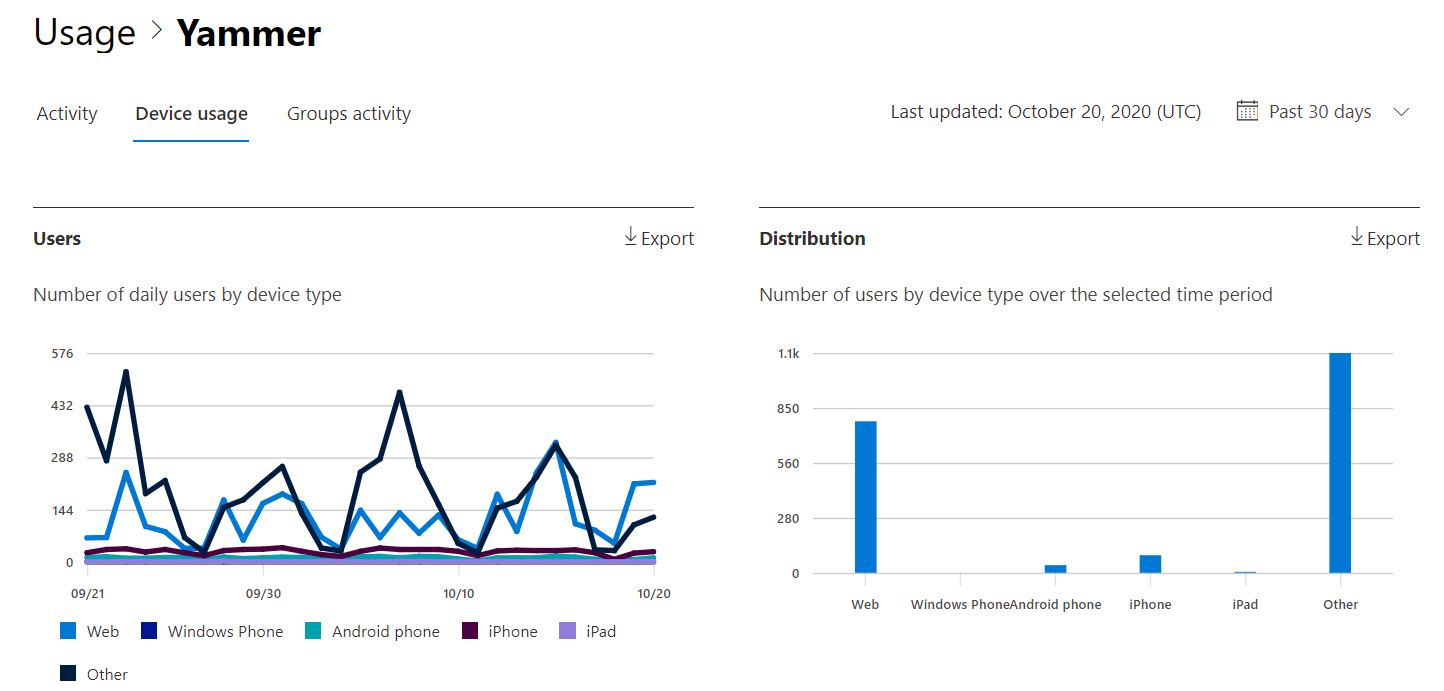
Select Choose columns to add or remove columns from the report.
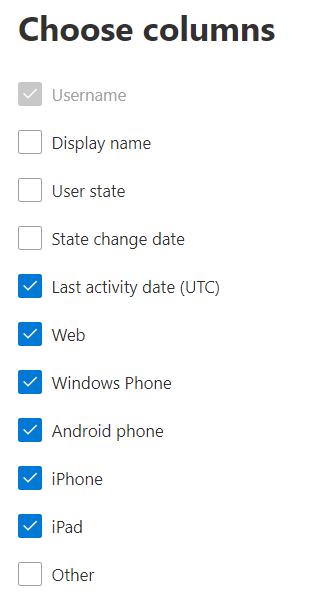
You also can export the report data into an Excel .csv file by selecting the Export link. This link exports data of all users and enables you to do simple sorting and filtering for further analysis.
The Viva Engage device usage report can be viewed for trends over the last 7 days, 30 days, 90 days, or 180 days. However, if you select a particular day in the report, the table will show data for up to 28 days from the current date (not the date the report was generated).
| Metric | Definition |
|---|---|
| Username | The email address of the user. You can display the actual email address or make this field anonymous. This grid shows users who logged in to Viva Engage using the Microsoft 365 account or who logged in to the network using single sign-on. |
| Display name | The full name of the user. You can display the actual email address or make this field anonymous. |
| User state | One of three values: Active, Deleted, or Suspended. These reports show data for active, suspended, and deleted users. They don't reflect pending users, because pending users can't post, read, or like a message. |
| State change date (UTC) | The date on which the user's state was changed in Viva Engage. |
| Last activity date (UTC) | The last date (UTC) that the user participated in a Viva Engage activity. |
| Web | Indicates if the user has used Viva Engage on the web. |
| Windows phone | Indicates if the user has used Viva Engage on a Windows phone. |
| Android phone | Indicates if the user has used Viva Engage on an Android phone. |
| iPhone | Indicates if the user has used Viva Engage on an iPhone. |
| iPad | Indicates if the user has used Viva Engage on an iPad. |
| other | Indicates if the user has used Viva Engage on another client, which wasn't listed previously. This includes Viva Engage Embed, SharePoint Web Part, Viva Engage, and select Outlook emails. |
Feedback
Coming soon: Throughout 2024 we will be phasing out GitHub Issues as the feedback mechanism for content and replacing it with a new feedback system. For more information see: https://aka.ms/ContentUserFeedback.
Submit and view feedback for