Microsoft Azure Recovery Services Agent System State backup failure (error ID 8007007B)
This article describes the symptoms and resolution for an error that occurs when you back up System State by using the Microsoft Azure Recovery Services (MARS) Agent.
Original product version: Azure Backup
Original KB number: 4053355
Symptoms
One of the following error messages appears on the Errors tab of the Job Details dialog box that corresponds to a failed System State backup job on the Microsoft Azure Recovery Services Agent console.
Unable to perform the operation as Windows Server Backup job failed with error message: None of the items included in backup were backed up. Detailed error : The filename, directory name or volume label syntax is incorrect HResult: 80780049 DetailedHResult: 8007007B Goto https://go.microsoft.com/fwlink/?linkid=847810 to fix this. (0x1873D)
Windows Server failed to take system state backup because a system writer reported an invalid path. Windows Server Backup error message: The filename, directory name or volume label syntax is incorrect HResult: 80780049 DetailedHResult: 8007007B Goto https://go.microsoft.com/fwlink/?linkid=859092 to fix this. (0x18770)
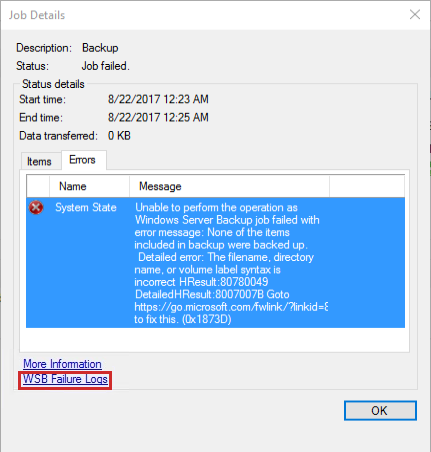
When you click WSB Failure Logs, a file opens that contains an error message that resembles the following:
Error in backup of Systemroot_pathduring enumerate: Error [0x8007007b] The filename, directory name, or volume label syntax is incorrect.
Cause
This error occurs when the file specification that is required for enumerating files that must be backed up as part of the Windows Server System State is updated incorrectly.
Resolution
Warning
Serious problems might occur if you modify the registry incorrectly by using Registry Editor or by using another method. These problems might require that you reinstall the operating system. Microsoft cannot guarantee that these problems can be solved. Modify the registry at your own risk.
To make sure that the file specification is updated, follow these steps:
In the file that opens when you click WSB Failure Logs, verify that the Systemroot_path is correct. For example, Systemroot_path in the following error message should resemble
C:\Windows\\systemroot\:Error in backup of c:\windows\systemroot\ during enumerate: Error [0x8007007b] The filename, directory name, or volume label syntax is incorrect.
Run the following command at an elevated command prompt:
diskshadow /l Output_File_PathNote
The Output_File_Path placeholder should resemble
C:\outputfilepath.txt.Type the following commands at a DISKSHADOW prompt, and then press Enter after each command:
list writers detailed exitOpen the output file that you specified in step 2.
Locate the line that contains Systemroot_path (
C:\Windows\\systemroot\in our example above). For example, the line should resemble the following: File List: Path = Systemroot_path\system32\drivers, Filespec = File_Spec_PathFor Example:
File List: Path =
C:\windows\\systemroot\system32\drivers, Filespec = winmad.sysStart Registry Editor. To do this, right-click Start, click Run, type regedit in the Open box, and then click OK.
Locate the following subkey:
HKEY_LOCAL_MACHINE\SYSTEM\CurrentControlSet\ServicesRight-click Services, and then click Find.

In the Find what box, type the File_Spec_Path path that you found in step 5, and then click Find Next.

Example:
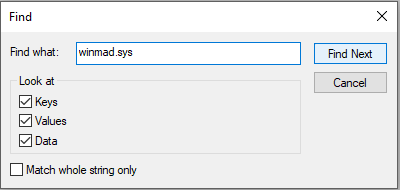
The search results will feature a registry key that is named ImagePath. If its value has a leading backslash '', then double-click that value and remove it. If the value does not start with a backslash, submit a support request from the Azure portal.
Before change After change 

Go back to the MARS Agent console and start a System State Backup by clicking Back Up Now.
Contact us for help
If you have questions or need help, create a support request, or ask Azure community support. You can also submit product feedback to Azure feedback community.
Feedback
Coming soon: Throughout 2024 we will be phasing out GitHub Issues as the feedback mechanism for content and replacing it with a new feedback system. For more information see: https://aka.ms/ContentUserFeedback.
Submit and view feedback for