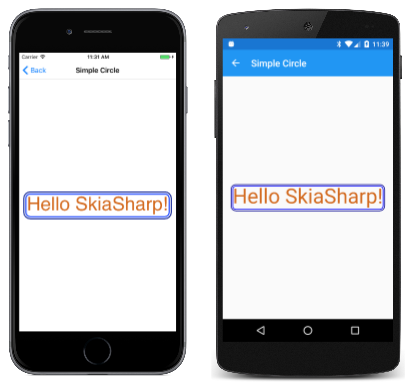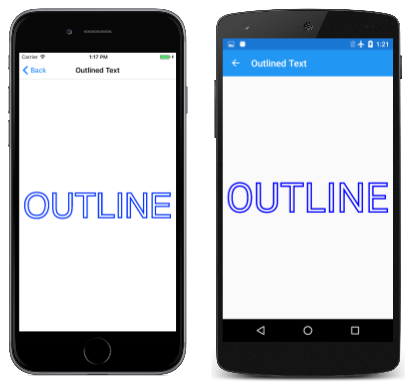Integrating Text and Graphics
See how to determine the size of rendered text string to integrate text with SkiaSharp graphics
This article demonstrates how to measure text, scale the text to a particular size, and integrate text with other graphics:
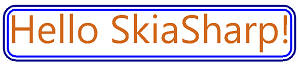
That image also includes a rounded rectangle. The SkiaSharp Canvas class includes DrawRect methods to draw a rectangle and DrawRoundRect methods to draw a rectangle with rounded corners. These methods allow the rectangle to be defined as an SKRect value or in other ways.
The Framed Text page centers a short text string on the page and surrounds it with a frame composed of a pair of rounded rectangles. The FramedTextPage class shows how it's done.
In SkiaSharp, you use the SKPaint class to set text and font attributes, but you can also use it to obtain the rendered size of text. The beginning of the following PaintSurface event handler calls two different MeasureText methods. The first MeasureText call has a simple string argument and returns the pixel width of the text based on the current font attributes. The program then calculates a new TextSize property of the SKPaint object based on that rendered width, the current TextSize property, and the width of the display area. This calculation is intended to set TextSize so that the text string to be rendered at 90% of the width of the screen:
void OnCanvasViewPaintSurface(object sender, SKPaintSurfaceEventArgs args)
{
SKImageInfo info = args.Info;
SKSurface surface = args.Surface;
SKCanvas canvas = surface.Canvas;
canvas.Clear();
string str = "Hello SkiaSharp!";
// Create an SKPaint object to display the text
SKPaint textPaint = new SKPaint
{
Color = SKColors.Chocolate
};
// Adjust TextSize property so text is 90% of screen width
float textWidth = textPaint.MeasureText(str);
textPaint.TextSize = 0.9f * info.Width * textPaint.TextSize / textWidth;
// Find the text bounds
SKRect textBounds = new SKRect();
textPaint.MeasureText(str, ref textBounds);
...
}
The second MeasureText call has an SKRect argument, so it obtains both a width and height of the rendered text. The Height property of this SKRect value depends on the presence of capital letters, ascenders, and descenders in the text string. Different Height values are reported for the text strings "mom", "cat", and "dog", for example.
The Left and Top properties of the SKRect structure indicate the coordinates of the upper-left corner of the rendered text if the text is displayed by a DrawText call with X and Y positions of 0. For example, when this program is running on an iPhone 7 simulator, TextSize is assigned the value 90.6254 as a result of the calculation following the first call to MeasureText. The SKRect value obtained from the second call to MeasureText has the following property values:
Left= 6Top= –68Width= 664.8214Height= 88;
Keep in mind that the X and Y coordinates you pass to the DrawText method specify the left side of the text at the baseline. The Top value indicates that the text extends 68 pixels above that baseline and (subtracting 68 it from 88) 20 pixels below the baseline. The Left value of 6 indicates that the text begins six pixels to the right of the X value in the DrawText call. This allows for normal inter-character spacing. If you want to display the text snugly in the upper-left corner of the display, pass the negatives of these Left and Top values as the X and Y coordinates of DrawText, in this example, –6 and 68.
The SKRect structure defines several handy properties and methods, some of which are used in the remainder of the PaintSurface handler. The MidX and MidY values indicate the coordinates of the center of the rectangle. (In the iPhone 7 example, those values are 338.4107 and –24.) The following code uses these values for the easiest calculation of coordinates to center text on the display:
void OnCanvasViewPaintSurface(object sender, SKPaintSurfaceEventArgs args)
{
...
// Calculate offsets to center the text on the screen
float xText = info.Width / 2 - textBounds.MidX;
float yText = info.Height / 2 - textBounds.MidY;
// And draw the text
canvas.DrawText(str, xText, yText, textPaint);
...
}
The SKImageInfo info structure also defines a Rect property of type SKRect, so you can also calculate xText and yText like this:
float xText = info.Rect.MidX - textBounds.MidX;
float yText = info.Rect.MidY - textBounds.MidY;
The PaintSurface handler concludes with two calls to DrawRoundRect, both of which require arguments of SKRect. This SKRect value is based on the SKRect value obtained from the MeasureText method, but it can't be the same. First, it needs to be a little larger so that the rounded rectangle doesn't draw over edges of the text. Secondly, it needs to be shifted in space so that the Left and Top values correspond to the upper-left corner where the rectangle is to be positioned. These two jobs are accomplished by the Offset and Inflate methods defined by SKRect:
void OnCanvasViewPaintSurface(object sender, SKPaintSurfaceEventArgs args)
{
...
// Create a new SKRect object for the frame around the text
SKRect frameRect = textBounds;
frameRect.Offset(xText, yText);
frameRect.Inflate(10, 10);
// Create an SKPaint object to display the frame
SKPaint framePaint = new SKPaint
{
Style = SKPaintStyle.Stroke,
StrokeWidth = 5,
Color = SKColors.Blue
};
// Draw one frame
canvas.DrawRoundRect(frameRect, 20, 20, framePaint);
// Inflate the frameRect and draw another
frameRect.Inflate(10, 10);
framePaint.Color = SKColors.DarkBlue;
canvas.DrawRoundRect(frameRect, 30, 30, framePaint);
}
Following that, the remainder of the method is straight-forward. It creates another SKPaint object for the borders and calls DrawRoundRect twice. The second call uses a rectangle inflated by another 10 pixels. The first call specifies a corner radius of 20 pixels. The second has a corner radius of 30 pixels, so they seem to be parallel:
You can turn your phone or simulator sideways to see the text and frame increase in size.
If you only need to center some text on the screen, you can do it approximately without measuring the text. Instead, set the TextAlign property of SKPaint to the enumeration member SKTextAlign.Center. The X coordinate you specify in the DrawText method then indicates where the horizontal center of the text is positioned. If you pass the midpoint of the screen to the DrawText method, the text will be horizontally centered and nearly vertically centered because the baseline will be vertically centered.
Text can be treated much like any other graphical object. One simple option is to display the outline of the text characters:
This is accomplished simply by changing the normal Style property of the SKPaint object from its default setting of SKPaintStyle.Fill to SKPaintStyle.Stroke, and by specifying a stroke width. The PaintSurface handler of the Outlined Text page shows how it's done:
void OnCanvasViewPaintSurface(object sender, SKPaintSurfaceEventArgs args)
{
SKImageInfo info = args.Info;
SKSurface surface = args.Surface;
SKCanvas canvas = surface.Canvas;
canvas.Clear();
string text = "OUTLINE";
// Create an SKPaint object to display the text
SKPaint textPaint = new SKPaint
{
Style = SKPaintStyle.Stroke,
StrokeWidth = 1,
FakeBoldText = true,
Color = SKColors.Blue
};
// Adjust TextSize property so text is 95% of screen width
float textWidth = textPaint.MeasureText(text);
textPaint.TextSize = 0.95f * info.Width * textPaint.TextSize / textWidth;
// Find the text bounds
SKRect textBounds = new SKRect();
textPaint.MeasureText(text, ref textBounds);
// Calculate offsets to center the text on the screen
float xText = info.Width / 2 - textBounds.MidX;
float yText = info.Height / 2 - textBounds.MidY;
// And draw the text
canvas.DrawText(text, xText, yText, textPaint);
}
Another common graphical object is the bitmap. That's a large topic covered in depth in the section SkiaSharp Bitmaps, but the next article, Bitmap Basics in SkiaSharp, provides a briefer introduction.
 Download the sample
Download the sample