Manage Work across Multiple Companies in the Company Hub
Note
Azure Active Directory is now Microsoft Entra ID. Learn more
Some people work in multiple companies in Business Central and some also work in more than one organisation, such as external accountants or employees and managers of corporations with multiple subsidiaries. For these users, and many others, the company hub serves as a landing page that gives a financial overview across companies and environments. It provides users with a tool for managing work across the various environments that they work in, across companies, environments, and regions.
You can access the company hub by switching to the Company Hub role in My Settings, or by opening the Company Hub page directly. You can do the same work in both places, but actions are placed slightly different in menus.
Note
You can connect the company hub to as many companies as you need. However, you can only connect the company hub to companies that are hosted in Business Central online.
Company hub home page
If you use the Company Hub role, your home page shows a list of companies that you have access to, including information about key point of interest (KPI) data, and links to open each company. Choose the Company Hub action to open the company hub, where you can work more closely with each company.
Tip
To access a specific company in Business Central, choose the name of the company, or choose the Go To Company menu item - you are logged in automatically in a new browser tab.
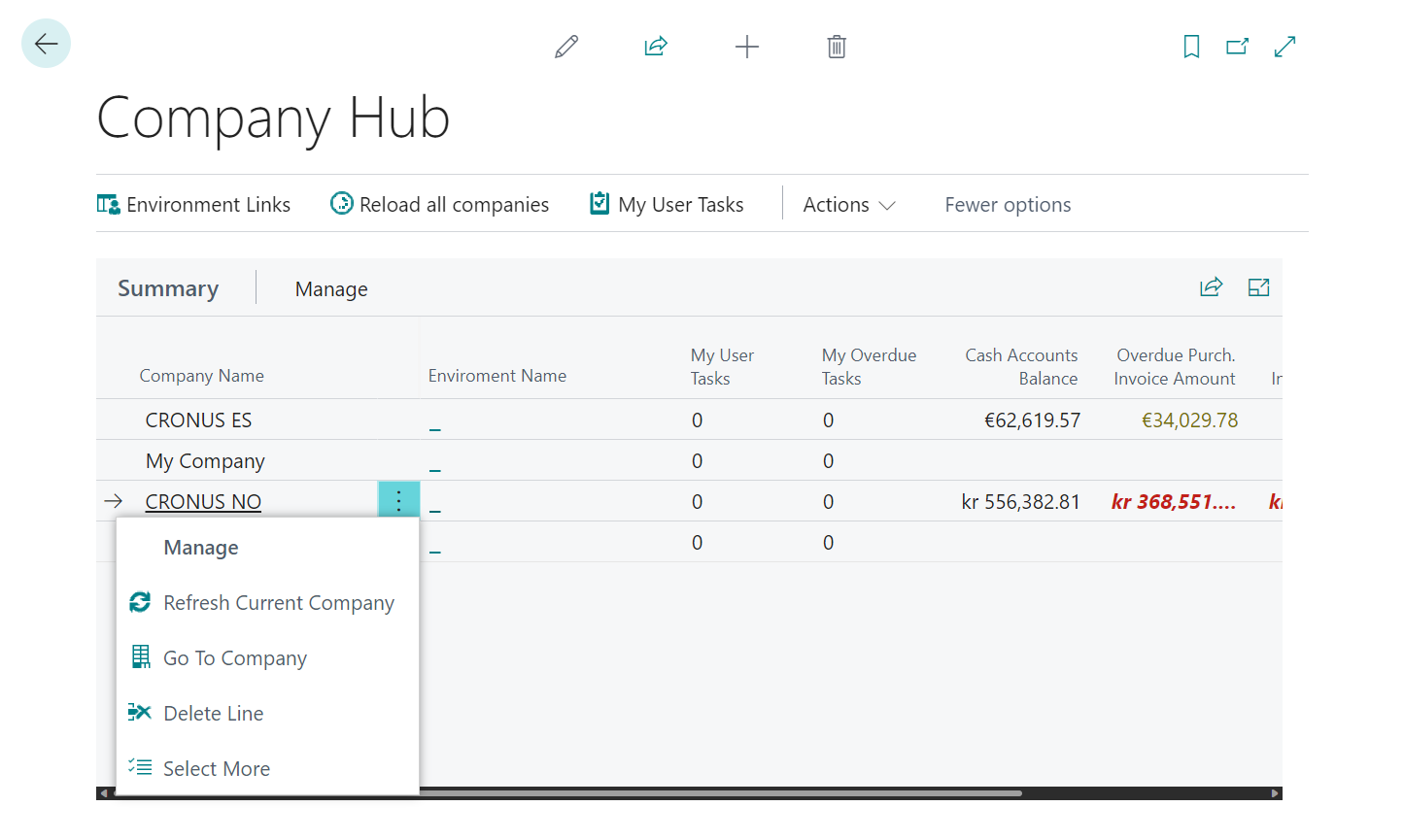
You can add new companies, such as when you get a new client, or when your corporation adds a new subsidiary. For more information, see Add Companies to Your Company Hub.
Tip
In order to refresh the data in the company hub, you must have access to the data in the companies that the data comes from.
Assigned tasks
In Business Central, you can assign tasks to yourself and others, and others can assign tasks to you. The company hub gives you an overview of assigned tasks for each company, and you can also access a list of all assigned tasks by choosing My User Tasks on the Home page.
My user tasks
The My User Tasks list helps you prioritise your day by showing more information about tasks assigned to you across all your companies.
You can sort by due date, for example, or any other type of data that helps you prioritise your day. By default, the list shows all tasks that are assigned to you, but you can set up filters to only show tasks that are marked as high priority, for example.
To pick up a task, choose it from the list of pending user tasks. In the ribbon, the link Go to Task Item opens the page where you can do the work.
When you have completed a task, mark it as completed.
For more information about companies and environments, see Environment links.
Access the company hub
Security groups are new to Business Central in 2023 release wave 1. They're similar to the user groups that this article mentions. Like user groups, administrators assign the permissions to the security group that its members need to do their jobs.
User groups will no longer be available in a future release. You can continue using user groups to manage permissions until then. To learn more about security groups, go to Control Access to Business Central Using Security Groups.
In order to access the company hub, you must have access through either the D365 COMPANY HUB user group or through the D365 COMPANY HUB permission set. You must also have access to the companies that are listed in your company hub, which means that you must be a user in those companies. For more information, see Create Users According to Licences.
Important
The company hub is a company-wide list, so any user who is granted access to the company hub will be able to see all companies in their own Business Central tenant, and all KPIs for the companies that they have access to.
If you cannot find the company hub and you know that you have been granted access to it, then check with your administrator if the company hub is listed in the Extension Management page. For more information, see Customising Business Central Using Extensions.
Set up the company hub
To start using the company hub, you must add one or more companies to your dashboard. For more information, see Add Companies to Your Company Hub.
But to add a company, you must have been given access to one or more instances of Business Central in addition to the company that you use the company hub in.
For example, if you are an accountant, your clients can invite you to their Business Central. For more information, see Inviting Your External Accountant to Your Business Central.
Administrators can use the same assisted setup guide to add you to their Business Central, or they can add you to the relevant Microsoft Entra account in the Microsoft 365 admin centre. For more information, see Manage users and groups.
See also
Add companies to your company hub
Accountant Experiences in Business Central
The Company Hub for Business Central Extension
Change Basic Settings
Feedback
Coming soon: Throughout 2024 we will be phasing out GitHub Issues as the feedback mechanism for content and replacing it with a new feedback system. For more information see: https://aka.ms/ContentUserFeedback.
Submit and view feedback for
