Import hosted application from Unified Service Desk
A hosted application can be imported from Unified Service Desk to your Visual Studio project.
In Solution Explorer, right-click the solution and select Import.
In the import dialog box, enter the Common Data platform server name and your credentials.
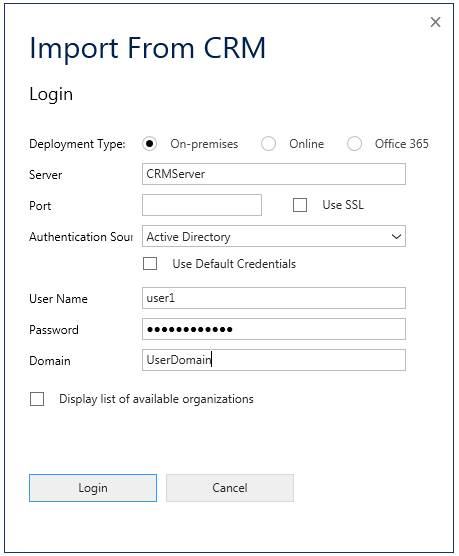
If there’s more than one organization, select the Display list of available organizations check box and click Login.
Select your organization from the list.
From the list of hosted applications, select the one that you want and choose Import. In this case, it’s StandAloneTestApp.
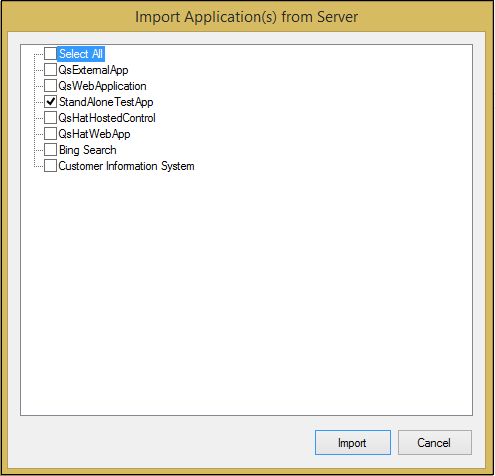
The hosted application you selected (StandAloneTestApp) is imported and you can see it displayed in Solution Explorer.
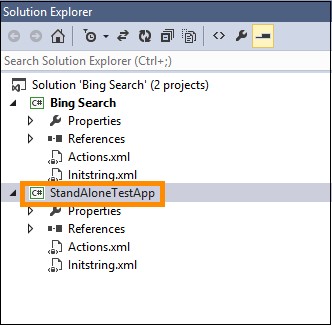
See also
Create a HAT hosted application project
Using UII inspector to create bindings
Configure the HAT application
Configuring an action for the HAT application
Deploy your hosted application to Unified Service Desk
Feedback
Coming soon: Throughout 2024 we will be phasing out GitHub Issues as the feedback mechanism for content and replacing it with a new feedback system. For more information see: https://aka.ms/ContentUserFeedback.
Submit and view feedback for