Working with BOM and item configurations
The purpose of BOM and item configurations is to enable accurate inventory management and master planning for each item. This unit provides information about the BOM item configuration and gives an overview of the BOM calculation structure and the setup required for running calculations. It also explains how to configure a BOM in Supply Chain Management.
If a product comes in several variations, for example, colors, models, or sizes, and each product must be tracked, you can use either of the following approaches:
- Create a new item number for each variation
- Make configurations for the product
The advantage of using configurations is that only one item number is required for the BOM. Also, because the base data is the same for all configurations, only the information that pertains to the basic BOM must be maintained. However, relevant product configurations must be specified for each item transaction.
For example, Subwoofer model 03, which is produced by the USMF company, is a BOM. The black and silver subwoofers are the two configurations of this model which means that they have the same item number as Subwoofer model 03, but each has its own configuration number.
BOM configurations
You can use BOM configurations to set up a standard component combination that is specified for a BOM. If a BOM will be produced in several variations, either a new item number can be created for each variation, or you can set up a BOM configuration for the item.
For example, if a home video system will be sold in different colors, models, or sizes, and each product must be tracked, then you must set up a BOM configuration.
Because new items can significantly increase the number of products that are maintained in inventory, it is good practice to use BOM configurations.
Even though configurations can be created and maintained for all items, configuration groups, configuration rules, and configuration routes only apply to BOMs.
To set up BOM configurations, you need to create configuration groups, configuration routes, and configuration rules.
Configuration routes
There is a difference between configuration routes and production routes. Production routes guide items through the manufacturing process from raw materials to finished product. The route describes the sequence of resources and work steps that are required to produce an item.
Configuration routes control the sequence in which item configurations are selected. For example, the size of the subwoofer model depends on the type of injection-molded speaker model and the size of machine screws that are used. Therefore, it is logical that the first selection is the Housing configuration group. The second selection will then be the Fasteners configuration group.

Product configurations
When a product is available in different variations and all configurations have, for example, the same price or delivery time, it is good practice to use product configurations instead of creating many individual items that follow the same pattern.
For more information about product configuration, see Get started with product configuration in Dynamics 365 Supply Chain Management.
Scenario
The USMF company has many home theater systems that are produced in the same manner. These home theater systems offer various features that are interchangeable. For example, the company offers different colors and sizes of DVD players and subwoofer models. When the order processors use product configurations, they only need to set up one item for the DVD player. This approach allows them to provide their customers with the available combinations of DVD players and subwoofers.
Configuration routes can also be set up to determine the sequence in which configuration combinations are made, and configuration rules can be set up to prevent the selection of invalid combinations.
Configuration groups
In Supply Chain Management, you must create the configuration group before creating the BOM lines. Configuration groups are used to group the item numbers in the BOM. To configure a BOM, select one item from each configuration group. When you use configuration groups, the system selects the BOM line that is specified in the configuration group on the BOM.
For example, consider that a bicycle is available in two colors: red and blue. Because there are two bicycles, it might be logical to create two BOMs, each with its own item number (color) on the BOM lines.
However, you can also create one BOM for the bicycle where a choice can be made between the two colors. In this case, the two items on the BOM lines (colors) are allocated to the same configuration group that could be named Color.
Product information management > Setup > Bills of materials and formulas > Configuration groups

Two configurations, one for each color, can be created for the BOM item. The BOM item number, a bicycle, is entered on a sales order line, and the desired configuration of the bicycle color is set up on the Configure item page. The selection of a configuration in a configuration group determines which component is included in the specific BOM.
Configuration rules
When all BOM components are in configuration groups, configuration rules can be set up for the BOM. Configuration rules are created for each configuration group and item number in the group in each BOM, and they can help you in the following situations:
- Determining a correlation between the individual configuration groups and item numbers in the BOM.
- Ensuring that item numbers that do not have any logical links are not selected incorrectly.
- Simplifying the definition of configurations because an item number that is directly linked to another item number is automatically selected as a connected unit in system transactions. You can use configuration rules to restrict certain combinations of items in a BOM configuration.
Existing configurations are not affected by changes that are made later to the configuration rules. However, we recommend that you set the rules before defining a new configuration or check them to see if the rules need to be changed.
Product information management > Products > Released products
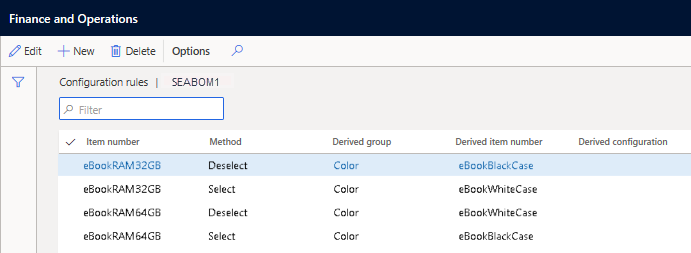
Example
A new home theater system in production will not be made with a black DVD player and a silver satellite speaker model because this item has proven to be a poor seller. When the Order processor, creates an order for a home theater system, they first select the DVD option and then the satellite speaker option. Because the rules are set up to limit the combination of features for this system, Susan can only select a DVD player and a satellite speaker model that go together. In this case, a home theater system with a black DVD player and a silver satellite speaker model is not an available combination.
If a customer requests a home theater system with a black DVD player and a silver satellite speaker model, the order becomes a special-order item and the order is sent to the Product configuration tool for configuration.
Item configurations
When an item is available in different variations and all configurations, such as the same price or delivery time, it is best practice to use item configurations instead of creating many individual items.
The principle of a configurable item is that all the components that are used are specified for all configurations in one common BOM. By assigning configuration groups on BOM lines, users can specify the BOM lines that must be used for each configuration.
When enabling the configuration dimension, you need to specify the configuration dimension whenever specifying the item number.
The following configurations are available:
- Predefined variant - Variants are configured by using the product dimensions when the variants are created. That is, anytime after you have created the product master, you can assign product dimensions that are active on the associated product dimension group to the product master and create variants based on the product dimensions.
- Dimension-based configuration - Variants are configured by using the Configuration dimension when the variants are applied on transaction lines. The Configuration dimension must be active on the product dimension group that is associated with the product master.
- Constraint-based configuration - Variants are configured by using the Product configurator when the variants are applied on transaction lines
You can also create product variants automatically by selecting the Generate variants automatically check box, which allows automatic creation of variants when you assign new product dimensions to a product master. You can use this option with product masters where the variant configuration technology is Dimension-based configuration or Predefined variant.
BOM calculation
BOM calculations determine the prices that are associated with a BOM. When you run BOM calculations, you can view the estimated BOM prices on all BOM levels and, if necessary, update them on the BOM.
Scenario
The Warehouse manager, needs information on inventory evaluation for the next year. Therefore, they ask the Operations Manager, to determine the planned cost by using the new costing version.
A BOM calculation, which is run on the costing version, calculates and inserts the standard costs for a manufactured product in the version.
Frequently, the Warehouse manager receives the following types of requests regarding inventory:
- Sales prices of items in different quantities
- Comparisons of different item prices
- Verification of profit margins and contribution ratios
- Investigation of large price differences when different quantities are ordered
- Determination of the optimal run size for a BOM
For each of these instances, they run the BOM calculation to manage the requests and then modifies the inventory items accordingly.
BOM calculation structure
To set up BOM calculations, you should:
- Create cost groups before defining profit settings.
- Define profit settings before sales price calculations are run.
- Set up calculation groups before BOM calculations are run or viewed.
- Set up a costing version to run specified BOM calculations.
The BOM structure shows:
- How a single item or operation contributes to the price of its BOM level
- How all items and operations on a level contribute to the overall price
- An overview that displays summarized costs for cost groups
Calculation group settings
By assigning calculation groups to items, you can specify how cost and sales prices are calculated. You can also assign a BOM calculation group to items so that a BOM calculation will generate warning messages about potential sources of calculation errors.
When the elements of the calculation group are set up and assigned to a default value, BOM calculations can be run.
To set up calculation groups, select Cost management > Predetermined cost policies setup > Calculation groups. Calculation groups contain the settings that are used in BOM calculations, including:
- Cost groups
- Item sales price
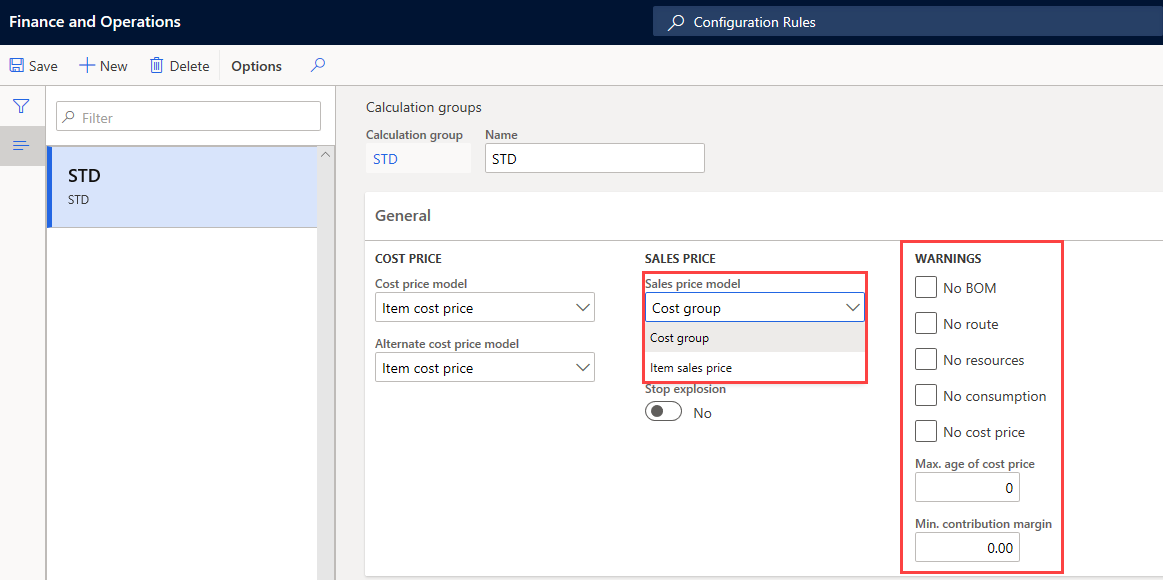
Cost groups
Cost groups provide a breakdown of expenses across items and cost categories. You can create cost groups and group the following related BOM costs:
- Resources
- Wages
- Materials
- Overhead
- Setup and run time in routing operations
When a BOM calculation is run, cost groups determine how expenses are distributed between the BOM components and the different cost groups. In other words, cost groups determine how much has been consumed in terms of resources, wages, overhead, and materials.
By using cost groups, you can calculate the sales price for the BOM. You can also assign one or more profit-settings to each cost group so that Supply Chain Management can calculate a suggested price for a manufactured item that is based on a cost-plus-markup approach. The profit-setting percentage specifies which percentage that the system adds to the cost price when the sales price is calculated.
Profit settings
On the Cost groups page, on the Profit tab, the Profit setting field determines how large the profit percentage that is attached to cost items or cost categories within each cost group will be. The field is also used to determine the sales price based on the calculated production cost when BOMs and cost categories for routes are calculated.
Companies can set up the following profit settings to be considered in BOM calculations:
- Standard
- Profit 1
- Profit 2
- Profit 3
Production control > Setup > Routes > Cost group
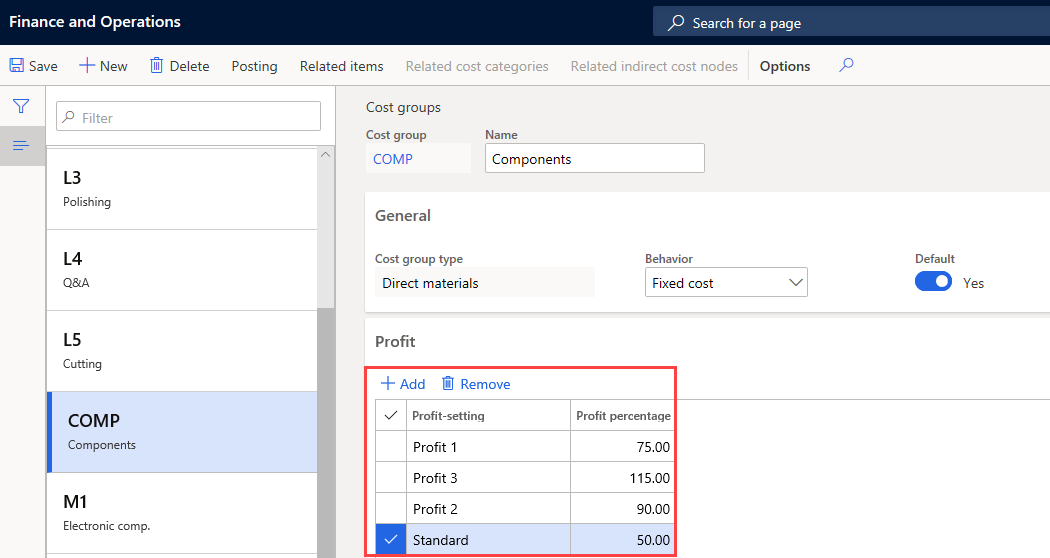
Cost breakdown
You can set up cost breakdowns for manufactured items (such as material, labor, and overhead) that are not posted to the general ledger by inventory transactions. Optionally, these manufactured items can be identified in the inventory sub ledger.
You can specify the manufactured items in the sub ledger by going to Inventory management > Setup > Inventory and warehouse management parameters > Inventory Accounting tab and selecting whether to use the sub ledger in the Cost breakdown field.
The cost breakdown feature enables the tracking of the cost composition of items that are held at standard cost across production levels for planned, estimated, and actual costs. Product cost, production costs, inventories, Work in Process (WIP), cost of goods sold, and cost composition can be analyzed and rolled up in their original cost groups.
In planned cost, production estimate and production costing calculations, and user-defined cost groups linked to the resources enable the collection and classification of cost contributions. When valuing manufactured components' cost contributions at standard costs, Supply Chain Management inserts the summarized standard cost decomposition for each cost group. This process enables the compilation of the multilevel, rolled-up cost decomposition for each cost group of the product and production cost.
Costing on the BOM
A Bill of materials calculation uses data from several sources to calculate the standard costs of a manufactured item. The sources include information about an item's routing details, indirect cost calculation formulas, and the costing version.
The purchased item information that is used in a standard cost BOM calculation includes cost, cost group, and warning conditions.
The manufactured item information that is used in a standard cost BOM calculation includes standard order quantity for inventory and warning conditions that are embedded in the item's BOM calculation group.
The bill of materials information that is used in a standard cost BOM calculation depends on:
- BOM version
- BOM line item quantity
- BOM line item scrap
- BOM line item valid dates
- The default order type of the BOM line item
- Parameters for the cost calculation
- Sub route for a manufactured component
- Operation number
- Impact of operation scrap percentages
The user can ignore BOM line items in cost calculations if necessary. The costing version information that is used in a standard cost BOM calculation includes costing type, a mandated fallback principle, a blocking flag for pending costs, specified site, and the start date.