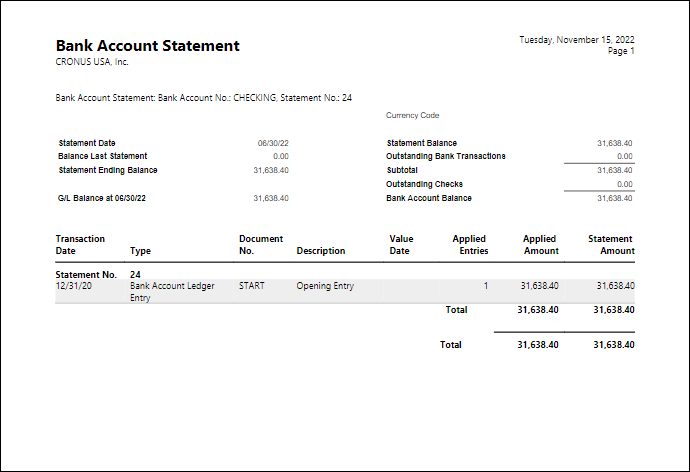Post the bank account reconciliation
You can post bank reconciliation if you have reconciled the bank statements lines with the bank account ledger entries. After the bank account reconciliation has been posted, a bank account statement is created and can be viewed on the bank account card.
On the Bank Acc. Reconciliation page, the value in the Total Difference field must be zero, or equal to the sum of all bank statement lines of the type Difference, before you can post the bank reconciliation:
Select the Search for Page icon in the top-right corner of the page, enter Bank Account Reconciliations, and then select the related link.
Open the bank account reconciliation that you want to post.
To review a preliminary draft of the bank reconciliation statement, select Posting > Test Report. The Bank Acc. Recon. - Test report shows the entries that will result if you post the bank reconciliation.
You can also use the test report to easily detect direct posting to the bank G/L accounts. Direct posting to G/L accounts often leads to errors in bank reconciliations.
To post the bank account reconciliation, select Posting > Post.
To view the posted bank account statement, follow these steps:
Select the Search for Page icon in the top-right corner of the page, enter Bank Accounts, and then select the related link.
Open the bank account and then select Bank Account > Statements.
Open the statement that you want to view.
From the posted bank account statement, you can print the bank account statement report. The report shows a detailed snapshot of the bank information as of the time when the bank reconciliation was posted. You can find information on the G/L balance, outstanding payments, and checks. The report makes it easier to validate and audit a posted bank account reconciliation.