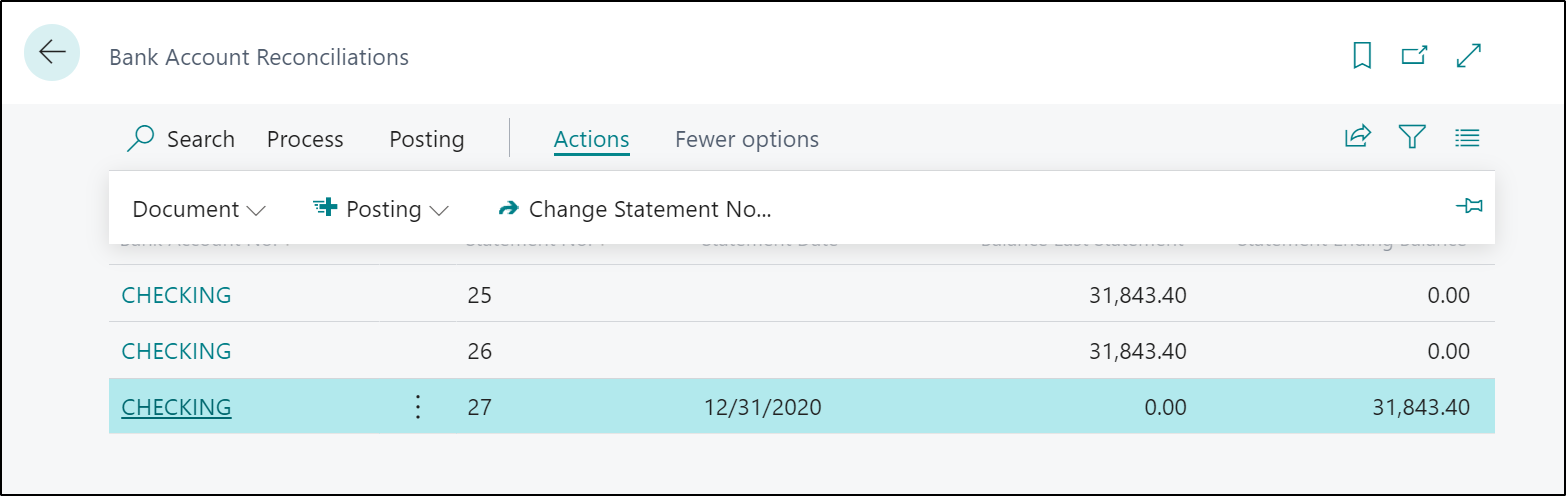Undo a bank account reconciliation
If you discover a mistake in a posted bank account reconciliation, you can use the Undo action on the Bank Acc. Statement page to correct the mistake.
To undo a bank account reconciliation, follow these steps:
Select the Search for Page icon in the top-right corner of the page, enter Bank Accounts, and then select the related link.
Open the bank account that you'll use for the bank feed service.
On the Bank Account Card page, select Bank Account and then Statements.
Select the statement for the bank account reconciliation that you want to reverse, and select Undo.
Select Yes.
When you undo a posted bank reconciliation, the entries will be moved to the Bank Acc. Reconciliation page. You can then correct the bank reconciliation and post it again.
The bank statement number and the balance last statement for the new bank reconciliation comes from the bank account card. This means that the new bank reconciliation has another number than the one you canceled. If you want to use the same number as the canceled bank reconciliation, you can use the Change Statement No. action on the Bank Acct. Reconciliation page.
To change the number of a bank account reconciliation, follow these steps:
Select the Search for Page icon in the top-right corner of the page, enter Bank Account Reconciliation, and then select the related link.
Select Actions and then Change Statement No..
In the New Statement No. field, enter the number you want to use, and then select OK.
After posting the bank reconciliation, the Last Statement No., and the Balance Last Statement fields on the bank account card are updated. This means that if the bank reconciliation you did over isn't the most recent one, you might have to manually update the Last Statement No., and the Balance Last Statement field on the bank account card yourself.