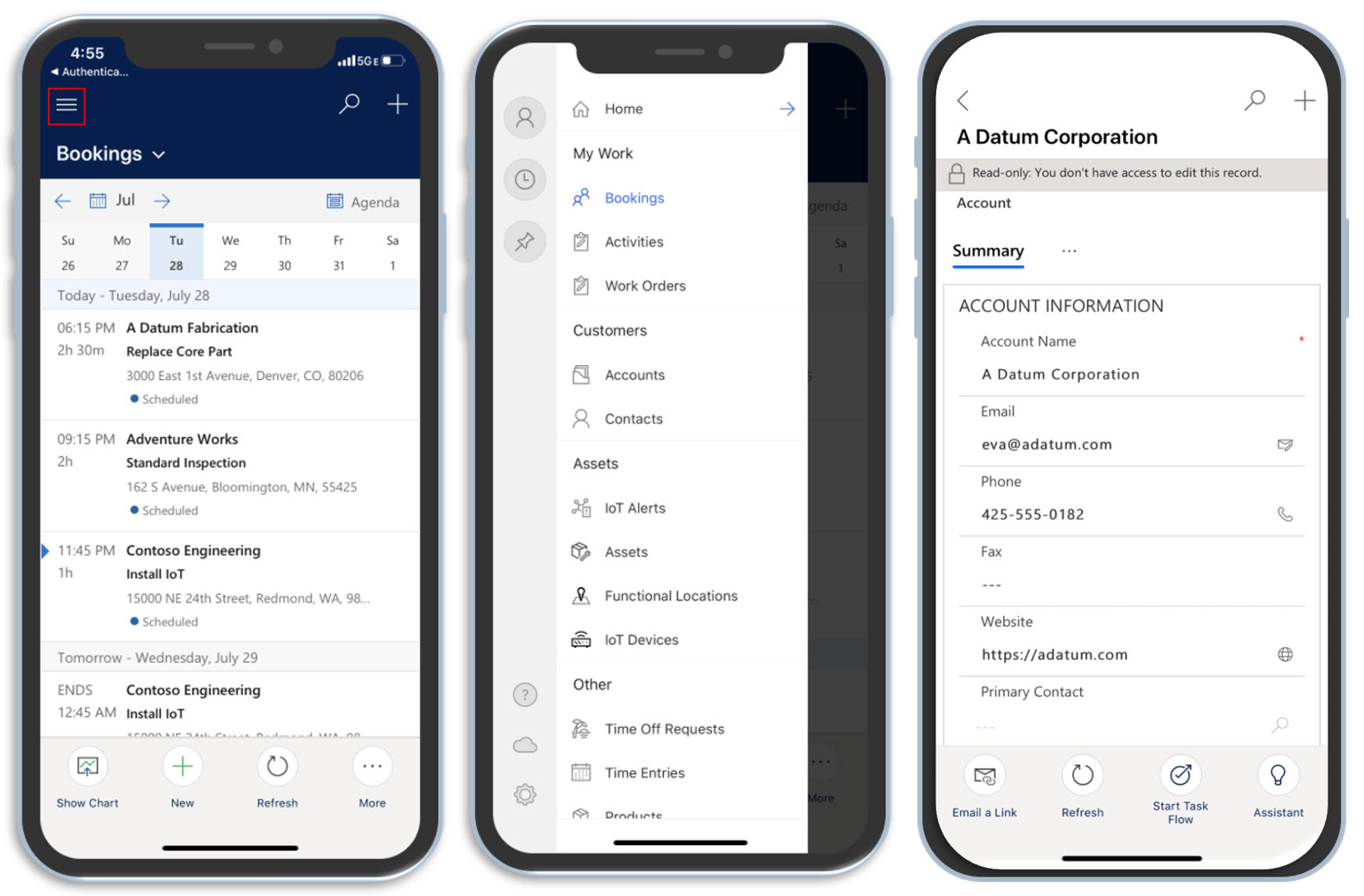Introduction
Frontline workers who are working in the field should have all the necessary information, tools, and resources accessible to them to ensure that they can provide the required level of service to customers. This information might include details about where to go, guidance on what to do when they arrive, or making it simpler for them to obtain any necessary assistance when required. The information needed to complete the job should be readily and immediately accessible to the worker. After the worker completes the call and finds a resolution, they can provide the necessary details about the resolution, add notes, or capture a customer signature.
Providing frontline workers with the information and tools that they need means more than simply providing them with an overview of expectations and tasks. They need to be able to resolve the issue the first time, regardless of location.
In addition to a calendar of scheduled jobs and work order details, you might consider making the following efforts to help them complete the job:
Provide customer location information.
Take and attach images or videos.
Scan the bar code.
Provide details that are related to the specific parts and services that they're going to provide.
Capture a customer signature.
Engage with subject matter experts while working in the field.
Access data while working online or offline.
Dynamics 365 Field Service Mobile app
Microsoft Dynamics 365 Field Service Mobile application is built on Microsoft Power Platform and provides frontline workers with the tools that they need to service customers in the field. While working in the field, they can access important information such as:
Work orders that have been assigned to them
Lists of customer assets
Accounts
Contacts
The mobile application also provides frontline workers with a daily schedule view so that they can more conveniently view and manage their schedule. Bookings and attached work orders are grouped together, so workers only need to open one item to view and enter data that is related to the booking and the work order.
In addition to viewing details about specific jobs, workers can view customer location information. They can also trigger turn-by-turn driving directions from a GPS app on their phone such as Bing Maps, Apple Maps, or Google Maps.
Because workers won't always have internet connectivity, they can access the Dynamics 365 Field Service Mobile application while they're working offline or online. As an organization, you can determine which users have access to offline first. You can also define the data that is available to them while they're working offline.
The Field Service Mobile app is supported on IOS and Android platforms. For more information, see Mobile device - supported platforms.
The rest of this module will explain how you can get started working with the Dynamics 365 Field Service Mobile application.