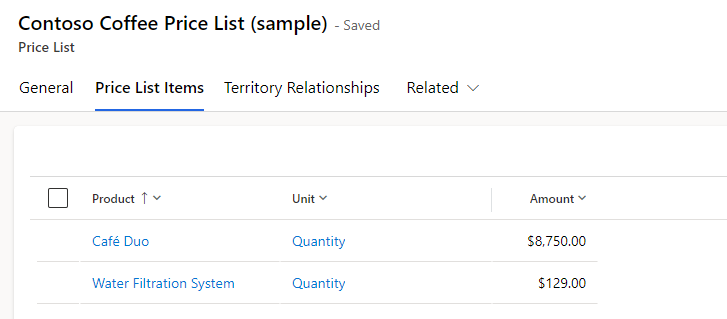Price lists
Many different factors can impact how much a customer is charged for products and services. For example, an organization might offer government customers a discount on products and services for a specific period. Alternatively, the organization might provide free warranty products and services for a specific period based on a specific product that the customer has purchased and installed recently.
The Microsoft Dynamics 365 entitlements feature allows organizations to dynamically apply price lists and discounts to work order products and services based on different work order attributes and date range factors. Field Service entitlements are similar to how organizations apply a case entitlements warranty or might offer case entitlements in Dynamics 365 Customer Service.
Based on the needs of your organization, you can apply entitlements to work orders based on the following entities:
Billing account
Service account
Specific products and services
Specific customer assets
Customer asset categories
Incident types
To determine how you might use entitlements differently, examine the following scenario where an organization wants to offer a customer a 10 percent discount for two years on all work order products and services based on a preset price list.
Create a price list and add a product
Because you'll be applying discounts based on different products and/or services that are associated with the work order, you'll first need to define the products that will be used. You'll create Field Service products the same way that you'd create products that will be used by other Dynamics 365 modules, such as Sales and Customer Service. In Field Service scenarios, you're often dealing with physical products and providing services to customers. When defining products in the product catalog, you can use the Field Service Product Type field to distinguish the type of product it is. You can set products as Inventory or Non-inventory for products or as Service for products that represent services. For more information, see Create products or services for work orders.
Before you can define an entitlement that adds a price list and discount to work order products and services, you'll first need to have a price list associated with the products that you want. To associate a price list, go to the Settings area for the Field Service application and then select Price Lists.
To ensure that product pricing is being calculated correctly, each should be associated with at least one price list. Make sure that you add all products that the price list applies to it.