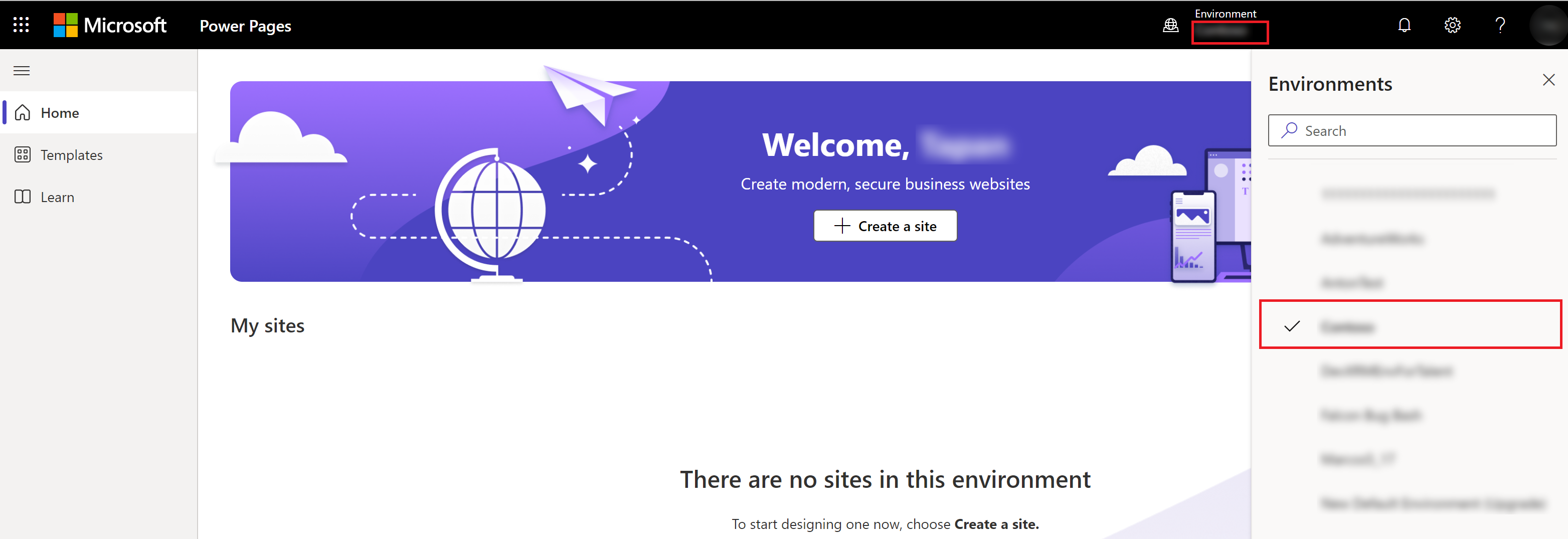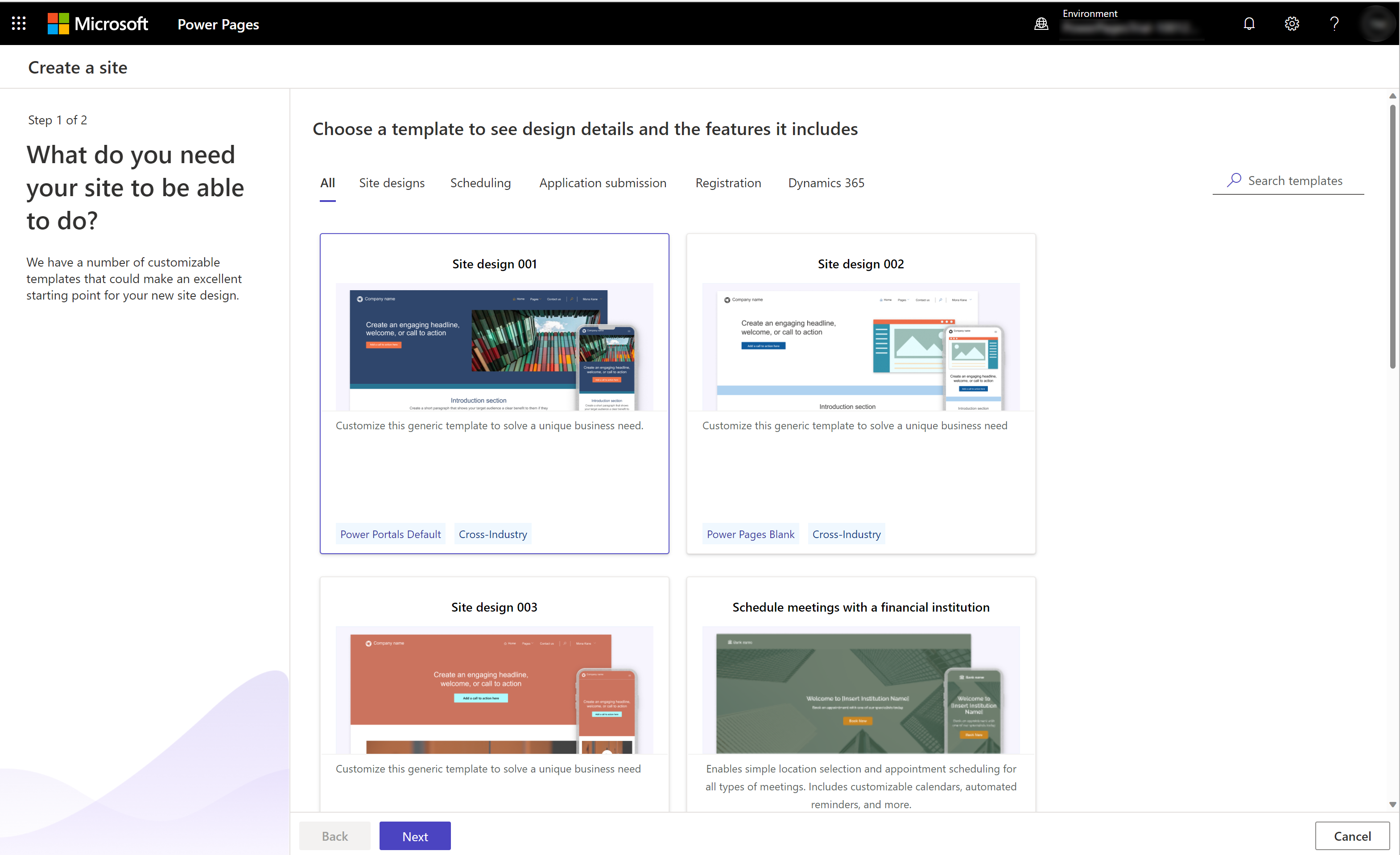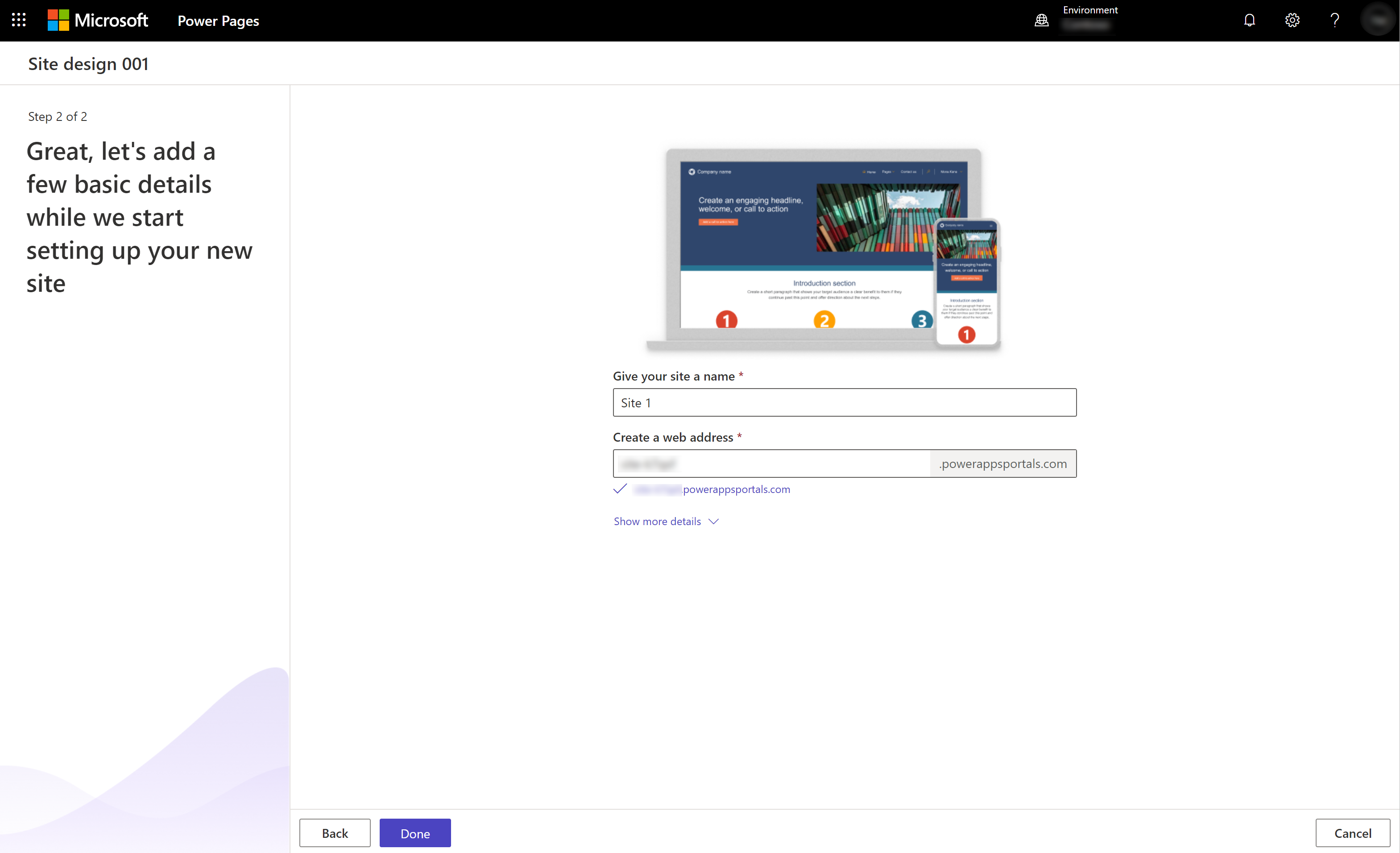Use the Power Pages design studio to customize and design your site.
Go to Power Pages.
When you visit the site for the first time, select the Try it for free button to sign up for a free, 30-day trial.
Select the Microsoft Dataverse environment where you'd like to create a site.
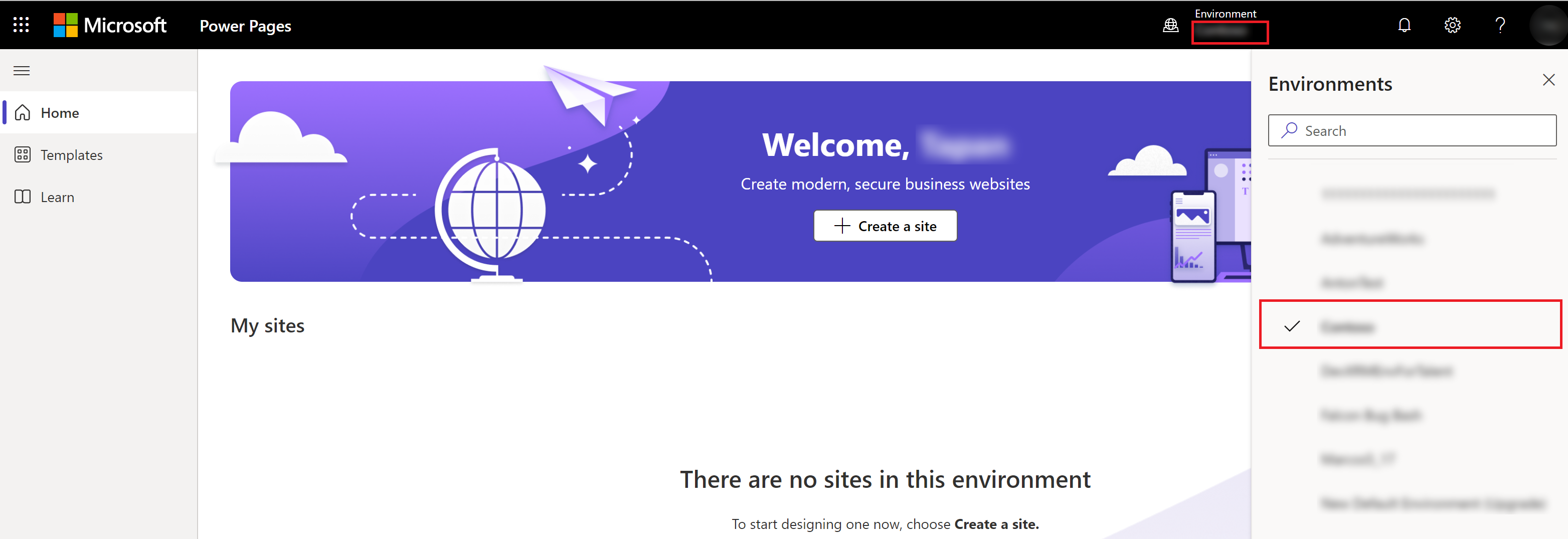
Note
It isn't recommended to create a site in the default environment. This environment is shared across all the users in the tenant and creating your site here risks sharing data with other users unintentionally.
On the home page, select Start with a template.
Review the available templates. For more details about each template, hover over the template and choose Preview template. Follow the different views across devices to preview the template experience.
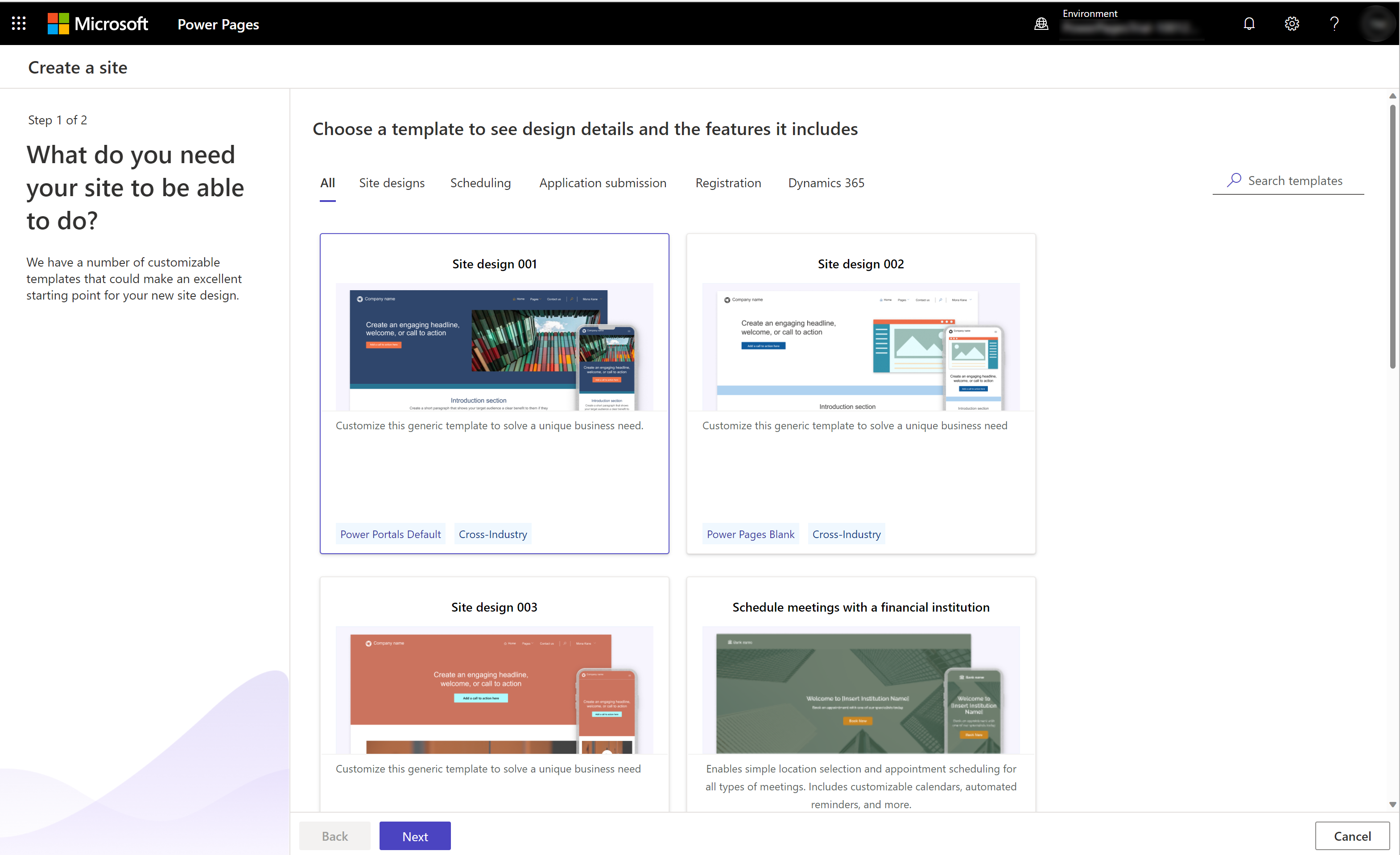
Tip
If none of the business need templates match what you're looking for, choose one of the Starter layout templates with cross-industry solutions, or choose Blank page to customize the website from scratch. More information: Power Pages templates
After you find the best template for your business needs, select Choose this template.
Check the default site name and web address, and then select Done.
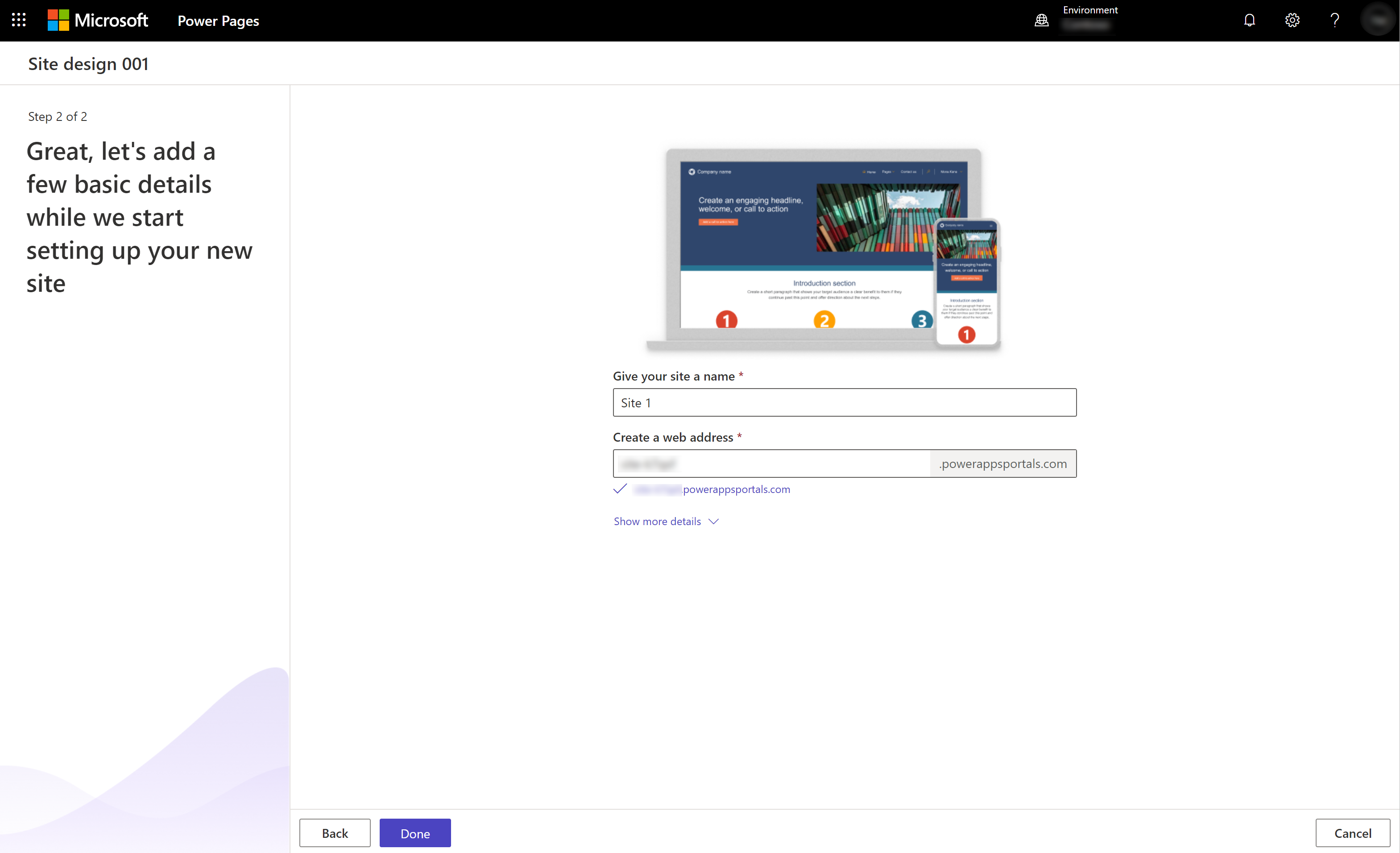
Note
It might take a few moments for your new site to be provisioned. You're able to modify the name and web address later.
After the site is created, start editing or previewing your site.
There are some required roles and permissions in Microsoft Power Platform. You need:
If website creation is disabled in the tenant, users need at least one of the following roles to create a website:
When you create a site with a new trial environment, the site metadata for all the templates is preloaded. It appears as website records in the Portal Management app.

Discover Power Pages for website creation
This video provides an overview of how to use Power Pages to create websites.
Use design studio