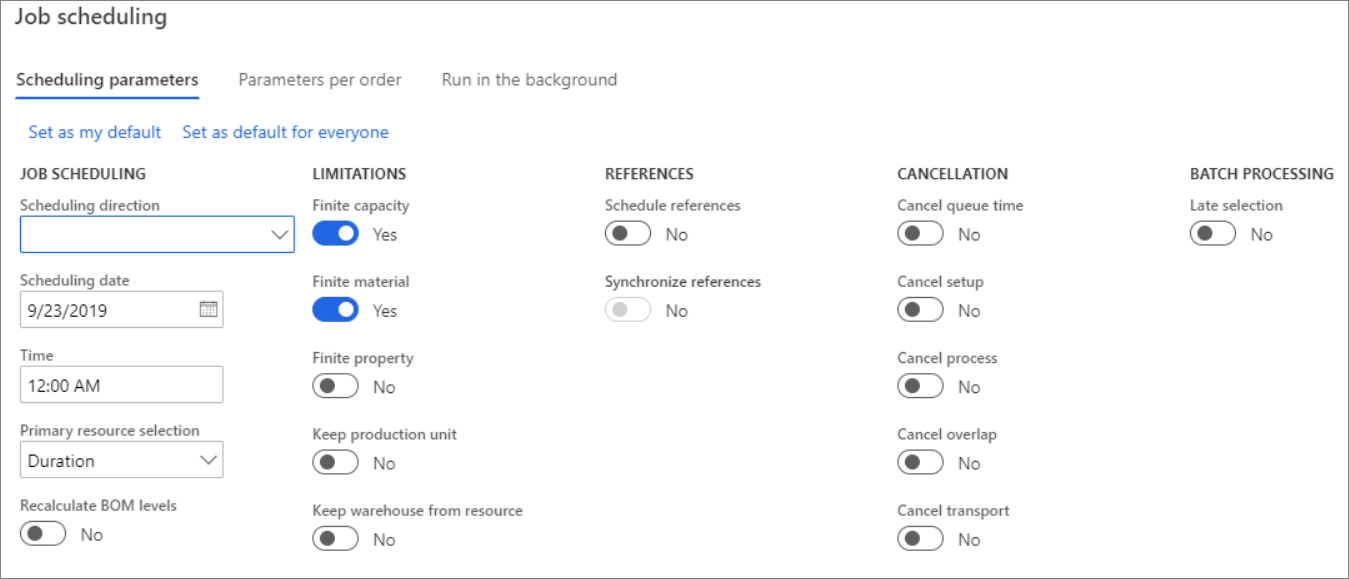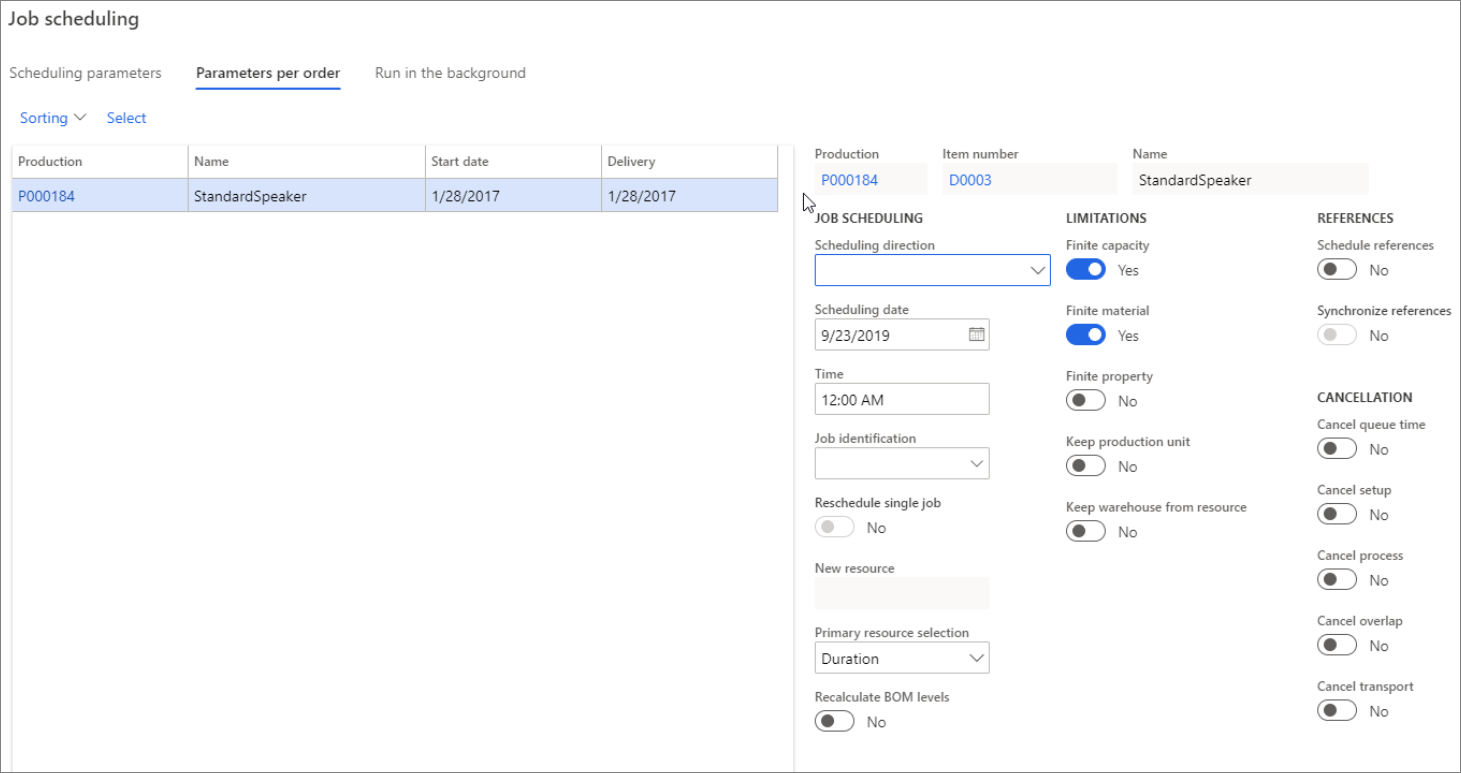Job scheduling
You can use job scheduling to produce an overall schedule for the jobs that are to be performed in the resources at the manufacturing facility or on the shop floor.
Job scheduling explodes all operations in the resources into their specific jobs and then date and time-schedules them in the order that the production route specifies.
You can run job scheduling alone or after operations scheduling.
Production control > Production orders > All production orders > Schedule tab > Schedule jobs
The following list summarizes how the various scheduling parameters and scheduling options are considered by Supply Chain Management when you run job scheduling:
Scheduling references - Job scheduling allows the synchronization of the production order's other jobs and any references that are associated with the current job. A start and end time are specified for the job and then job scheduling is run on that basis.
Whether the time is start or end time depends on the choice of scheduling direction. This method is useful if a given job can only be run on one machine at a certain time or in connection with optimization of the job run for each of the resources.
Scheduling direction - Apply forward scheduling to begin the production as early as possible and backward scheduling to begin the production as late as possible.
Finite capacity - When limited capacity is applied, job scheduling considers the fact that the scheduled capacity reservations cannot be greater than the capacity that is available for the resource. Available time is defined as the time interval where the resource is open and where no other reservations are on capacity.
Finite material - Job scheduling with limited materials ensures that the required materials are available when the operation begins. The general coverage rules set these limits because scheduling uses a requirement explosion to establish when the component items are available. If you schedule without setting limited materials, the system will assume that all items are available when needed.
Additional considerations when you are running job scheduling:
- Finite property - Job scheduling with limited properties requires that properties be specified for the production route's operations. These properties must be fulfilled to reserve capacity.
- References - Job scheduling will schedule all reference productions that are associated with the current production. If a production has one or more pegged production orders, they should be scheduled with the main production because the main production cannot be launched until the related pegged production orders are finished.
- Resource Efficiency - In job scheduling, efficiency percentages that are specified for the resources are also used. Efficiency percentages are set up on the resource. The main purpose of an Efficiency percentage is to adjust the available capacity of the resource. It is also a way to reduce or increase the time that is reserved for the resource. Consequently, lead time is also increased or decreased. The rule for calculation is: Scheduling time = Time * 100 / Efficiency percentage (where time is the run and setup time).
- Schedule resources - Job scheduling examines all possible resources that match the resource requirements and then selects either the one with the shortest lead time or the one with the highest priority, depending on configuration settings.
Scheduling production order with operations and job scheduling
If you need to check the availability of materials for scheduled operations and jobs, you can navigate to Production floor management workspace > Production orders to release. Here, you can view the Production orders to release page, which now lists and indicates material availability for both orders that use the Schedule operations scheduling type and for orders that use the Schedule jobs scheduling type. This can help you ensure that you have the necessary materials on hand before releasing production orders, allowing for a smoother and more efficient production process. This is particularly useful for businesses that rely on complex production processes, where multiple materials are required to complete a single order. By providing real-time visibility into material availability, you can quickly identify any potential shortages, and take proactive steps to address them before they become a problem, avoiding costly delays and disruptions, and ensuring that you are able to meet your production targets and deadlines.
No jobs are created with operations scheduling whereas jobs are created with job scheduling. The demo data company used to create this task is USMF. This procedure is intended for the production manager, production planner, or shop floor supervisor working in a discrete manufacturing environment.
Create production order
Go to Production control > Production orders > All production orders.
Select New production order.
In the Item number field, enter or select a value. Select Item number D0001.
Select Create.
Schedule operations for production order
Mark the newly created row.
On the Action Pane, select Schedule.
Select Schedule operations.
In the Scheduling direction field, select Forward from scheduling date.
In the Scheduling date field, enter a date. Select a future date, for example, today plus one week. With the selected Scheduling direction, the production order will be scheduled forward from this date.
Select OK.
In the list, mark the selected row. Note that the status is changed to Scheduled.
Select All jobs.
Note
No jobs are created with operations scheduling.
Close the page.
Schedule jobs for production order
On the Action Pane, select Schedule.
Select Schedule jobs.
In the Scheduling direction field, select Forward from scheduling date.
In the Scheduling date field, enter a date. Select a date in the future, for example, today plus one week. With the selected Scheduling direction, the production order will be scheduled forward from this date.
Select OK.
On the Action Pane, select Production order.
Select All jobs.
Note
Based on the active route, 5 jobs are created with job scheduling.