Respond to alerts
Once you have a set of alerts, you can select a security alert to learn more about the events that triggered it. Then you can see what steps, if any, you need to take to repel an attack. Security alerts are grouped by type and date. Selecting a Security alert opens a view containing a list of alerts, as the following figure depicts:
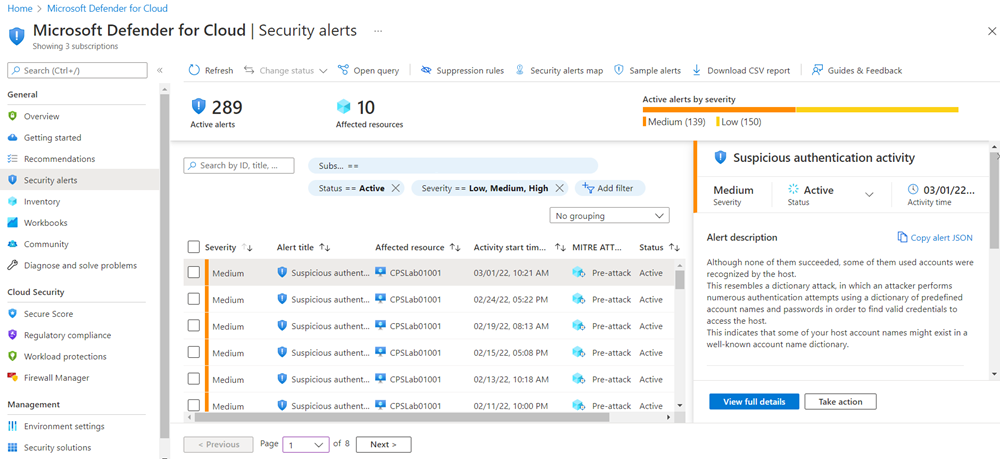
In this case, the alerts that were triggered refer to suspicious authentication activity. Each alert provides the following information:
- First column: Alert severity
- Second column: Type of alert
- Third column: Affected resource
- Fourth column: Start time of activity
- Fifth column: Kill chain intent of alert
- Sixth column: Status of alert
A security engineer reviews this information, selects an alert, and then selects View full details on the alert pane to get specific information about:
- What happened? (Possible compromised machine detected)
- When did it happen? (Tuesday, March 01, 2022 10:31:00 AM)
- What resource was attacked? (CPSLab01001)
- Where is the resource located? (Azure subscription)
- What should you do about it? (Take action)
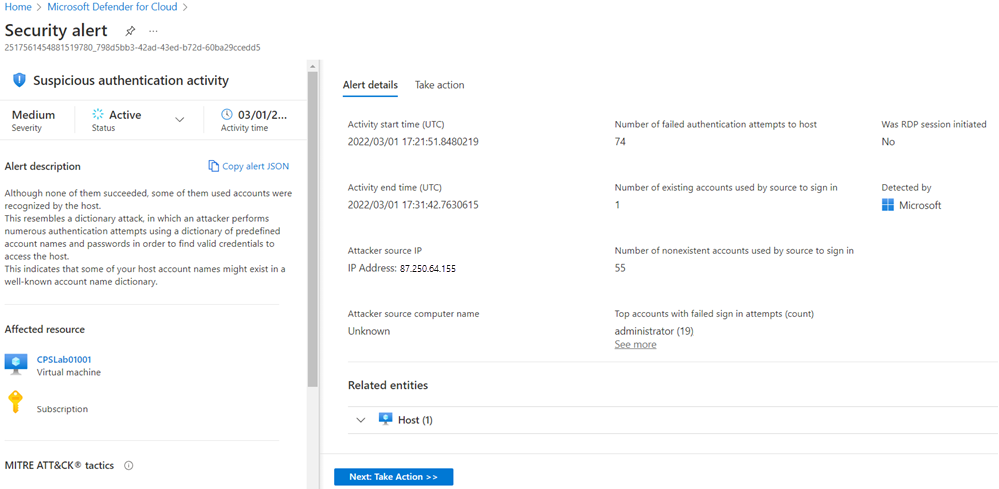
Responding to security alerts
The Alert details area has more details about this event. These details offer insight into what triggered the security alert, the target resource, the source IP address, and recommendations about how to remediate the event. In some cases, the source IP address is empty (not available), because not all Windows security event logs include the IP address.
The remediation steps suggested by Defender for Cloud vary according to the security alert. In some cases, you might have to use other Azure capabilities to implement the recommended remediation. Select the Take action tab to see remediation recommendations. For example, the remediation for this attack is to enforce strong passwords or use just-in-time (JIT) access on the resource.
From this tab, you can start an investigation to better understand the timeline of the attack, how the attack took place, and which systems were potentially compromised. You can also see which credentials were used and get a graphical representation of the entire attack chain.
Relating security alerts together
Attacks against cloud-based resources often generate large amounts of data, and picking through all the individual alerts can be a cumbersome process to identify the root cause. Defender for Cloud tracks individual security alerts, but it also uses big data and machine learning technologies to combine different alerts into incidents.
An incident is a collection of related individual alerts. Combining related alerts into incidents is an advanced capability of Defender for Cloud and requires enhanced security features for Microsoft Defender for Cloud.
By presenting related alerts together, a security engineer can quickly see the "big picture" of what's happening and start the process of blocking the attack.