Tenant and host pool creation in Azure Virtual Desktop (classic)
Important
This content applies to Azure Virtual Desktop (classic), which doesn't support Azure Resource Manager Azure Virtual Desktop objects. If you're trying to manage Azure Resource Manager Azure Virtual Desktop objects, see this article.
This article covers issues during the initial setup of the Azure Virtual Desktop tenant and the related session host pool infrastructure.
Provide feedback
Visit the Azure Virtual Desktop Tech Community to discuss the Azure Virtual Desktop service with the product team and active community members.
Acquiring the Windows 10 Enterprise multi-session image
To use the Windows 10 Enterprise multi-session image, go to the Azure Marketplace, select Get Started > Microsoft Windows 10 > and Windows 10 Enterprise for Virtual Desktops, Version 1809.
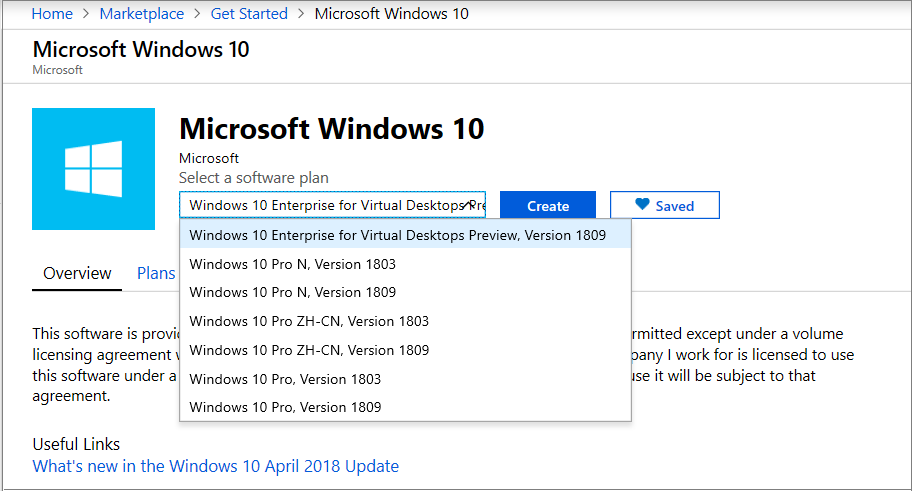
Creating Azure Virtual Desktop tenant
This section covers potential issues when creating the Azure Virtual Desktop tenant.
Error: AADSTS650052 The app needs access to a service.
Example of raw error:
AADSTS650052 Message The app needs access to a service(\"{name}\") that your organization
\"{organization}\" has not subscribed to or enabled. Contact your IT Admin to review the
configuration of your service subscriptions.650052 Message The app needs access to a service
(\"{name}\") that your organization \"{organization}\" has not subscribed to or enabled.
Contact your IT Admin to review the configuration of your service subscriptions.
Cause: Consent not granted to Azure Virtual Desktop in the Microsoft Entra instance.
Fix: Follow this guide to grant consent.
Error: The user isn't authorized to query the management service
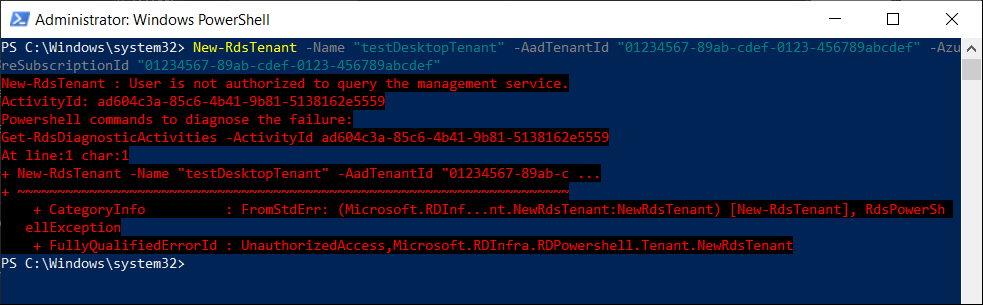
Example of raw error:
New-RdsTenant : User isn't authorized to query the management service.
ActivityId: ad604c3a-85c6-4b41-9b81-5138162e5559
Powershell commands to diagnose the failure:
Get-RdsDiagnosticActivities -ActivityId ad604c3a-85c6-4b41-9b81-5138162e5559
At line:1 char:1
+ New-RdsTenant -Name "testDesktopTenant" -AadTenantId "01234567-89ab-c ...
+ ~~~~~~~~~~~~~~~~~~~~~~~~~~~~~~~~~~~~~~~~~~~~~~~~~~~~~~~~~~~~~~~~~~~~~
+ CategoryInfo : FromStdErr: (Microsoft.RDInf...nt.NewRdsTenant:NewRdsTenant) [New-RdsTenant], RdsPowerSh
ellException
+ FullyQualifiedErrorId : UnauthorizedAccess,Microsoft.RDInfra.RDPowershell.Tenant.NewRdsTenant
Cause: The user who's signed in hasn't been assigned the TenantCreator role in their Microsoft Entra ID.
Fix: Follow the instructions in Assign the TenantCreator application role to a user in your Microsoft Entra tenant. After following the instructions, you'll have a user assigned to the TenantCreator role.
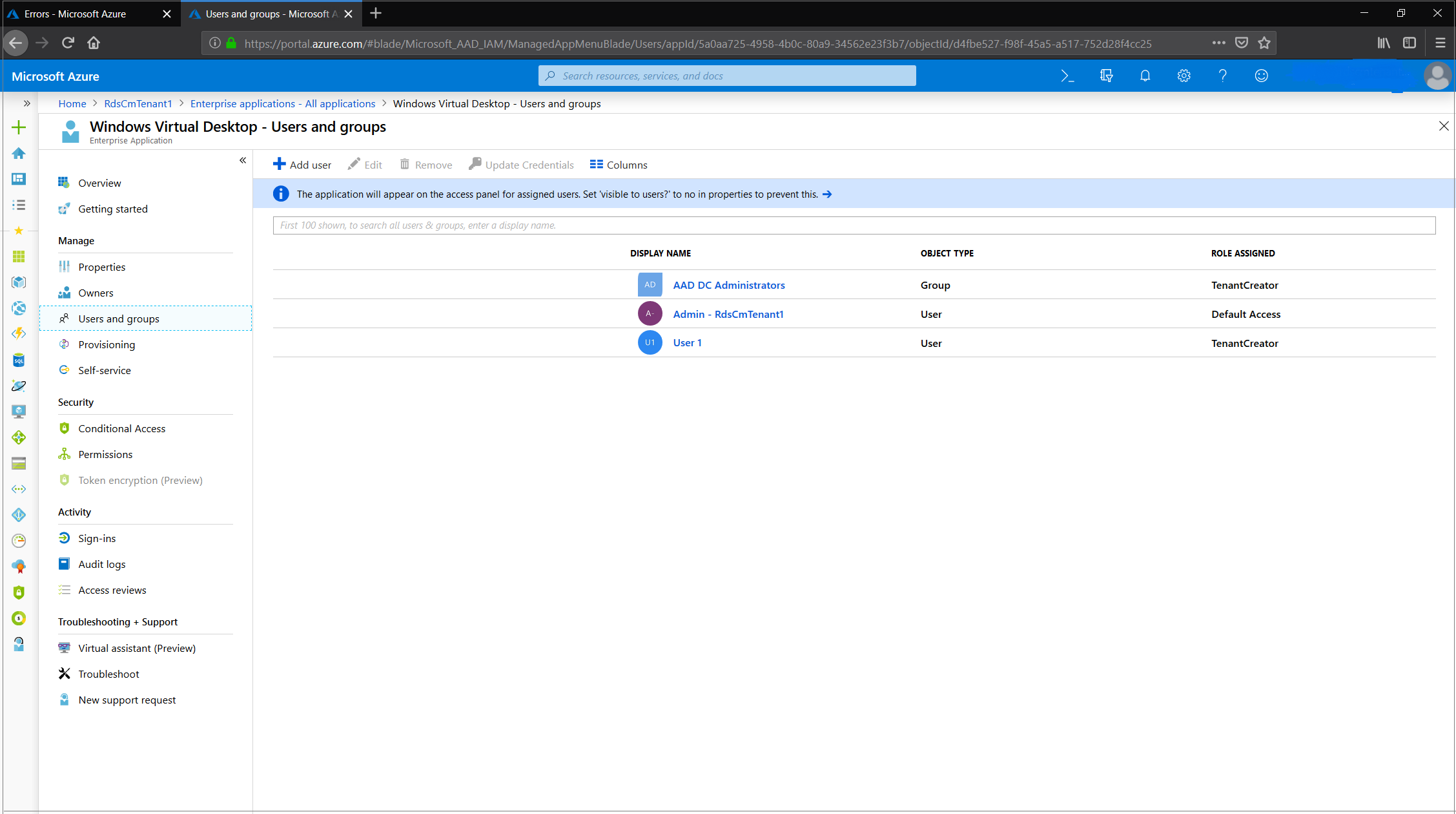
Creating Azure Virtual Desktop session host VMs
Session host VMs can be created in several ways, but the Azure Virtual Desktop team only supports VM provisioning issues related to the Azure Marketplace offering. For more information, see Issues using Azure Virtual Desktop - Provision a host pool Azure Marketplace offering.
Issues using Azure Virtual Desktop – Provision a host pool Azure Marketplace offering
The Azure Virtual Desktop – Provision a host pool template is available from the Azure Marketplace.
Error: When using the link from GitHub, the message "Create a free account" appears

Cause 1: There aren't active subscriptions in the account used to sign in to Azure or the account used doesn't have permissions to view the subscriptions.
Fix 1: Sign in with an account that has contributor access (at a minimum) to the subscription where session host VMs are going to be deployed.
Cause 2: The subscription being used is part of a Microsoft Cloud Service Provider (CSP) tenant.
Fix 2: Go to the GitHub location for Create and provision new Azure Virtual Desktop host pool and follow these instructions:
Right-click on Deploy to Azure and select Copy link address.
Open Notepad and paste the link.
Before the # character, insert the CSP end customer tenant name.
Open the new link in a browser and the Azure portal will load the template.
Example: https://portal.azure.com/<CSP end customer tenant name> #create/Microsoft.Template/uri/https%3A%2F%2Fraw.githubusercontent.com%2FAzure% 2FRDS-Templates%2Fmaster%2Fwvd-templates%2FCreate%20and%20provision%20WVD%20host%20pool%2FmainTemplate.json
Error: You receive "template deployment is not valid" error
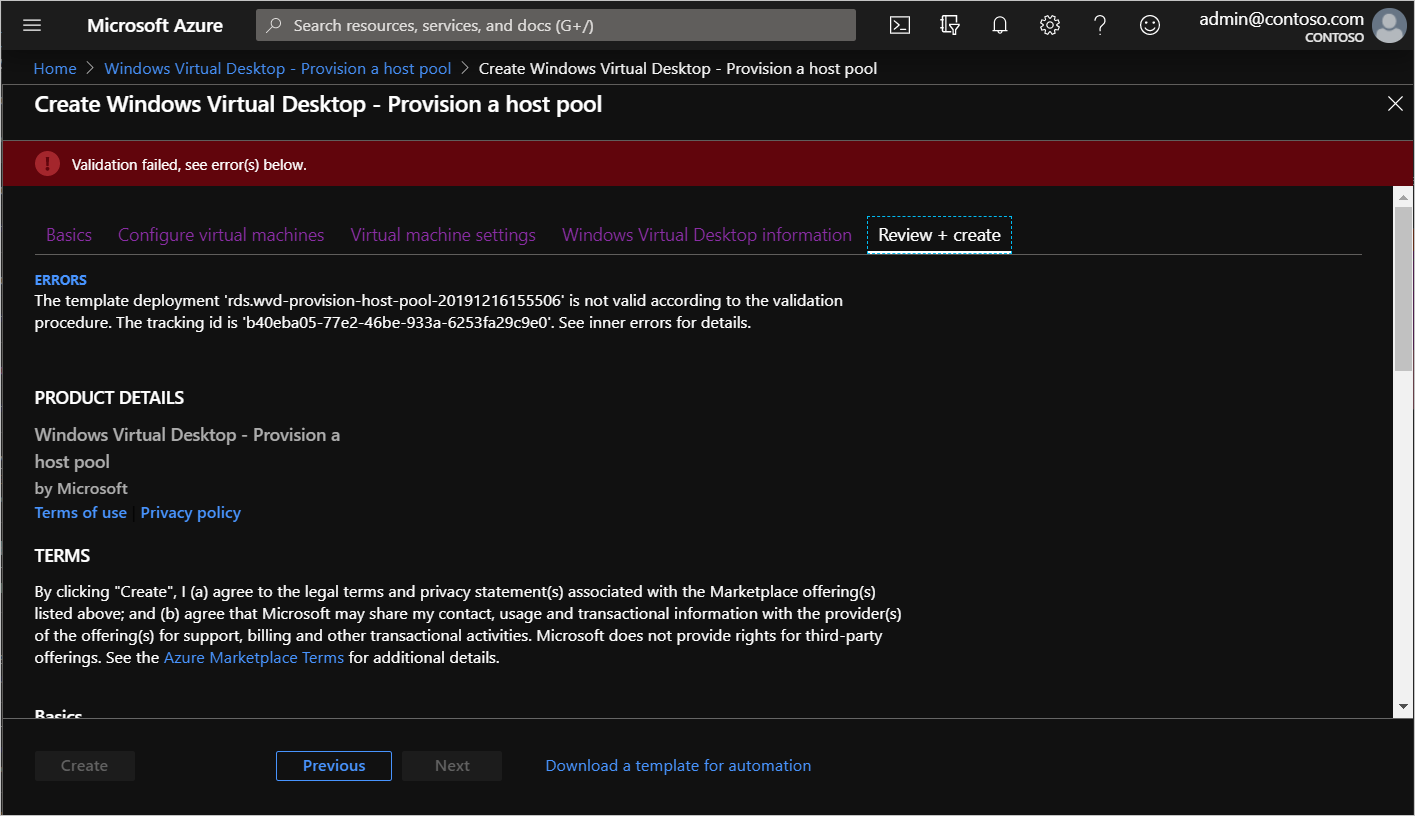
Before taking specific action, you'll need to check the activity log to see the detailed error for the failed deployment validation.
To view the error in the activity log:
Exit the current Azure Marketplace deployment offering.
In the top search bar, search for and select Activity Log.
Find an activity named Validate Deployment that has a status of Failed and select the activity.
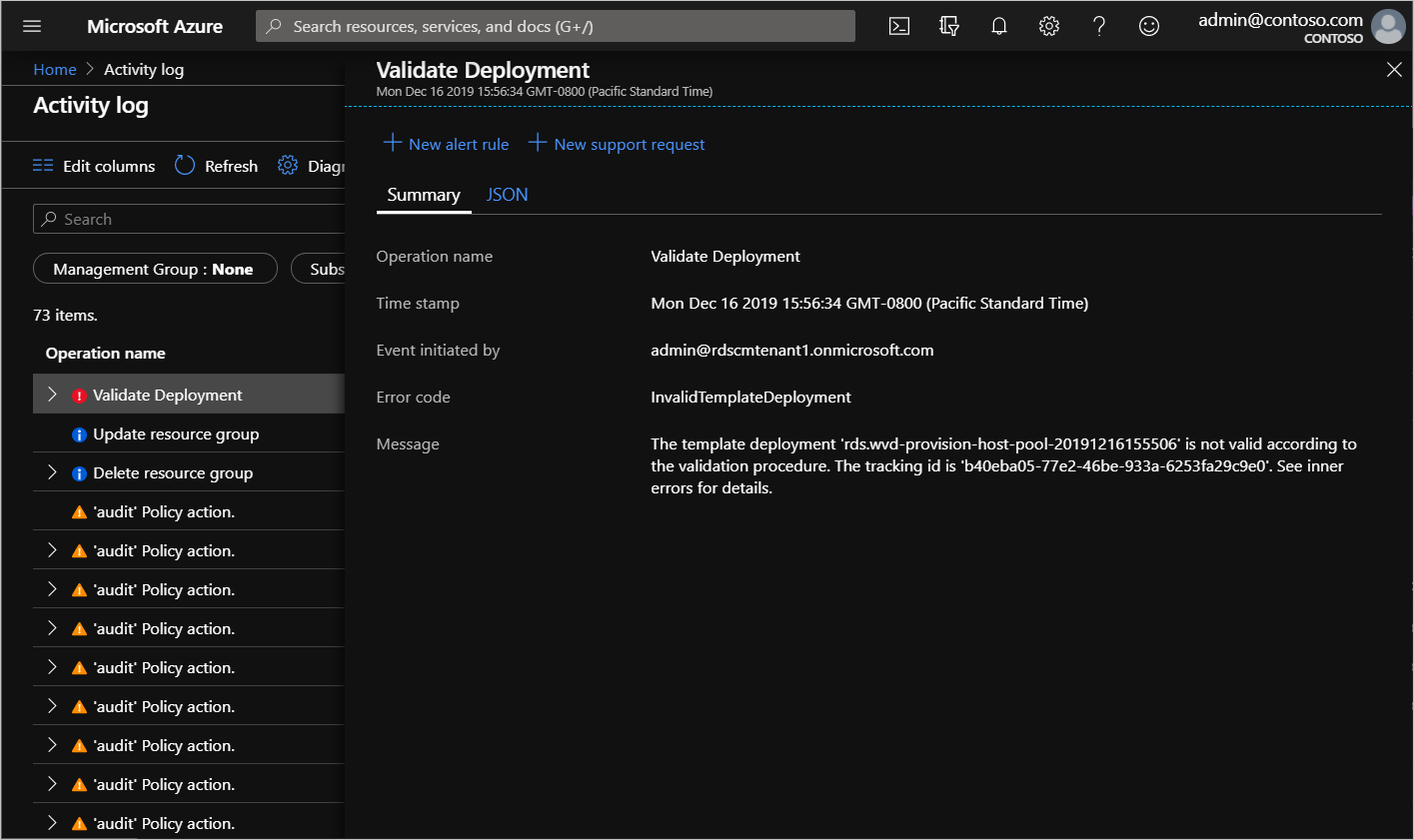
Select JSON, then scroll down to the bottom of the screen until you see the "statusMessage" field.
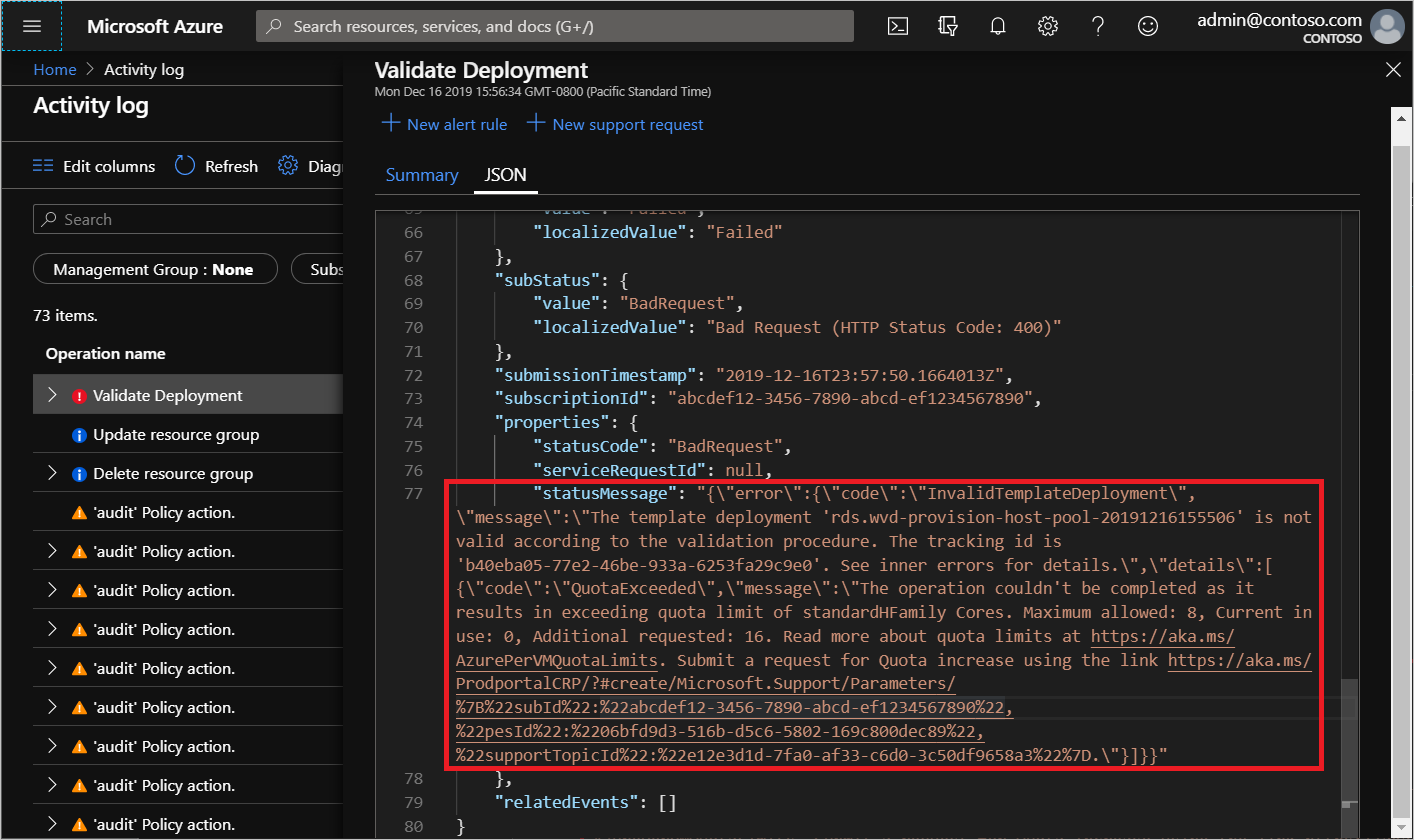
If your operation template goes over the quota limit, you can do one of the following things to fix it:
- Run the Azure Marketplace with the parameters you used the first time, but this time use fewer VMs and VM cores.
- Open the link you see in the statusMessage field in a browser to submit a request to increase the quota for your Azure subscription for the specified VM SKU.
Azure Resource Manager template and PowerShell Desired State Configuration (DSC) errors
Follow these instructions to troubleshoot unsuccessful deployments of Azure Resource Manager templates and PowerShell DSC.
- Review errors in the deployment using View deployment operations with Azure Resource Manager.
- If there are no errors in the deployment, review errors in the activity log using View activity logs to audit actions on resources.
- Once the error is identified, use the error message and the resources in Troubleshoot common Azure deployment errors with Azure Resource Manager to address the issue.
- Delete any resources created during the previous deployment and retry deploying the template again.
Error: Your deployment failed….<hostname>/joindomain

Example of raw error:
{"code":"DeploymentFailed","message":"At least one resource deployment operation failed. Please list deployment operations for details.
Please see https://aka.ms/arm-debug for usage details.","details":[{"code":"Conflict","message":"{\r\n \"status\": \"Failed\",\r\n \"error\":
{\r\n \"code\": \"ResourceDeploymentFailure\",\r\n \"message\": \"The resource operation completed with terminal provisioning state 'Failed'.
\",\r\n \"details\": [\r\n {\r\n \"code\": \"VMExtensionProvisioningError\",\r\n \"message\": \"VM has reported a failure when processing
extension 'joindomain'. Error message: \\\"Exception(s) occurred while joining Domain 'diamondsg.onmicrosoft.com'\\\".\"\r\n }\r\n ]\r\n }\r\n}"}]}
Cause 1: Credentials provided for joining VMs to the domain are incorrect.
Fix 1: See the "Incorrect credentials" error for VMs are not joined to the domain in Session host VM configuration.
Cause 2: Domain name doesn't resolve.
Fix 2: See Error: Domain name doesn't resolve in Session host VM configuration.
Cause 3: Your virtual network (VNET) DNS configuration is set to Default.
To fix this, do the following things:
- Open the Azure portal and go to the Virtual networks tab.
- Find your VNET, then select DNS servers.
- The DNS servers menu should appear on the right side of your screen. On that menu, select Custom.
- Make sure the DNS servers listed under Custom match your domain controller or Active Directory domain. If you don't see your DNS server, you can add it by entering its value into the Add DNS server field.
Error: Your deployment failed...\Unauthorized
{"code":"DeploymentFailed","message":"At least one resource deployment operation failed. Please list deployment operations for details. Please see https://aka.ms/arm-debug for usage details.","details":[{"code":"Unauthorized","message":"{\r\n \"Code\": \"Unauthorized\",\r\n \"Message\": \"The scale operation is not allowed for this subscription in this region. Try selecting different region or scale option.\",\r\n \"Target\": null,\r\n \"Details\": [\r\n {\r\n \"Message\": \"The scale operation is not allowed for this subscription in this region. Try selecting different region or scale option.\"\r\n },\r\n {\r\n \"Code\": \"Unauthorized\"\r\n },\r\n {\r\n \"ErrorEntity\": {\r\n \"ExtendedCode\": \"52020\",\r\n \"MessageTemplate\": \"The scale operation is not allowed for this subscription in this region. Try selecting different region or scale option.\",\r\n \"Parameters\": [\r\n \"default\"\r\n ],\r\n \"Code\": \"Unauthorized\",\r\n \"Message\": \"The scale operation is not allowed for this subscription in this region. Try selecting different region or scale option.\"\r\n }\r\n }\r\n ],\r\n \"Innererror\": null\r\n}"}]}
Cause: The subscription you're using is a type that can't access required features in the region where the customer is trying to deploy. For example, MSDN, Free, or Education subscriptions can show this error.
Fix: Change your subscription type or region to one that can access the required features.
Error: VMExtensionProvisioningError
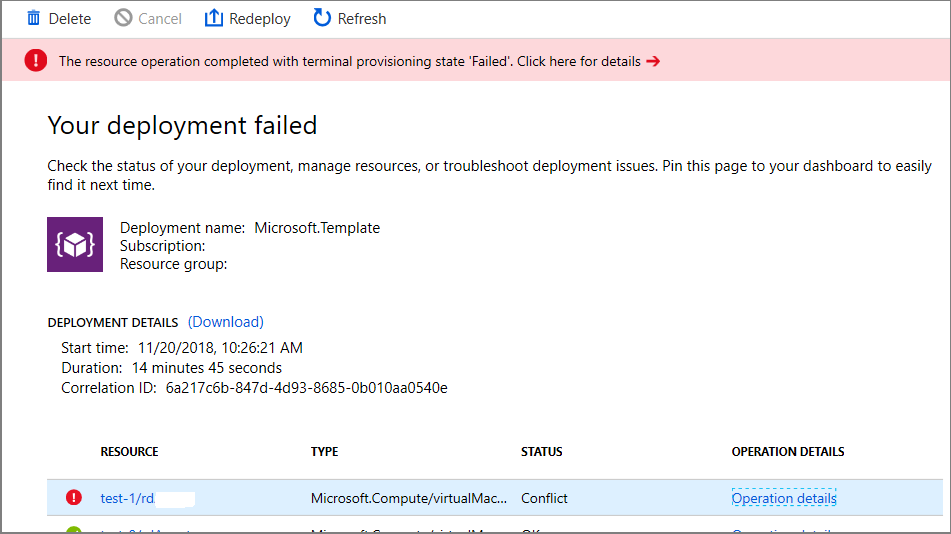
Cause 1: Transient error with the Azure Virtual Desktop environment.
Cause 2: Transient error with connection.
Fix: Confirm Azure Virtual Desktop environment is healthy by signing in using PowerShell. Finish the VM registration manually in Create a host pool with PowerShell.
Error: The Admin Username specified isn't allowed
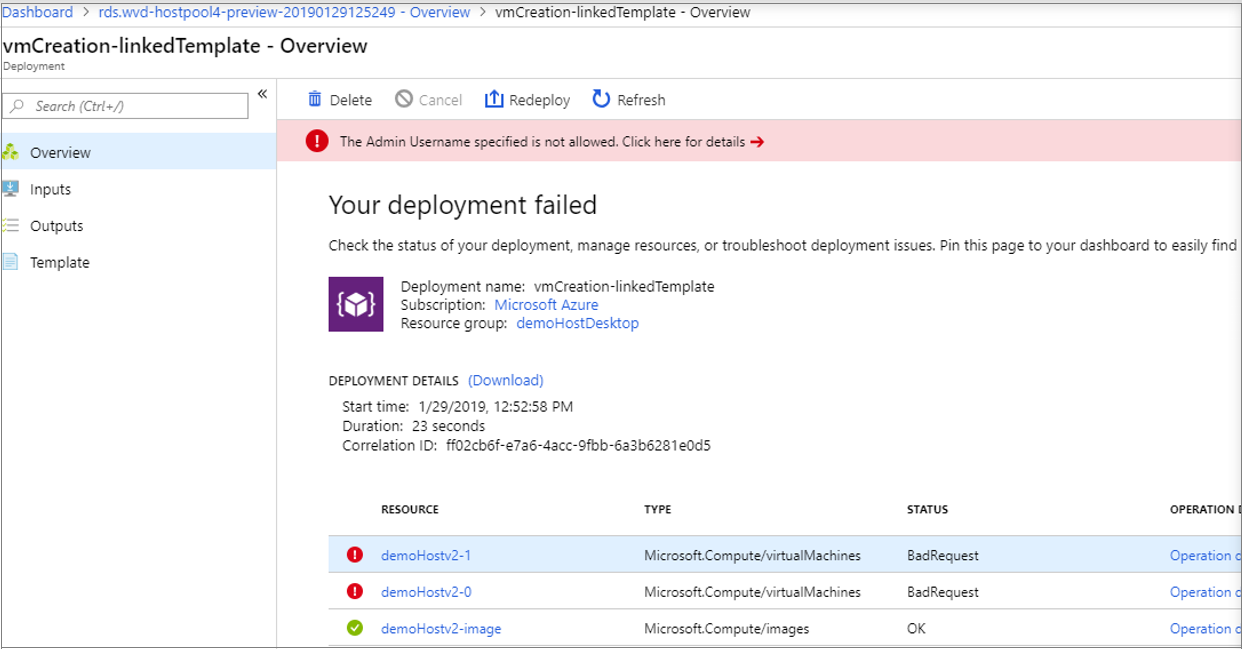
Example of raw error:
{ "id": "/subscriptions/EXAMPLE/resourceGroups/demoHostDesktop/providers/Microsoft.
Resources/deployments/vmCreation-linkedTemplate/operations/EXAMPLE", "operationId": "EXAMPLE", "properties": { "provisioningOperation":
"Create", "provisioningState": "Failed", "timestamp": "2019-01-29T20:53:18.904917Z", "duration": "PT3.0574505S", "trackingId":
"1f460af8-34dd-4c03-9359-9ab249a1a005", "statusCode": "BadRequest", "statusMessage": { "error": { "code": "InvalidParameter", "message":
"The Admin Username specified is not allowed.", "target": "adminUsername" } }, "targetResource": { "id": "/subscriptions/EXAMPLE
/resourceGroups/demoHostDesktop/providers/Microsoft.Compute/virtualMachines/demo", "resourceType": "Microsoft.Compute/virtualMachines", "resourceName": "demo" } }}
Cause: Password provided contains forbidden substrings (admin, administrator, root).
Fix: Update username or use different users.
Error: VM has reported a failure when processing extension
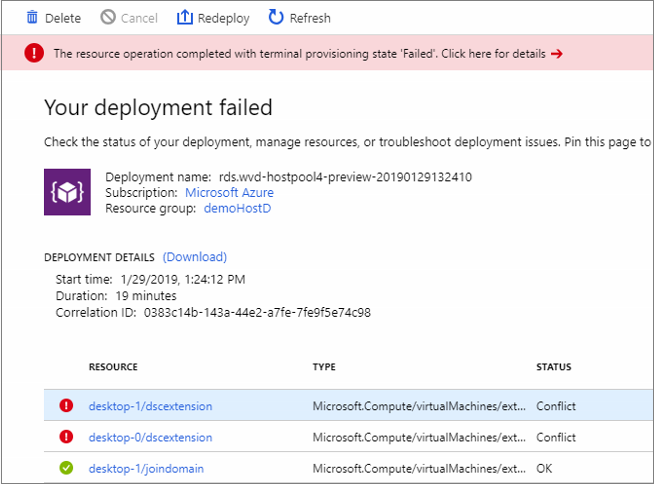
Example of raw error:
{ "id": "/subscriptions/EXAMPLE/resourceGroups/demoHostD/providers/Microsoft.Resources/deployments/
rds.wvd-provision-host-pool-20190129132410/operations/5A0757AC9E7205D2", "operationId": "5A0757AC9E7205D2", "properties":
{ "provisioningOperation": "Create", "provisioningState": "Failed", "timestamp": "2019-01-29T21:43:05.1416423Z",
"duration": "PT7M56.8150879S", "trackingId": "43c4f71f-557c-4abd-80c3-01f545375455", "statusCode": "Conflict",
"statusMessage": { "status": "Failed", "error": { "code": "ResourceDeploymentFailure", "message":
"The resource operation completed with terminal provisioning state 'Failed'.", "details": [ { "code":
"VMExtensionProvisioningError", "message": "VM has reported a failure when processing extension 'dscextension'.
Error message: \"DSC Configuration 'SessionHost' completed with error(s). Following are the first few:
PowerShell DSC resource MSFT_ScriptResource failed to execute Set-TargetResource functionality with error message:
One or more errors occurred. The SendConfigurationApply function did not succeed.\"." } ] } }, "targetResource":
{ "id": "/subscriptions/EXAMPLE/resourceGroups/demoHostD/providers/Microsoft.
Compute/virtualMachines/desktop-1/extensions/dscextension",
"resourceType": "Microsoft.Compute/virtualMachines/extensions", "resourceName": "desktop-1/dscextension" } }}
Cause: PowerShell DSC extension was not able to get admin access on the VM.
Fix: Confirm username and password have administrative access on the virtual machine and run the Azure Resource Manager template again.
Error: DeploymentFailed – PowerShell DSC Configuration 'FirstSessionHost' completed with Error(s)
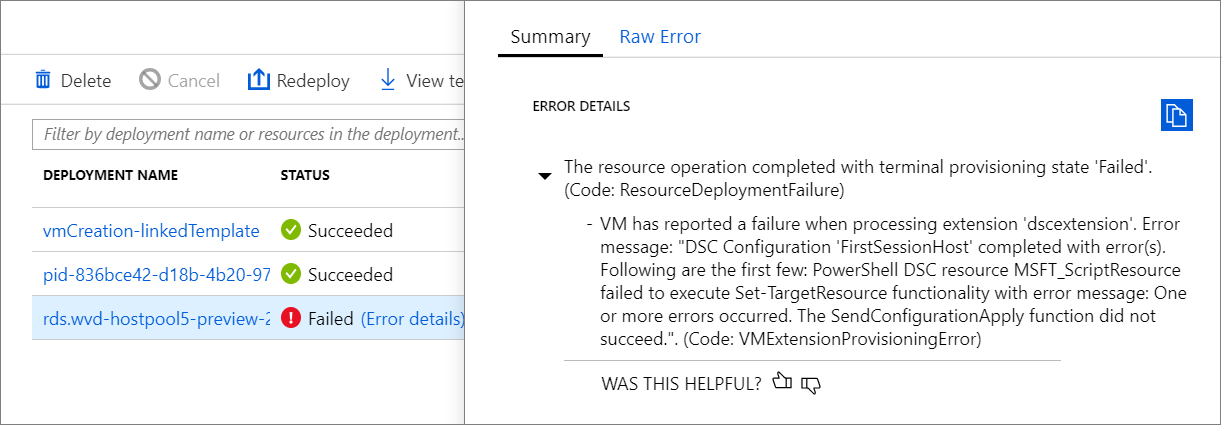
Example of raw error:
{
"code": "DeploymentFailed",
"message": "At least one resource deployment operation failed. Please list
deployment operations for details. 4 Please see https://aka.ms/arm-debug for usage details.",
"details": [
{ "code": "Conflict",
"message": "{\r\n \"status\": \"Failed\",\r\n \"error\": {\r\n \"code\":
\"ResourceDeploymentFailure\",\r\n \"message\": \"The resource
operation completed with terminal provisioning state 'Failed'.\",\r\n
\"details\": [\r\n {\r\n \"code\":
\"VMExtensionProvisioningError\",\r\n \"message\": \"VM has
reported a failure when processing extension 'dscextension'.
Error message: \\\"DSC Configuration 'FirstSessionHost'
completed with error(s). Following are the first few:
PowerShell DSC resource MSFT ScriptResource failed to
execute Set-TargetResource functionality with error message:
One or more errors occurred. The SendConfigurationApply
function did not succeed.\\\".\"\r\n }\r\n ]\r\n }\r\n}" }
Cause: PowerShell DSC extension was not able to get admin access on the VM.
Fix: Confirm username and password provided have administrative access on the virtual machine and run the Azure Resource Manager template again.
Error: DeploymentFailed – InvalidResourceReference
Example of raw error:
{"code":"DeploymentFailed","message":"At least one resource deployment operation
failed. Please list deployment operations for details. Please see https://aka.ms/arm-
debug for usage details.","details":[{"code":"Conflict","message":"{\r\n \"status\":
\"Failed\",\r\n \"error\": {\r\n \"code\": \"ResourceDeploymentFailure\",\r\n
\"message\": \"The resource operation completed with terminal provisioning state
'Failed'.\",\r\n \"details\": [\r\n {\r\n \"code\": \"DeploymentFailed\",\r\n
\"message\": \"At least one resource deployment operation failed. Please list
deployment operations for details. Please see https://aka.ms/arm-debug for usage
details.\",\r\n \"details\": [\r\n {\r\n \"code\": \"BadRequest\",\r\n \"message\":
\"{\\r\\n \\\"error\\\": {\\r\\n \\\"code\\\": \\\"InvalidResourceReference\\\",\\r\\n
\\\"message\\\": \\\"Resource /subscriptions/EXAMPLE/resourceGroups/ernani-wvd-
demo/providers/Microsoft.Network/virtualNetworks/wvd-vnet/subnets/default
referenced by resource /subscriptions/EXAMPLE/resourceGroups/ernani-wvd-
demo/providers/Microsoft.Network/networkInterfaces/erd. Please make sure that
the referenced resource exists, and that both resources are in the same
region.\\\",\\r\\n\\\"details\\\": []\\r\\n }\\r\\n}\"\r\n }\r\n ]\r\n }\r\n ]\r\n }\r\n}"}]}
Cause: Part of the resource group name is used for certain resources being created by the template. Due to the name matching existing resources, the template may select an existing resource from a different group.
Fix: When running the Azure Resource Manager template to deploy session host VMs, make the first two characters unique for your subscription resource group name.
Error: DeploymentFailed – InvalidResourceReference
Example of raw error:
{"code":"DeploymentFailed","message":"At least one resource deployment operation
failed. Please list deployment operations for details. Please see https://aka.ms/arm-
debug for usage details.","details":[{"code":"Conflict","message":"{\r\n \"status\":
\"Failed\",\r\n \"error\": {\r\n \"code\": \"ResourceDeploymentFailure\",\r\n
\"message\": \"The resource operation completed with terminal provisioning state
'Failed'.\",\r\n \"details\": [\r\n {\r\n \"code\": \"DeploymentFailed\",\r\n
\"message\": \"At least one resource deployment operation failed. Please list
deployment operations for details. Please see https://aka.ms/arm-debug for usage
details.\",\r\n \"details\": [\r\n {\r\n \"code\": \"BadRequest\",\r\n \"message\":
\"{\\r\\n \\\"error\\\": {\\r\\n \\\"code\\\": \\\"InvalidResourceReference\\\",\\r\\n
\\\"message\\\": \\\"Resource /subscriptions/EXAMPLE/resourceGroups/ernani-wvd-
demo/providers/Microsoft.Network/virtualNetworks/wvd-vnet/subnets/default
referenced by resource /subscriptions/EXAMPLE/resourceGroups/DEMO/providers/Microsoft.Network/networkInterfaces
/EXAMPLE was not found. Please make sure that the referenced resource exists, and that both
resources are in the same region.\\\",\\r\\n \\\"details\\\": []\\r\\n }\\r\\n}\"\r\n
}\r\n ]\r\n }\r\n ]\r\n }\r\n\
Cause: This error is because the NIC created with the Azure Resource Manager template has the same name as another NIC already in the VNET.
Fix: Use a different host prefix.
Error: DeploymentFailed – Error downloading
Example of raw error:
\\\"The DSC Extension failed to execute: Error downloading
https://catalogartifact.azureedge.net/publicartifacts/rds.wvd-provision-host-pool-
2dec7a4d-006c-4cc0-965a-02bbe438d6ff-prod
/Artifacts/DSC/Configuration.zip after 29 attempts: The remote name could not be
resolved: 'catalogartifact.azureedge.net'.\\nMore information about the failure can
be found in the logs located under
'C:\\\\WindowsAzure\\\\Logs\\\\Plugins\\\\Microsoft.Powershell.DSC\\\\2.77.0.0' on
the VM.\\\"
Cause: This error is due to a static route, firewall rule, or NSG blocking the download of the zip file tied to the Azure Resource Manager template.
Fix: Remove blocking static route, firewall rule, or NSG. Optionally, open the Azure Resource Manager template json file in a text editor, take the link to zip file, and download the resource to an allowed location.
Error: The user isn't authorized to query the management service
Example of raw error:
"response": { "content": { "startTime": "2019-04-01T17:45:33.3454563+00:00", "endTime": "2019-04-01T17:48:52.4392099+00:00",
"status": "Failed", "error": { "code": "VMExtensionProvisioningError", "message": "VM has reported a failure when processing
extension 'dscextension'. Error message: \"DSC Configuration 'FirstSessionHost' completed with error(s).
Following are the first few: PowerShell DSC resource MSFT_ScriptResource failed to execute Set-TargetResource
functionality with error message: User is not authorized to query the management service.
\nActivityId: 1b4f2b37-59e9-411e-9d95-4f7ccd481233\nPowershell commands to diagnose the failure:
\nGet-RdsDiagnosticActivities -ActivityId 1b4f2b37-59e9-411e-9d95-4f7ccd481233\n
The SendConfigurationApply function did not succeed.\"." }, "name": "2c3272ec-d25b-47e5-8d70-a7493e9dc473" } } }}
Cause: The specified Azure Virtual Desktop tenant admin doesn't have a valid role assignment.
Fix: The user who created the Azure Virtual Desktop tenant needs to sign in to Azure Virtual Desktop PowerShell and assign the attempted user a role assignment. If you're running the GitHub Azure Resource Manager template parameters, follow these instructions using PowerShell commands:
Add-RdsAccount -DeploymentUrl "https://rdbroker.wvd.microsoft.com"
New-RdsRoleAssignment -TenantName <Azure Virtual Desktop tenant name> -RoleDefinitionName "RDS Contributor" -SignInName <UPN>
Error: User requires Microsoft Entra multifactor authentication (MFA)
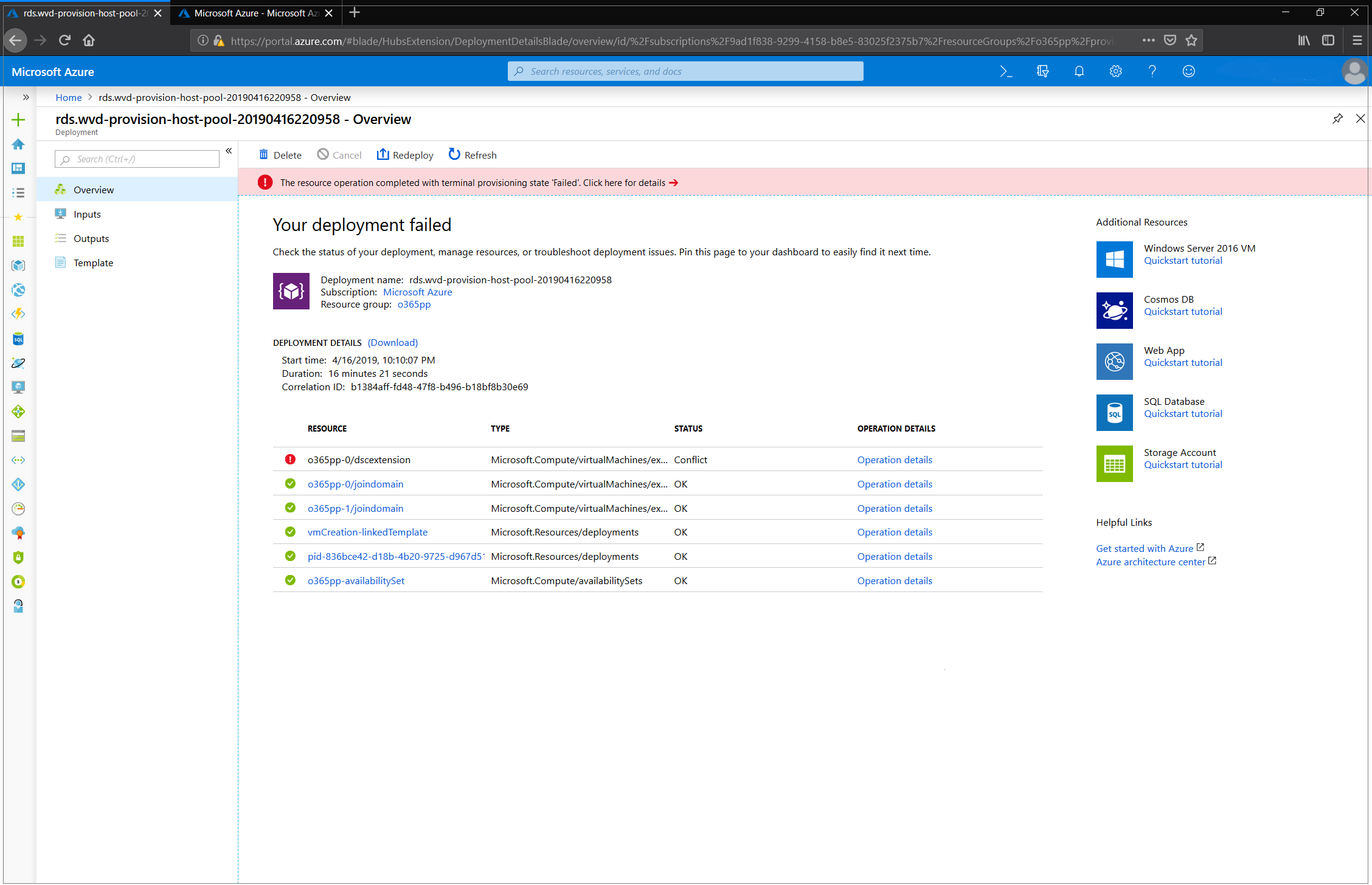
Example of raw error:
"message": "{\r\n \"status\": \"Failed\",\r\n \"error\": {\r\n \"code\": \"ResourceDeploymentFailure\",\r\n \"message\": \"The resource operation completed with terminal provisioning state 'Failed'.\",\r\n \"details\": [\r\n {\r\n \"code\": \"VMExtensionProvisioningError\",\r\n \"message\": \"VM has reported a failure when processing extension 'dscextension'. Error message: \\\"DSC Configuration 'FirstSessionHost' completed with error(s). Following are the first few: PowerShell DSC resource MSFT_ScriptResource failed to execute Set-TargetResource functionality with error message: One or more errors occurred. The SendConfigurationApply function did not succeed.\\\".\"\r\n }\r\n ]\r\n }\r\n}"
Cause: The specified Azure Virtual Desktop tenant admin requires Microsoft Entra multifactor authentication (MFA) to sign in.
Fix: Create a service principal and assign it a role for your Azure Virtual Desktop tenant by following the steps in Tutorial: Create service principals and role assignments with PowerShell. After verifying that you can sign in to Azure Virtual Desktop with the service principal, rerun the Azure Marketplace offering or the GitHub Azure Resource Manager template, depending on which method you're using. Follow the instructions below to enter the correct parameters for your method.
If you're running the Azure Marketplace offering, provide values for the following parameters to properly authenticate to Azure Virtual Desktop:
- Azure Virtual Desktop tenant RDS Owner: Service principal
- Application ID: The application identification of the new service principal you created
- Password/Confirm Password: The password secret you generated for the service principal
- Microsoft Entra tenant ID: The Microsoft Entra tenant ID of the service principal you created
If you're running the GitHub Azure Resource Manager template, provide values for the following parameters to properly authenticate to Azure Virtual Desktop:
- Tenant Admin user principal name (UPN) or Application ID: The application identification of the new service principal you created
- Tenant Admin Password: The password secret you generated for the service principal
- IsServicePrincipal: true
- AadTenantId: The Microsoft Entra tenant ID of the service principal you created
Error: vmSubnet not available when configuring virtual networks
Cause: In the Azure Virtual Desktop Marketplace template, the UI only displays subnets that have at least as many IP addresses available as the total number of VMs specified in the template. The actual number of available IP addresses in the subnet only needs to be equal to the number of new VMs being deployed but this cannot be calculated by the current UI.
Fix: You can specify a subnet with at least as many IP addresses available as the number of VMs being added by not using the Marketplace UI, this can be done by specifying the subnet name in the "existingSubnetName" parameter when you redeploy an existing deployment or deploy using the underlying ARM template from GitHub.
Next steps
- For an overview on troubleshooting Azure Virtual Desktop and the escalation tracks, see Troubleshooting overview, feedback, and support.
- To troubleshoot issues while configuring a virtual machine (VM) in Azure Virtual Desktop, see Session host virtual machine configuration.
- To troubleshoot issues with Azure Virtual Desktop client connections, see Azure Virtual Desktop service connections.
- To troubleshoot issues with Remote Desktop clients, see Troubleshoot the Remote Desktop client
- To troubleshoot issues when using PowerShell with Azure Virtual Desktop, see Azure Virtual Desktop PowerShell.
- To learn more about the service, see Azure Virtual Desktop environment.
- To go through a troubleshoot tutorial, see Tutorial: Troubleshoot Resource Manager template deployments.
- To learn about auditing actions, see Audit operations with Resource Manager.
- To learn about actions to determine the errors during deployment, see View deployment operations.
Feedback
Coming soon: Throughout 2024 we will be phasing out GitHub Issues as the feedback mechanism for content and replacing it with a new feedback system. For more information see: https://aka.ms/ContentUserFeedback.
Submit and view feedback for