Change ATA configuration - domain connectivity password
Applies to: Advanced Threat Analytics version 1.9
Change the domain connectivity password
If you modify the Domain Connectivity Password, make sure that the password you enter is correct. If it is not, the ATA Gateway service stops running on the ATA Gateways.
If you suspect that this happened, on the ATA Gateway, look at the Microsoft.Tri.Gateway-Errors.log file for the following errors:
The supplied credential is invalid.
To correct this, follow this procedure to update the Domain Connectivity password on the ATA Center:
Open the ATA Console on the ATA Center.
Select the settings option on the toolbar and select Configuration.

Select Directory Services.
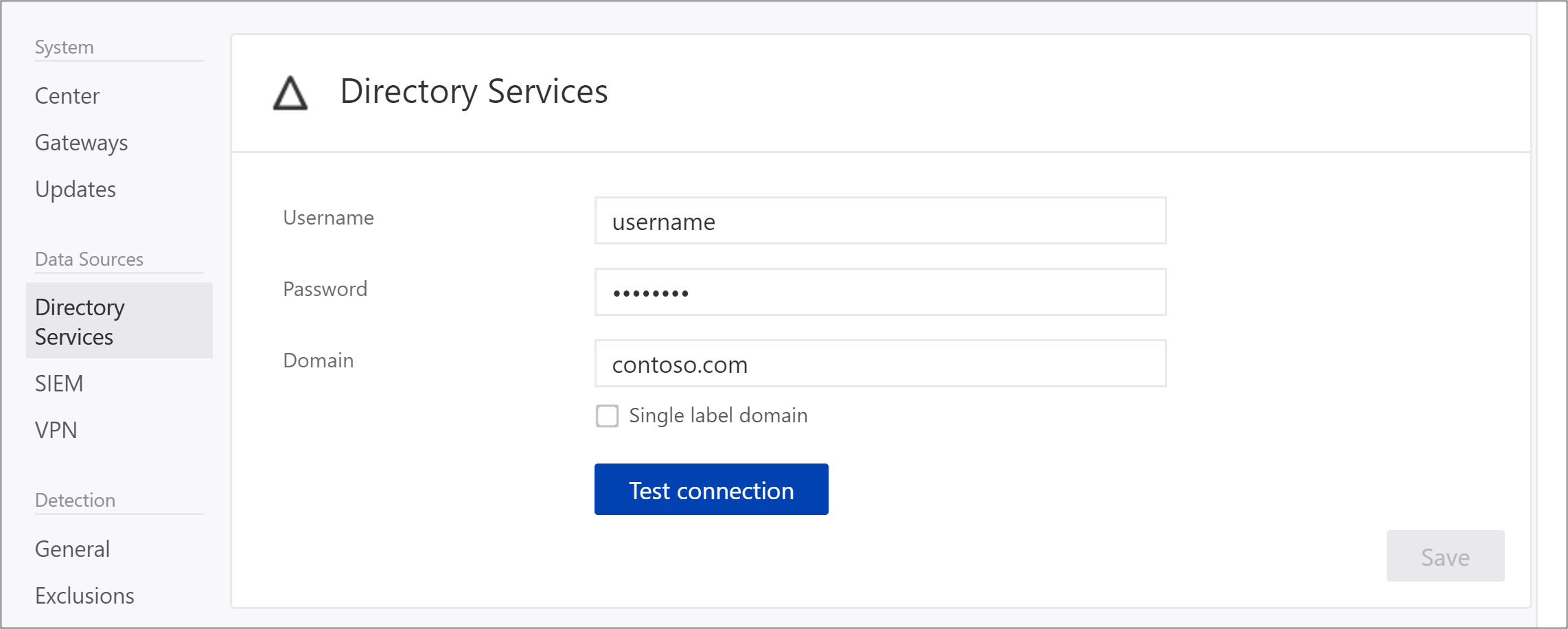
Under Password, change the password.
If the ATA Center has connectivity to the domain, use the Test Connection button to validate the credentials
Click Save.
After changing the password, manually check that the ATA Gateway service is running on the ATA Gateway servers.
See Also
Feedback
Coming soon: Throughout 2024 we will be phasing out GitHub Issues as the feedback mechanism for content and replacing it with a new feedback system. For more information see: https://aka.ms/ContentUserFeedback.
Submit and view feedback for