So... it's only taken me 4 months... but I've cracked it.
Simple registry change to fix
Browse to HKLM\System\CurrentControlSet\Control\Power
Then change the LidNotifyReliable from 1 to 0
Enjoy!
Windows Hello using an external camera - 21H1
Hi,
Don't know if this has been reported, but I'm using an external windows hello camera (built into a philips 499p monitor) on a Surface laptop 3 (has a built in windows hello camera)
Running 21H1 (19043.928). When the laptop screen is open Windows hello works perfectly through the external camera.
However, when the laptop lid is closed (set to do nothing in power settings) I cannot log in using the camera, clicking the hello icon at the login screen does nothing (no error messages)
Also with the lid closed, if I log in (using PIN etc) and go into Windows Hello settings, I can improve recognition which means the camera works with the lid closed, but will not allow logging in
Hope that makes sense, can anyone help?
Many thanks
Alan
-
Alan Alden 241 Reputation points
2021-08-05T15:37:07.447+00:00
14 additional answers
Sort by: Most helpful
-
Amo 6 Reputation points
2021-08-25T14:31:19.46+00:00 I am still having this same problem on my Surface Laptop 4.
The registry edit does not work, for the string HKLM\System\CurrentControlSet\Control\Power does not exist. The alternative option in device manager also doesn't work!
I am getting pretty tired of this, please help... Someone?!Regards, Amo
-
Daisy Zhou 18,706 Reputation points Microsoft Vendor
2021-04-26T09:07:47.097+00:00 Hello @Alan Alden ,
Thank you for posting here.
Please try the following action to see if it helps.
1.Open Computer Management\Device Manager and find the external camera.
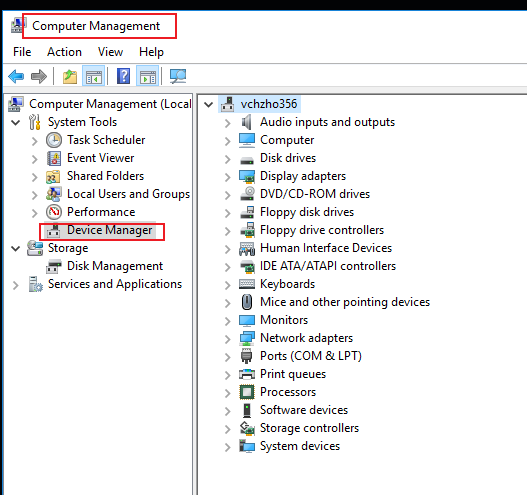
2.Click the external camera and expand it.
For example:
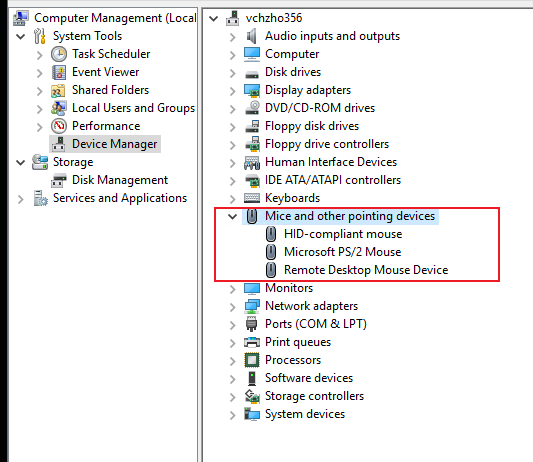
3.Right click the correct device name and select Properties. And uncheck the option "Allow the computer to turn off this device to save power".
For example:
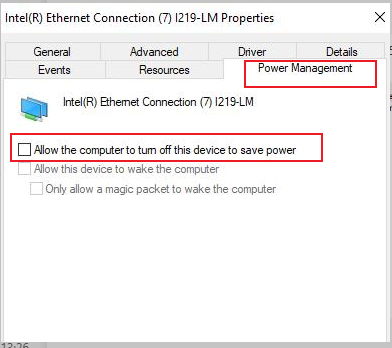
Hope the information above is helpful.
Should you have any question or concern, please feel free to let us know.
Best Regards,
Daisy Zhou============================================
If the Answer is helpful, please click "Accept Answer" and upvote it.
-
77293397 16 Reputation points
2021-07-22T16:47:34.27+00:00 I have 4 laptops in our business that have Windows Hello Face cameras built in...
- 2 Dell Latitude 3390 2in1s
- 1 Dell XPS 13 3900
- 1 Dell XPS 13 3910(we just got this one)
The two latitude 3390s and the 3900 all work perfect with windows hello face. If the laptop is open, it looks for me via it's built in camera and logs me in. If the laptop is docked, it looks for me via my external camera (Lenovo 500 IR) and it logs me in. These 3 laptops all work great. Just a side note though... if I don't have an external IR camera and any of these 3 laptops are docked and closed, Windows Hello Face still looks for me, and of course cannot find me, because the lid is closed.
In regards to the 9310... When the laptop is open it looks for me via it's built in camera and logs me in. When the 9310 is closed and docked in the exact same dock\monitor\camera etc... as the 9300 that works. The 9310 does not look for me. It does not even try.
When the 3910 is closed. I'm not saying that the camera looks and can't find me. That's not what happens. I'm also not saying that the login screen shows an error where it can't initialize or start the camera. It does not do that either. What happens is that the Windows Hello Face feature is completely disabled if the 3910 laptop lid is closed. It's as if Windows Hello is not on the computer at all. It simply waits for you to ctrl-alt-del and log in.
I went into the Dell XPS 3910 BIOS and disabled the lid switch, and then Windows Hello Face works exactly as desired both when docked and undocked. It just has a side effect of the lid switch being disabled, meaning the laptop thinks the lid is always open. Dell has most certainly changed the way the lid switch works on their XPS 3910 because the 3900 does not have this issue, and the 2 Dell Latitude 3390 2in1s also do not have this issue.
-
paul baker 6 Reputation points
2021-09-03T12:28:48.467+00:00 Seems it's Windows 10's way of saving power on laptops , it won't activate the external camera unless the lid is open/active to save the camera constantly being powered up to check for faces all the time.
Having similar issues here , the laptop build is tightly controlled so there is no way to get into the registry , never mind update the value.
Guess I'm stuck opening the lid a fraction of a CM to get it to work.
Defeats the process of buying a monitor with a Windows Hello camera built-in , I may as well have stuck with using a cheap external USB camera for now and waiting for the next version of Windows 10 to allow the use of external cameras for windows hello.
What I don't understand is, the camera is external and powered by the monitor already , so checking for this with the lid closed would not mean any more power use at the laptop end.
