Hi Clif, You need to find out the difference between the Microsoft Print To PDF Printer registry and the printer driver registry on the win10 (20h2) computer that good machine and non-working machine, then right-click and export the good machine Microsoft Print To PDF Printers registry and Drivers registry keys on the win10 (20h2), as shown in the following figure. Computer\HKEY_LOCAL_MACHINE\SYSTEM\CurrentControlSet\Control\Print\Environments\Windows x64\Drivers\Version-4\Microsoft print to pdf ![98894-p1.png][1] Then copy the exported registry file to the problem win10 (20h2), and double-click the file to import. ![98926-p2.png][2] Computer\HKEY_LOCAL_MACHINE\SYSTEM\CurrentControlSet\Control\Print\Printers\ ![98866-p3.png][3] ![98952-p4.png][4] When these registers are in right place, and the Microsoft Print To PDF and Microsoft XPS Document Writer driver files mentioned just now are not missing, add a Microsoft Print To PDF printer through the control panel to reinstall. ![98928-p5.png][5] It's gonna be complicated if the problem persists, because Microsoft Print To PDF and Microsoft XPS Document Writer are built-in printers in the system. It is recommended that you back up the data, and then reset the win10 (20h2) system to see what will happen after the initial installation state of win10 (20h2) is restored. To reset PC, please refer to the following Microsoft articles: https://support.microsoft.com/en-us/windows/how-to-refresh-reset-or-restore-your-pc-51391d9a-eb0a-84a7-69e4-c2c1fbceb8dd And a video link :HOW TO RESET WINDOWS 10 GUIDE! https://www.youtube.com/watch?v=gppoGXYTZh8 ![99001-p6.png][6] If the answer is helpful, please click "Accept Answer" and upvote it. Best Regards [1]: /api/attachments/98894-p1.png?platform=QnA [2]: /api/attachments/98926-p2.png?platform=QnA [3]: /api/attachments/98866-p3.png?platform=QnA [4]: /api/attachments/98952-p4.png?platform=QnA [5]: /api/attachments/98928-p5.png?platform=QnA [6]: /api/attachments/99001-p6.png?platform=QnA
Microsoft Print to PDF & XPS Document Writer Missing & Won't Reinstall
One of our machines has lost the Microsoft Print to PDF and Microsoft XPS Document Writer. I have tried the following remedies to fix this issues but nothing seems to work:
- Reinstall Microsoft Print to PDF using “Windows Features” (fails with 0x7 code if print spooler is active, completes if print spooler is stopped)
Microsoft Print to PDF
Microsoft XPS Document Writer
- Reinstall Microsoft Print to PDF Using Devices and Printers, Add Printer (fails with element not found error when selecting driver and next)
- Reinstall Microsoft Print to PDF Using DISM
- repair install windows keeping apps & files
- tried running sfc /scannow & all dsim tools
Any other ideas on how to resolve this issue or do I just need to format the disk and reinstall from scratch?
PS: Windows 10 Pro is the latest 20H2 version from Oct 2020. Not sure when these printers disappeared. They aren't used too often on this system.
11 answers
Sort by: Most helpful
-
-
CoMpUtErGoD20XX 1 Reputation point
2021-05-29T01:00:35.723+00:00 I matched the registry keys from a known good PC. The printer gets added back now automatically at PC reboot. However, if I tried to print and it tells me a driver is not installed. When I try to add the add the driver "Microsoft Print To PDF" is not an option. If I click Windows Update it still doesn't appear. Any ideas on how I can add the driver back?
IF I take a look at the print server properties I can see "Microsoft Print To PDF" listed as an option there so I don't understand why the system isn't seeing it in the other selection box.
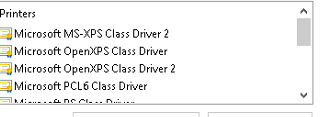
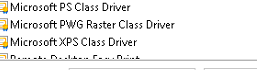
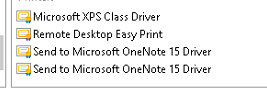
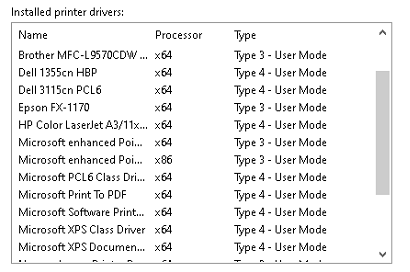
-
Anonymous
2021-06-02T12:11:49.477+00:00 Hi,
Well, because Win10 system driver file is not well registered in the registry so that it’s really complicated to handling this cases now. If your working space is not cumbersome, I suggest you back up your data and prepare to reset your computer.
Let me know if you need anything else.
Best Regards.
-
CoMpUtErGoD20XX 1 Reputation point
2021-06-11T14:52:25.78+00:00 This is just a followup for anyone else that finds this ticket later and faces the same issue. After roughly 8+ hours of diagnosing and trying different solutions nothing resolved the issue.
I am reloading the OS from scratch.
Best!
-
Andy Michel 1 Reputation point
2021-09-17T15:02:34.49+00:00 Hi Everyone
I fixed the issue with all the following steps:
- Export the affected Keys from those two paths from a working system
HKLM\System\CurrentControlSet\Control\Print\Printers
HKLM\System\CurrentControlSet\Control\Print\Environments\Windows x64\Drivers\Version-4. - Delete them on the problematic system and import the exported files.
- Delete all the ntprint and the “prnms003…” & “prnms009…” from “C:\Windows\System32\DriverStore\FileRepository" on the problematic system
- Copy those directories from a working system to the problematic one.
- uninstall all recent patches (last two weeks)
- Restart the system.
- After this, the printer are showing up again, but don't work.
- Now it is possible to delete and reinstall them.
- Maybe you need to disable and enable the optional features again. Please consider stopping the spooler for enabling the features.
Sorry for this short description, reach out to me if further information is needed.
- Export the affected Keys from those two paths from a working system