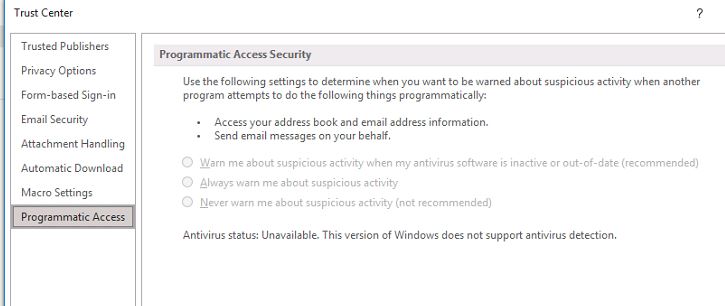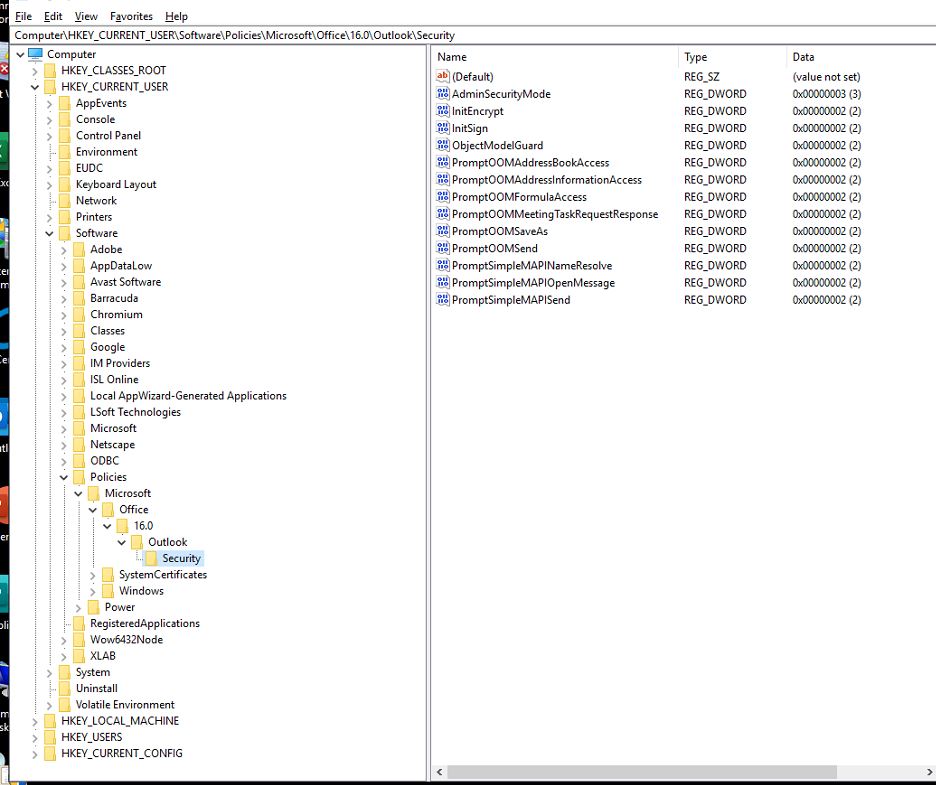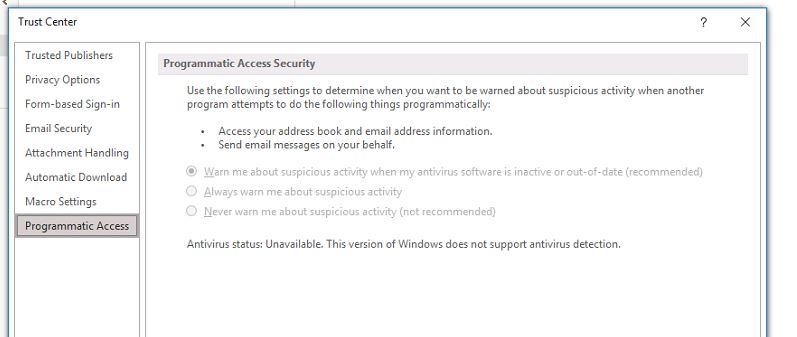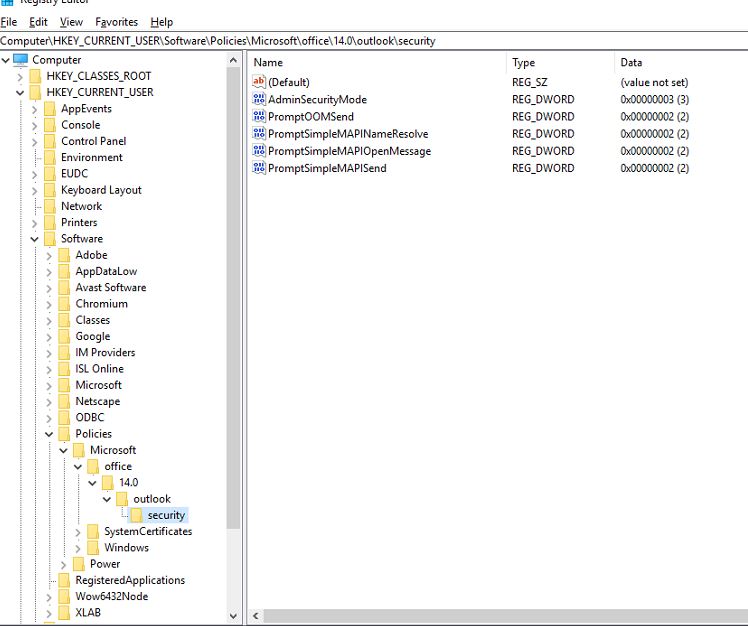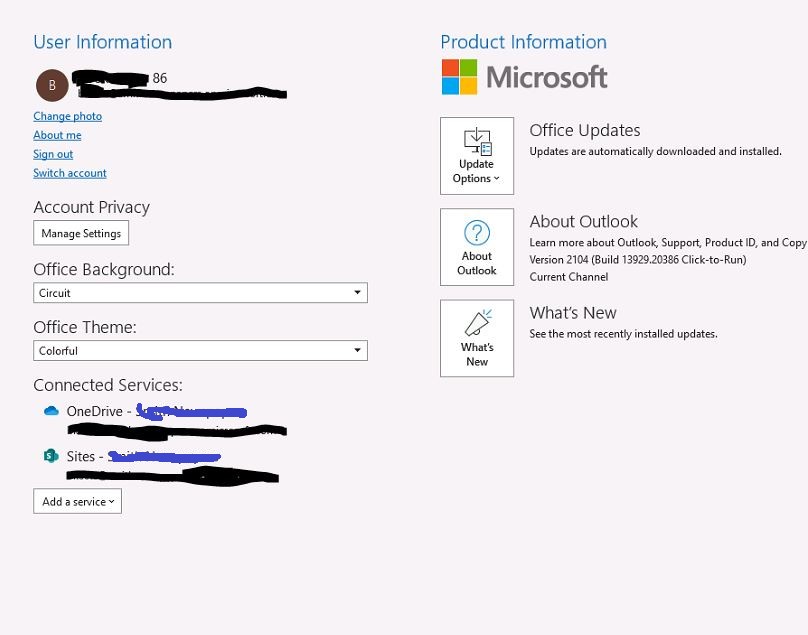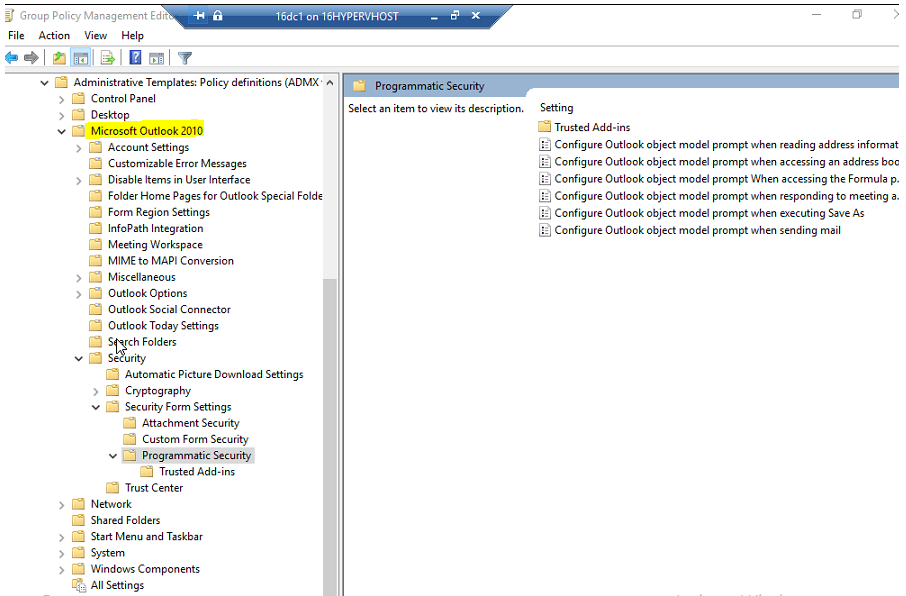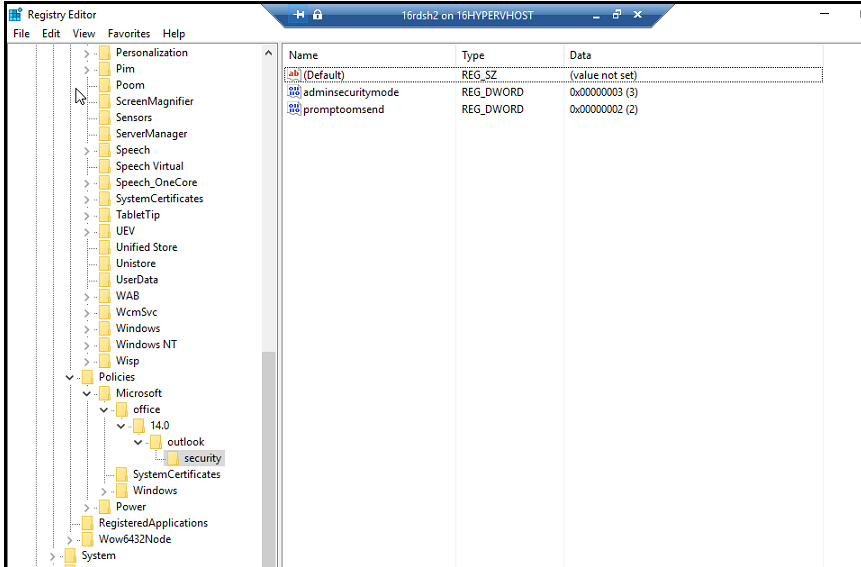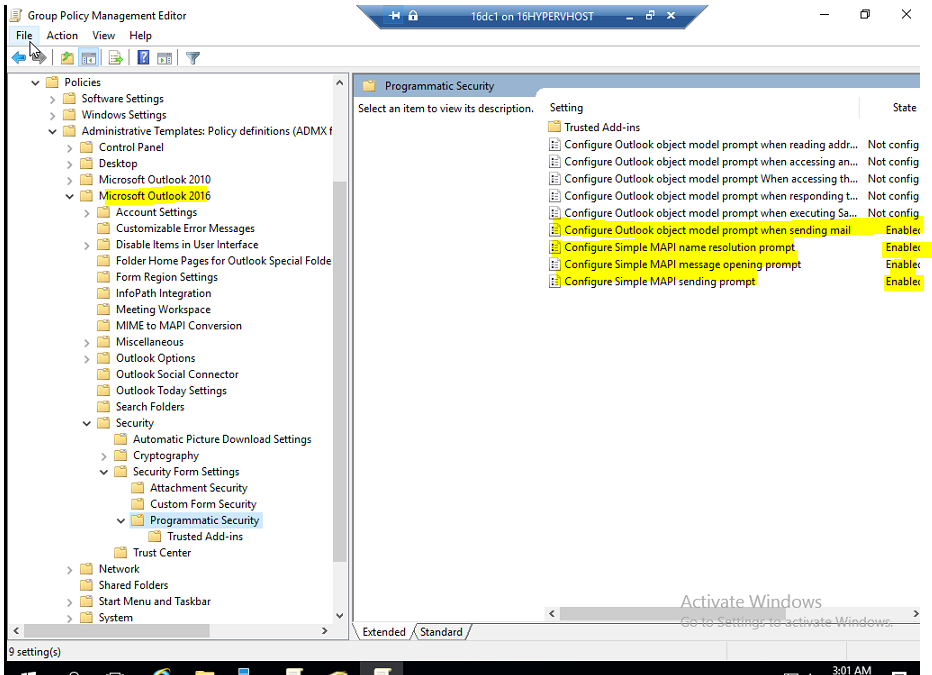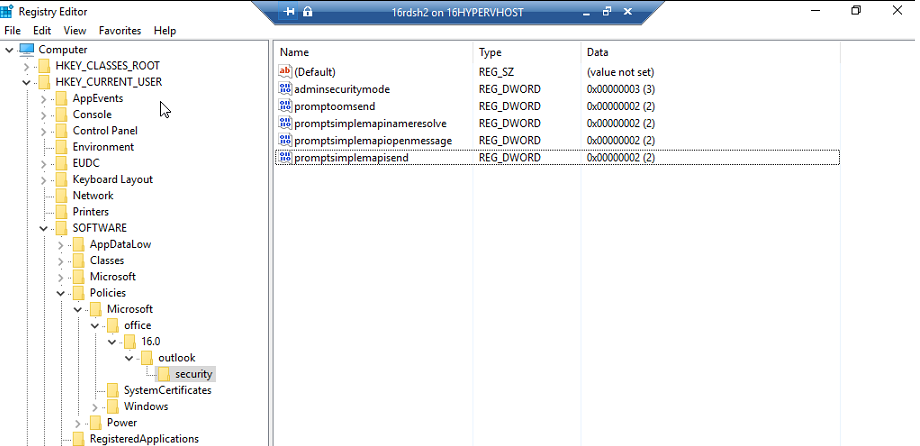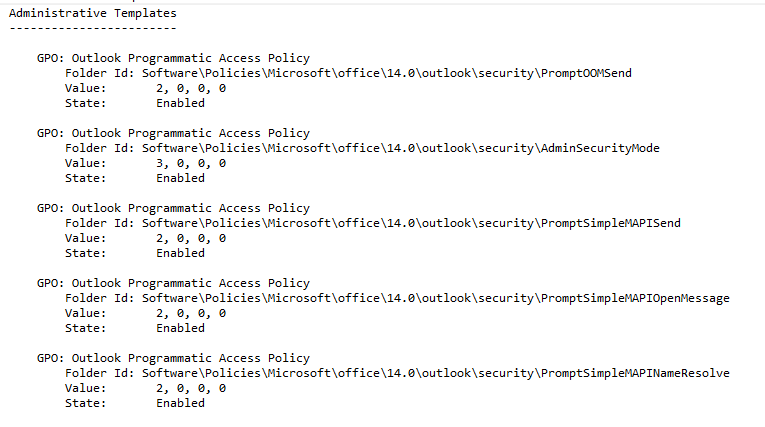HI kennethpatterson-4715,
Thank you for posting further more information.
“One thing that is odd here is that the version here states 14.0 and the version when logged into the RDS as administrator shows 16.0”
"Question #6. The policy settings for a new user with or without an email account setup looks like the image below."
1.From above information, I think that you are using Office 2010(version 14.0) administrative template files (ADM, ADMX/ADML) and applying office2010 administrative Template policy to end users for Office 365 Pro Plus.
I tested this Office 2010 Administrative Template in my lab, there were some policy items missing like below.
I think it will affect your current version outlook.
for example: there are missing below items
configure simple MAPI name resolution prompt
configure simple MAPI message opening prompt
configure simple MAPI sending prompt
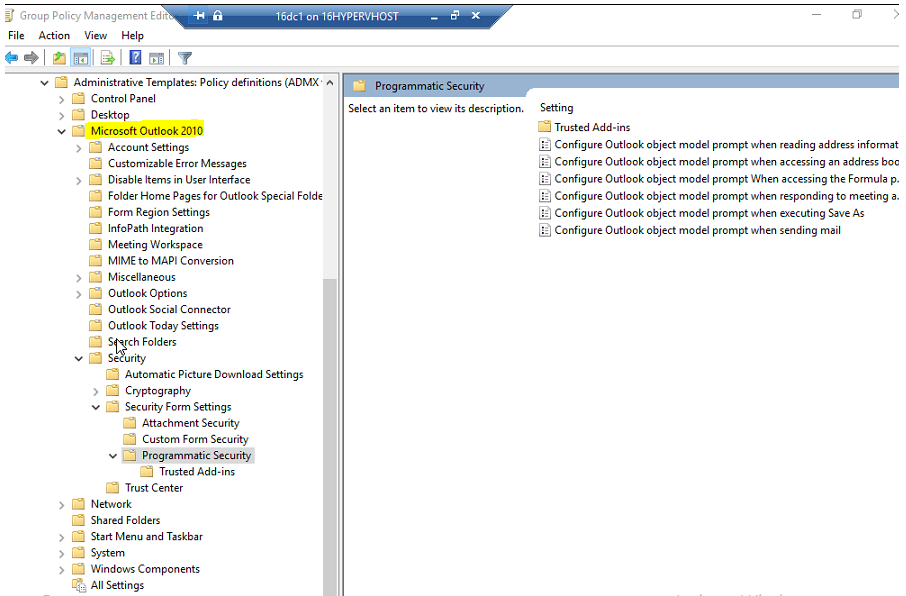
The picture for Office 2010 Administrative Template applied
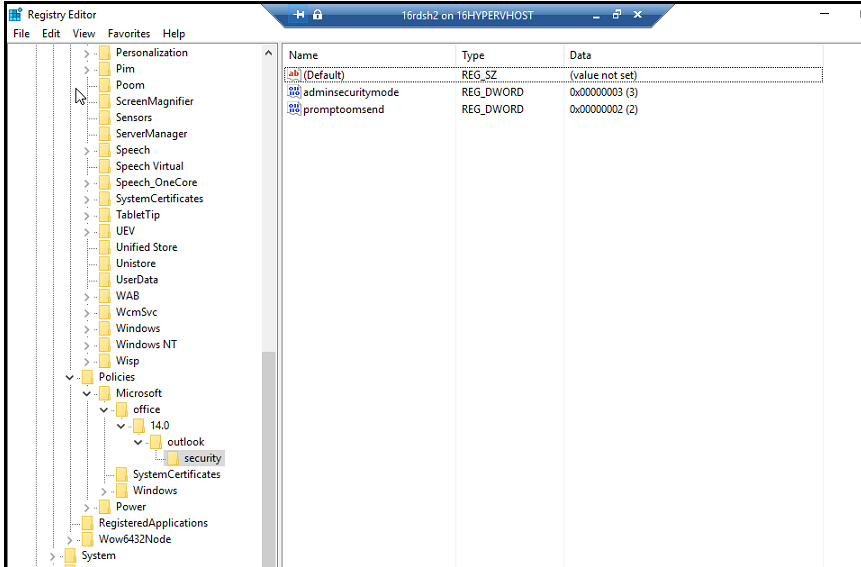
2.I think we can use below "Microsoft 365 Apps for enterprise, Office 2019, and Office 2016" administrative Template files (ADM/ADMX/ADML), then apply the same policies to our testing accounts for our problematical outlook.
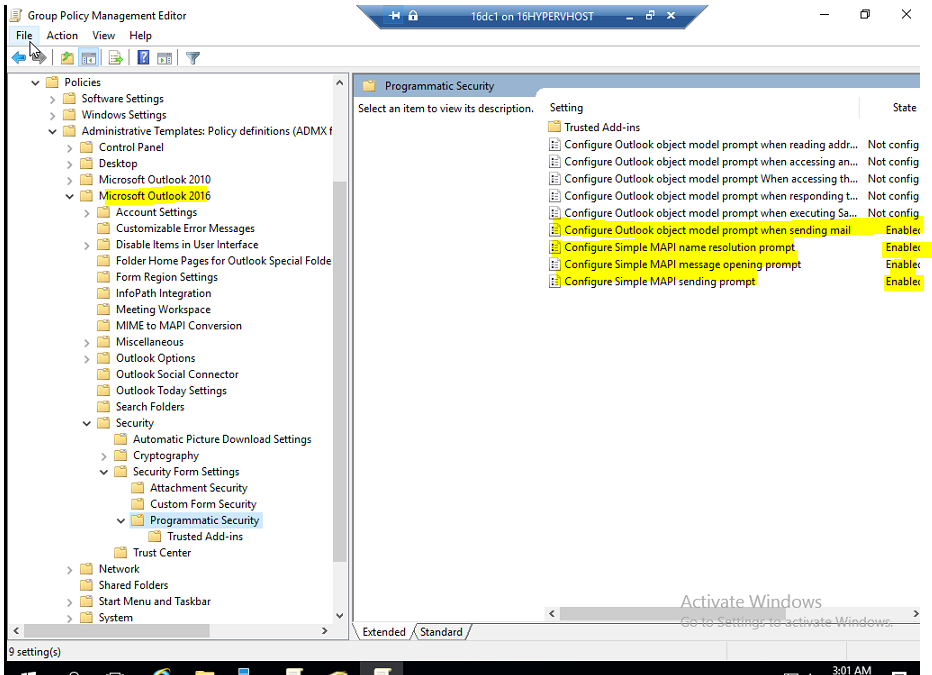
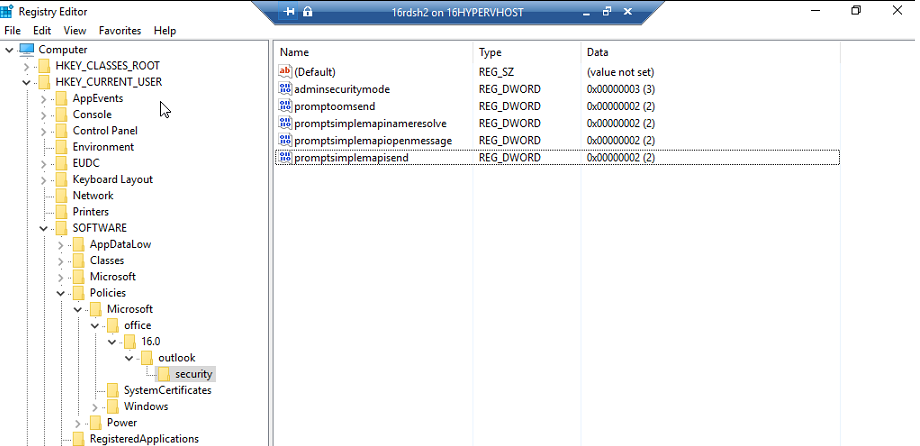
Administrative Template files (ADMX/ADML) and Office Customization Tool for Microsoft 365 Apps for enterprise, Office 2019, and Office 2016 download link
https://www.microsoft.com/en-us/download/details.aspx?id=49030
Install Administrative Template files for Microsoft Office
https://www.alitajran.com/install-administrative-template-files-for-microsoft-office/
Create Central Store for Group Policy Administrative Templates
https://www.alitajran.com/create-central-store-group-policy-for-administrative-templates/
how to disable Programmatic Access in Group Policy for a user
https://social.technet.microsoft.com/Forums/office/en-US/c80ed8ee-5faa-4489-b865-d8362989fbfe/how-to-disable-programmatic-access-in-group-policy-for-a-user
============================================
If the Answer is helpful, please click "Accept Answer" and upvote it.
Note: Please follow the steps in our documentation to enable e-mail notifications if you want to receive the related email notification for this thread.