Change the authentication type please:
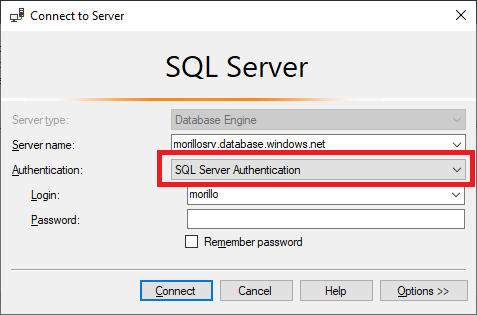
Thank you for your patience.
This browser is no longer supported.
Upgrade to Microsoft Edge to take advantage of the latest features, security updates, and technical support.
Hi,
When trying to log on to my server I get the error "Your client IP address does not have access to the server. Sign in to an Azure Account and create a new firewall rule enable access." After adding the my client address to the Firewall rules the same error popups. When I look in Azure at the firewall setting I see several rows of rules, all with the same ip addresses. I also add the client ip address but no luck. What do I need to change in setting so I can open my database with SSMS.

Change the authentication type please:
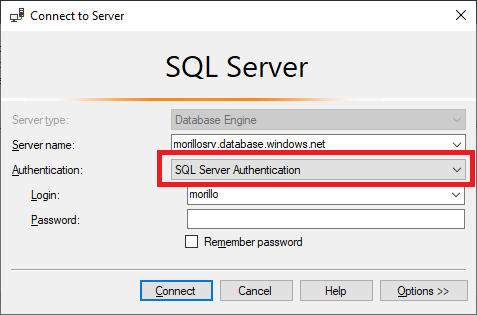
Thank you for your patience.

What about setting the firewall at the logical server level? On the Azure SQL Database blade make a click on the Azure logical server.
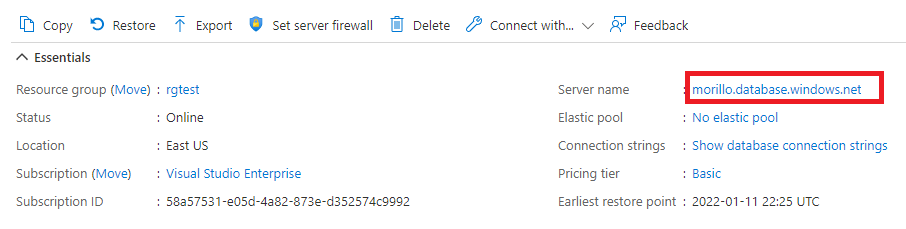
An on the left panel, make a click on "Firewall and virtual networks". Add the client IP address there.
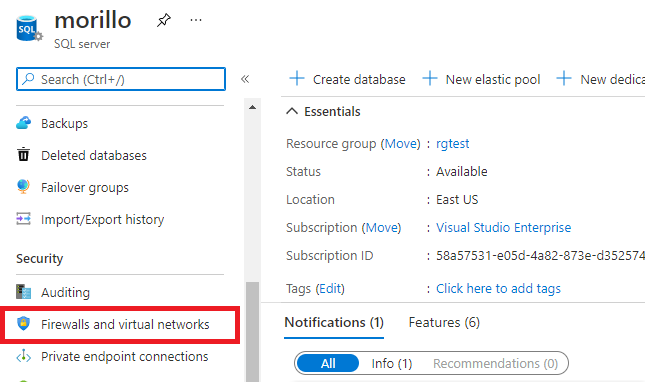

Hi @Tom Hovens Thank you for posting your question on Microsoft Q&A.
Please change to Redirect and try to connect again.
Connection policy
Servers in SQL Database and Azure Synapse support the following three options for the server's connection policy setting:
Redirect (recommended): Clients establish connections directly to the node hosting the database, leading to reduced latency and improved throughput. For connections to use this mode, clients need to:
Allow outbound communication from the client to all Azure SQL IP addresses in the region on ports in the range of 11000 to 11999. Use the Service Tags for SQL to make this easier to manage.
Allow outbound communication from the client to Azure SQL Database gateway IP addresses on port 1433.
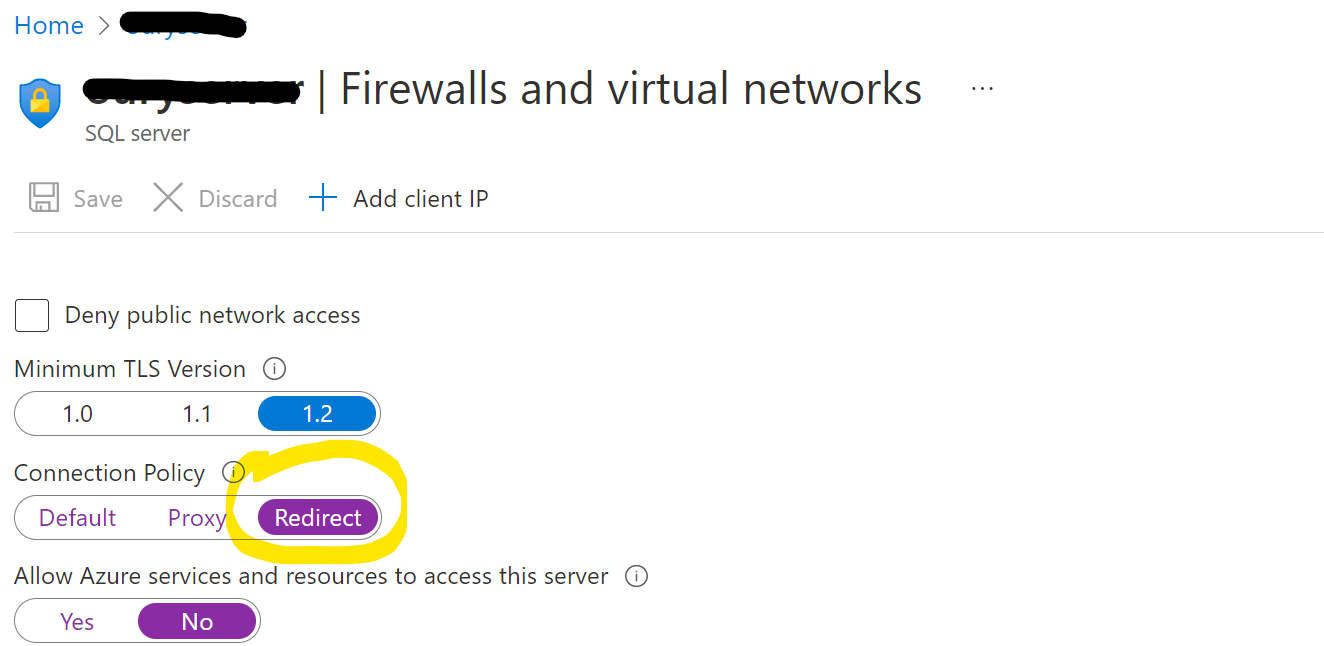
Please let us know if that works
Regards,
Oury