@Gloria Gu That has helped, thanks. There is no guarantee that the NLA service won't change it back again!
I still have a problem that it won't let me turn network discovery on - I turn it on in Advanced sharing settings, Save changes, then go back in and it's off again. More searching needed.
How to change network settings from public to private?
I have a crossover cable connecting a Windows 10 and a Windows 7 system. They are connected but can't see each other. Both show public network. I would like to be able to copy files across using the connection. I don't have other network or router to use.
I don't seem to be able to find Open Start > Settings > Network & Internet, under Change your network settings, click Sharing options. As far as I know the system is up to date.
Windows 10 Version 2004 (OSBuild 19041.450)
12 answers
Sort by: Most helpful
-
HughF 21 Reputation points
2021-09-23T01:15:24.327+00:00 -
Amy Baldwin 1 Reputation point
2021-12-05T19:46:50.597+00:00 I ran into this same problem today when using an Ethernet crossover cable to connect two Windows 10 PCs. After assigning a static IP address to the interface via the Control Panel, Windows assigned the interface to the "Unidentified network" profile, which is treated as a public network by default. There was no option to change the public/private value in the Settings Panel for the interface.
I tried the PowerShell Set-NetConnectionProfile option (can also be done using secpol.msc on 10 Pro) to set the network profile to private, but there were two problems: one, it did not persist after a reboot and two, it creates a security issue if you ever connect to an unidentified public network.
What I really wanted to do was create a new network profile, but I never found a way to do so using the Settings Panel, netsh, secpol.msc, or the like. Normally, Windows kicks off a wizard to set that up when it discovers a new network, but it wasn't doing that for me.
While digging around, I noticed that the Settings Panel status page for the interface was showing "IP assignment" as DHCP and not Manual, even though I had it set manually in the IPv4 properties page in the Control Panel adapter settings. I used the old Control Panel method to set things because the Settings Panel method will reject a static assignment with the error "Can't save IP settings. Check one or more settings and try again" if you leave the default gateway blank.
Just for kicks I put the static IP address of the other PC in that field so it would accept it. Upon hitting save, Windows created a new network profile called "Network 2" and assigned the interface to it. That allowed me to set the profile to private in the Settings Panel. Problem solved.
Except I also have a second interface, a WiFi adapter, that is my connection to the Internet. It had a lower binding order than the Ethernet interface, so I also had to manually set a higher metric on the Ethernet interface to keep Windows from using the dummy gateway as its preferred route for 0.0.0.0.
So there seem to be a couple of Windows bugs here. One is the gateway requirement for the Settings Panel manual IP entry. Another is that the Settings Panel doesn't like a manual static assignment configured elsewhere, like via Control Panel or netsh, without a gateway defined. And last is that you can be stuck with an "Unidentified network" association unless you make the Settings Panel happy (or maybe find a registry hack).
-
Abanob Anwar 1 Reputation point
2022-09-25T13:53:38.783+00:00 u can see this article will help you
how to change network connection from public to private (network profile)
-
PROZAR 11 Reputation points
2022-12-02T11:13:16.577+00:00 I am using DomainAuthenticate - NetworkCategory, still I am getting this error. And not able to RDP into the VM.
But able to login with IP. Please help.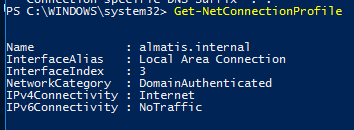
-
Dunnie 0 Reputation points
2023-09-20T13:09:33.6366667+00:00 Easy in PowerShell (as an administrator) to change the network adapter from public to private:
Set-NetConnectionProfile -Name "Wired" -NetworkCategory Private
(replace the name, Wired, with whatever the network name is)

