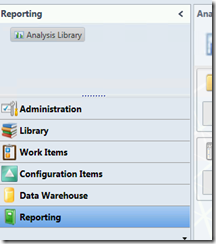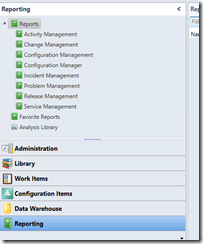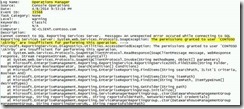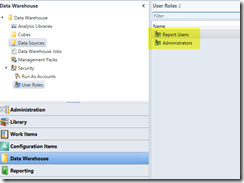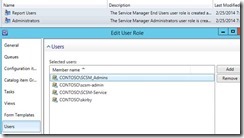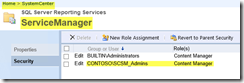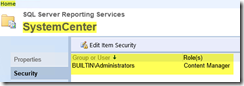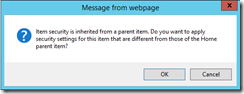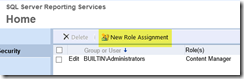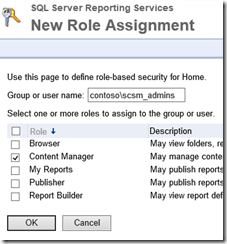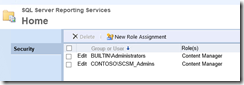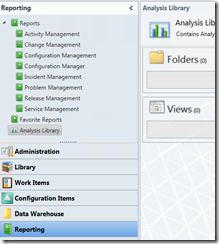Service Manager 2012 Reporting Wunderbar Missing Reports
I ran into an interesting issue in my Service Manager 2012 R2 lab today. I’ve added some new users to use for demo purposes. The first user I created I added to my SCSM_Admins group. Opening the console under this user works fine and I’m able to administer the management group just fine.
I then went to run a report to ensure everything was working and this is what I saw:
Where are all my reports???
Thinking this might be just a permissions issue I then logged in with my SCSM_Admin account which I installed Service Manager with. Everything looks great:
I logged back in with the regular user account and it’s still having the issue. Looking at the Operations Manager event log on the console machine see the following warning event:
Operations Manager Event ID 33568 “The permissions granted to user” … “are insufficient for performing this operation”
OK, it’s a permissions issue! But wait… he’s a member of SCSM_Admins which has rights to EVERYTHING. This shouldn’t be happening. First thing I go check now is the permissions of the data warehouse management group:
Well, that look’s good.
Next I start looking into permissions on the SQL Reporting Services server. I open up https://localhost/reports while logged in with my SQL Admin account. I drill down into the Home > SystemCenter > ServiceManager folder in SRS. From there I click Folder Settings and then Security:
Hmm… Everything looks good here.
Now I start to Bing the issue and see if anyone else has run into this. J Not much out there other than some customers had to add the user to Local Administrators on the Reporting Services server to get it to work. In the screen shot above BUILTIN\Administrators is defined… I think I’m on to it now!
Now I start to work my way up the folder structure to see what the parent permissions here in SRS look like:
Up one level to SystemCenter and what do we see?!?!?!
I click “Edit Item Security” and get the following error:
OK, let’s not change inheritance here and just go up a level and check permissions at Home. It’s exactly the same at SystemCenter which is expected. At Security for Home I click “New Role Assignment”:
I enter my group (contoso\scsm_admins) and grant them the Content Manager role.
Security for the Home folder on the SRS instance should look like this now:
I go back to my console PC, restart the Service Manager console, and select the Reporting wunderbar:
SUCCESS!!!