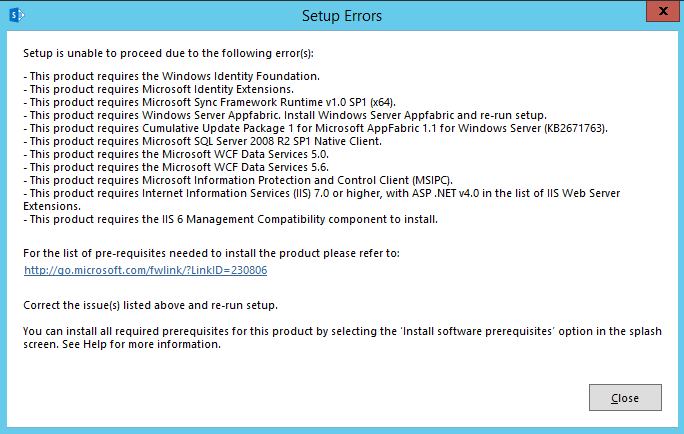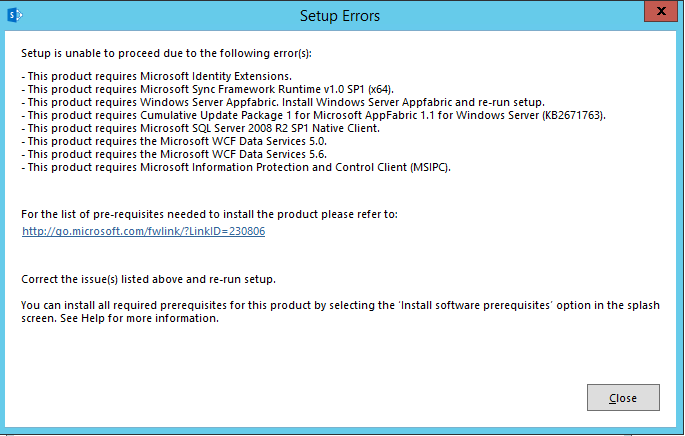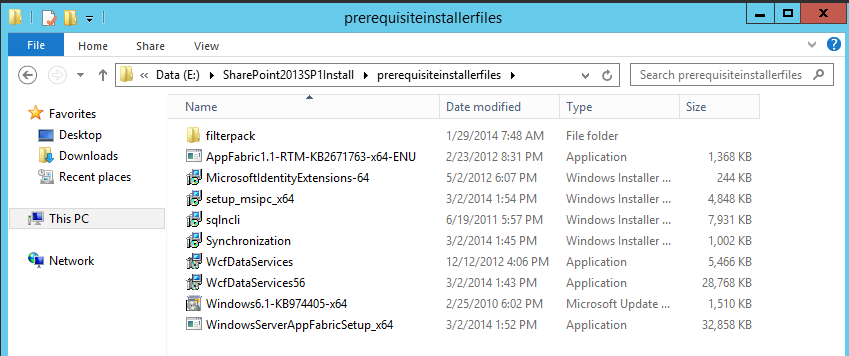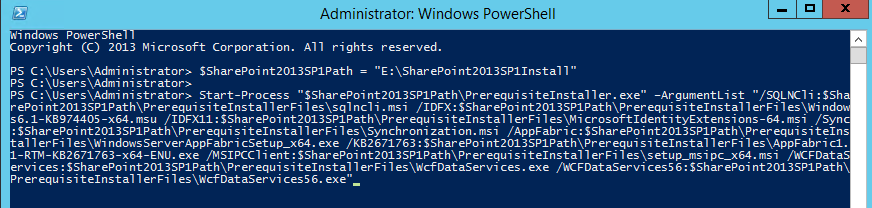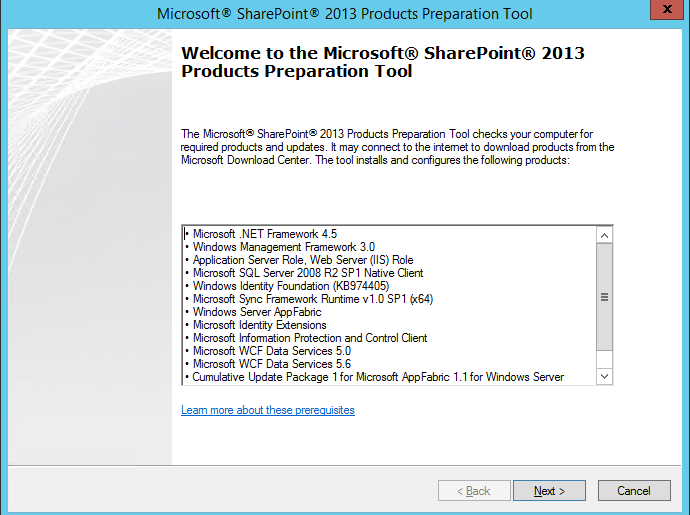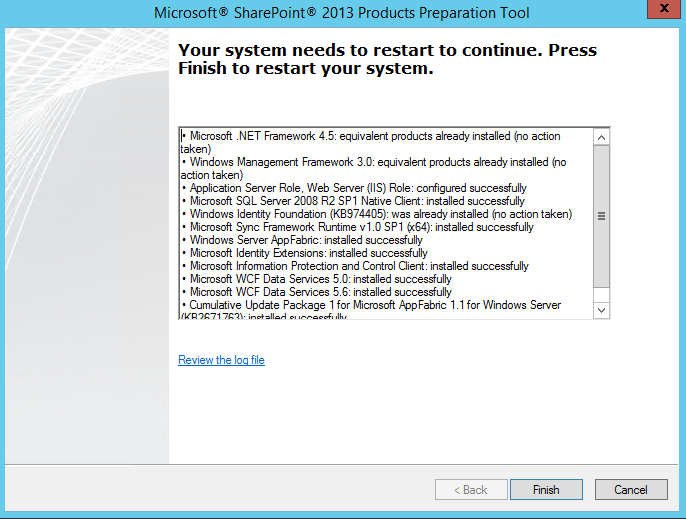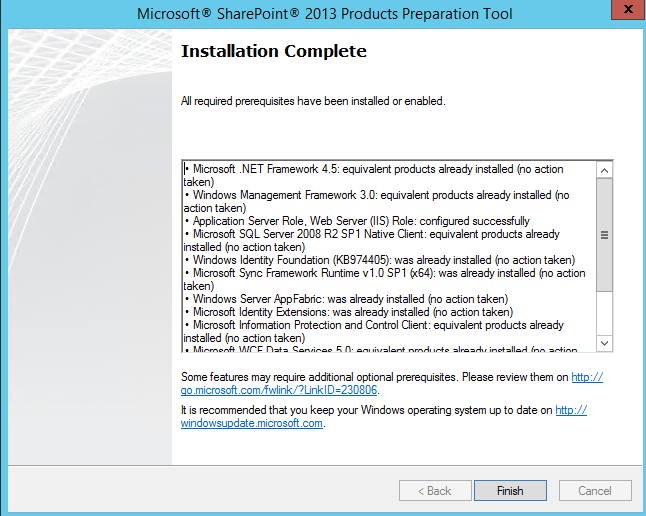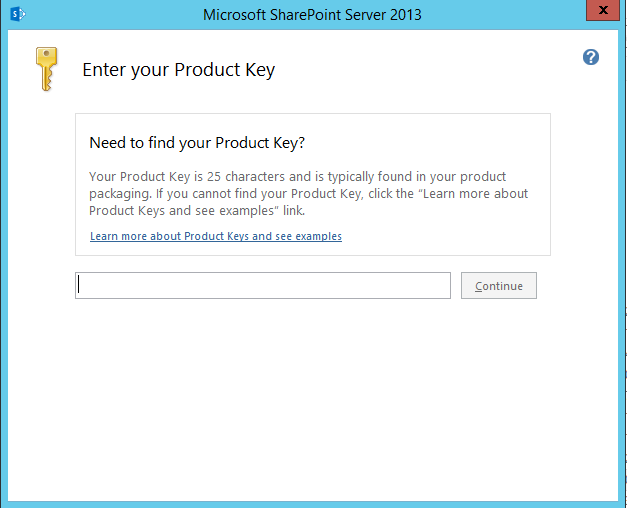Offline installation (No Internet Connection) of SharePoint 2013 SP1 Prerequisites on Windows Server 2012 R2
This is my first in a series of blog posts explaining various ways to present System Center Operations Manager dashboards. SharePoint is not required to publish dashboards; however, as the series continues this will be a key contribution when we do begin integrating dashboards into SharePoint. This post will not cover the full installation of SharePoint, only setting up your SharePoint servers for offline install of SharePoint 2013 SP1 on Windows Server 2012 R2 Operating System.
Craig Lussier created a very comprehensive Wiki article on this for SharePoint 2013 RTM. I am merely adding some things that helped me along the way in addition to performing the install with SharePoint 2013 SP1 on Server 2012 R2. Also, the focus of this blog will be offline installs and configurations.
The first thing to do is copy the SharePoint 2013 SP1 binaries over to the server you plan on installing SharePoint on. For this blog I will use E:\SharePoint2013SP1Install\ as the root folder and will only use one server for all SharePoint roles later in the series. You will need to perform the prerequisite installs on any servers you plan on installing SharePoint 2013 SP1 on.
If you try to run Setup.exe with no prerequisites installed you will receive this error:
This will place the necessary Windows Server 2012 R2 Server Manager prerequisites into an InstallPending status. You can verify this (Before rebooting) by using the PowerShell command: Get-WindowsFeatures and reviewing the list of features with a status of InstallPending. Once rebooted the features will show an Installed status.
Alternatively you can use the following PowerShell script with the Windows Server 2012 R2 installation media to install the necessary features:
Import-Module ServerManager Add-WindowsFeature Net-Framework-Features,Web-Server,Web-WebServer,Web-Common-Http,Web-Static-Content,Web-Default-Doc,Web-Dir-Browsing,Web-Http-Errors,Web-App-Dev,Web-Asp-Net,Web-Net-Ext,Web-ISAPI-Ext,Web-ISAPI-Filter,Web-Health,Web-Http-Logging,Web-Log-Libraries,Web-Request-Monitor,Web-Http-Tracing,Web-Security,Web-Basic-Auth,Web-Windows-Auth,Web-Filtering,Web-Digest-Auth,Web-Performance,Web-Stat-Compression,Web-Dyn-Compression,Web-Mgmt-Tools,Web-Mgmt-Console,Web-Mgmt-Compat,Web-Metabase,Application-Server,AS-Web-Support,AS-TCP-Port-Sharing,AS-WAS-Support, AS-HTTP-Activation,AS-TCP-Activation,AS-Named-Pipes,AS-Net-Framework,WAS,WAS-Process-Model,WAS-NET-Environment,WAS-Config-APIs,Web-Lgcy-Scripting,Windows-Identity-Foundation,Server-Media-Foundation,Xps-Viewer –Source D:\sources\sxs |
Now if you try to run Setup.exe you will receive the following error:
Notice that the Server Manager Prerequisites are no longer listed.
As with SharePoint 2013 RTM there are several prerequisite installs with specific versions that must be installed prior to installing SharePoint. There really is only one additional application to install for SP1, WcfServices version 5.6. I recommend renaming at download so the WcfDataServices.exe 5.0 file does not get overwritten when placed into the same directory. I save these files and copy them to the directory where we stored the SharePoint binaries E:\SharePoint2013SP1Install\PreRequisiteInstallerFiles\
The list of files to download are as follows:
SQL Server 2008 R2 SP1 Native Client:
https://download.microsoft.com/download/9/1/3/9138773A-505D-43E2-AC08-9A77E1E0490B/1033/x64/sqlncli.msi
Microsoft WCF Data Services 5.0:
https://download.microsoft.com/download/8/F/9/8F93DBBD-896B-4760-AC81-646F61363A6D/WcfDataServices.exe
Microsoft WCF Data Services 5.6 (rename this download to WcfDataServices56.exe):
https://download.microsoft.com/download/1/C/A/1CAA41C7-88B9-42D6-9E11-3C655656DAB1/WcfDataServices.exe
Microsoft Information Protection and Control Client (MSIPC):
https://download.microsoft.com/download/9/1/D/91DA8796-BE1D-46AF-8489-663AB7811517/setup_msipc_x64.msi
Microsoft Sync Framework Runtime v1.0 SP1 (x64):
https://download.microsoft.com/download/E/0/0/E0060D8F-2354-4871-9596-DC78538799CC/Synchronization.msi
Windows Identity Extensions:
https://download.microsoft.com/download/0/1/D/01D06854-CA0C-46F1-ADBA-EBF86010DCC6/r2/MicrosoftIdentityExtensions-64.msi
Windows Identity Foundation (KB974405):
https://download.microsoft.com/download/D/7/2/D72FD747-69B6-40B7-875B-C2B40A6B2BDD/Windows6.1-KB974405-x64.msu
Windows Server AppFabric:
https://download.microsoft.com/download/A/6/7/A678AB47-496B-4907-B3D4-0A2D280A13C0/WindowsServerAppFabricSetup_x64.exe
CU 1 for AppFabric 1.1 (KB2671763):
https://download.microsoft.com/download/7/B/5/7B51D8D1-20FD-4BF0-87C7-4714F5A1C313/AppFabric1.1-RTM-KB2671763-x64-ENU.exe
Once you download the files and save them to the isolated network server you can run the following PowerShell script as Administrator to install them:
(Be sure everything from Start-Process on is on the same line, do not copy and paste the entire code from here as I edited it for page formatting)
$SharePoint2013SP1Path = "E:\SharePoint2013SP1Install" Start-Process "$SharePoint2013SP1Path\PrerequisiteInstaller.exe" –ArgumentList "/SQLNCli:$SharePoint2013SP1Path\PrerequisiteInstallerFiles\sqlncli.msi /IDFX:$SharePoint2013SP1Path\PrerequisiteInstallerFiles\Windows6.1-KB974405-x64.msu /IDFX11:$SharePoint2013SP1Path\PrerequisiteInstallerFiles\MicrosoftIdentityExtensions-64.msi /Sync:$SharePoint2013SP1Path\PrerequisiteInstallerFiles\Synchronization.msi /AppFabric:$SharePoint2013SP1Path\PrerequisiteInstallerFiles\ WindowsServerAppFabricSetup_x64.exe /KB2671763:$SharePoint2013SP1Path\ PrerequisiteInstallerFiles\AppFabric1.1-RTM-KB2671763-x64-ENU.exe /MSIPCClient:$SharePoint2013SP1Path\PrerequisiteInstallerFiles\setup_msipc_x64.msi /WCFDataServices:$SharePoint2013SP1Path\PrerequisiteInstallerFiles\WcfDataServices.exe /WCFDataServices56:$SharePoint2013SP1Path\PrerequisiteInstallerFiles\WcfDataServices56.exe" |
Once you execute the PowerShell script the Products Preparation Tool will open:
This lists the applications that will be installed if not installed already.
Follow the wizard to continue installing the prerequisites.
Once completed you will be prompt to reboot:
Once you select finish and the system reboots it may require additional installations.
You will receive an Installation Complete notice when completed:
You are ready to install SharePoint 2013 SP1 on Windows Server 2012 R2.
You are now able to run Setup.exe from the SharePoint install files directory as an Administrator with database permissions.
Enter your product key to continue with the installation: