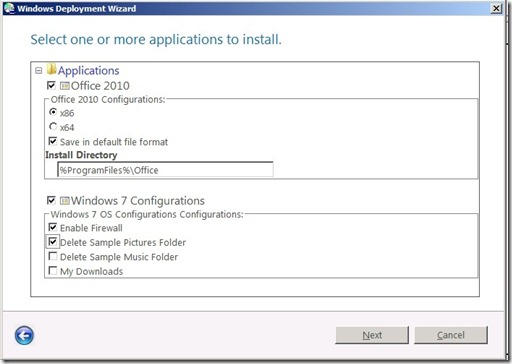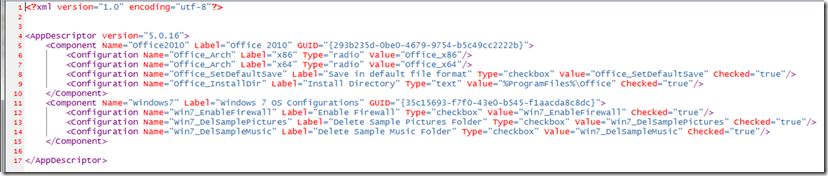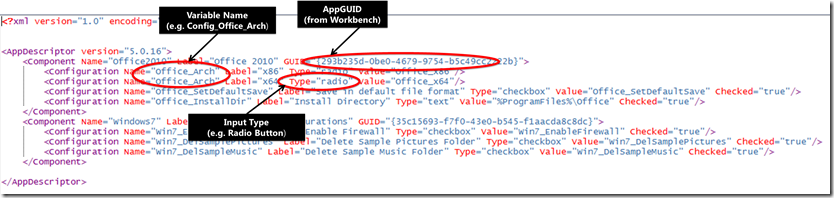Adding Configurations to the Applications Pane using AppDescriptors
Often times when you are presenting applications to install in the LiteTouch wizard of MDT, you may want to present configurations for each of these applications. These could include installing application features, configuring parameters like computer name, language or parameters that link to other computers.
Below is an example of Office and Windows 7 Configurations added to the Applications pane
Each of these configurations will become Task Sequence variables which you can use to control the task sequence or leverage in your scripts. To express these configurations, you can use an XML file called an “AppDescriptor” as below:
Then edit the LiteTouch wizard to call a script when rendering the Applications Pane – this script will apply an XSL transform to your AppDescriptor and format it as HTML for the wizard.
To make all this work:
1. Download the scripts below.
2. Make a backup of the Control and Scripts folders in your Deployment Share
3. Copy the downloaded files to your Deployment Share (Control to Control folder, Scripts to Scripts folder).
4. You can then add configurations by following the schema above.
5. You can also change the style of the HTML by editing formatter:
This post was contributed by Aly Shivji, an Architect with the Datacenter & Private Cloud Center of Excellence in Microsoft Services
Disclaimer: The information on this site is provided "AS IS" with no warranties, confers no rights, and is not supported by the authors or Microsoft Corporation. Use of included script samples are subject to the terms specified in the Terms of Use