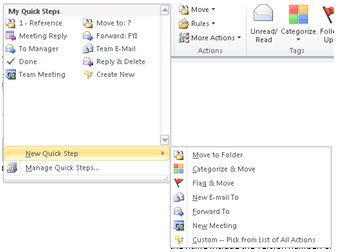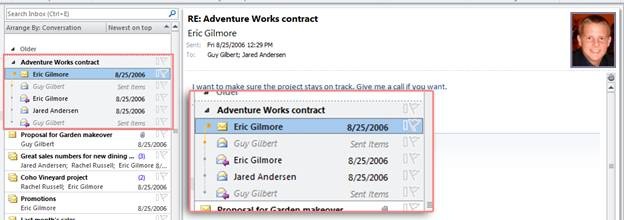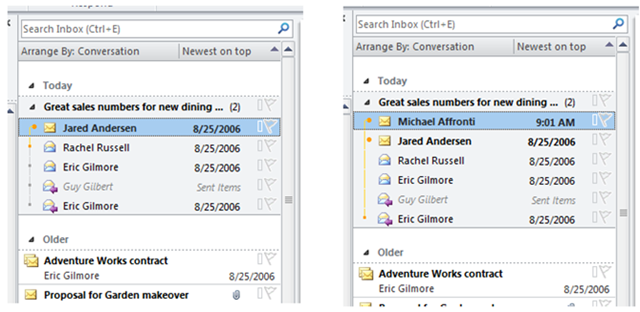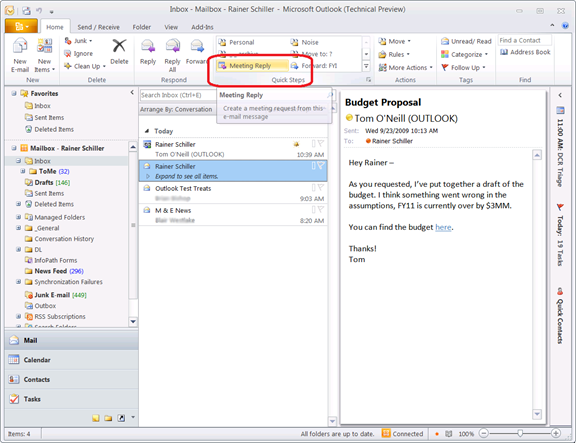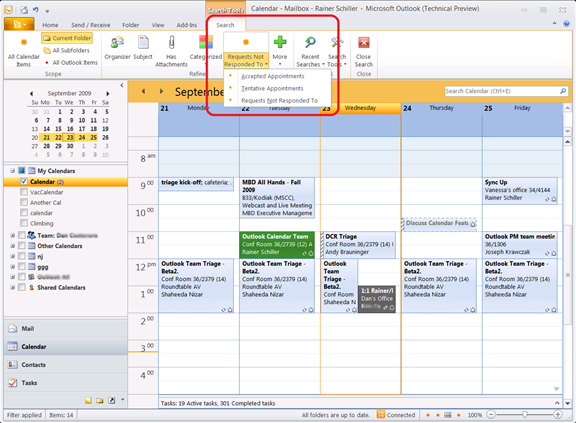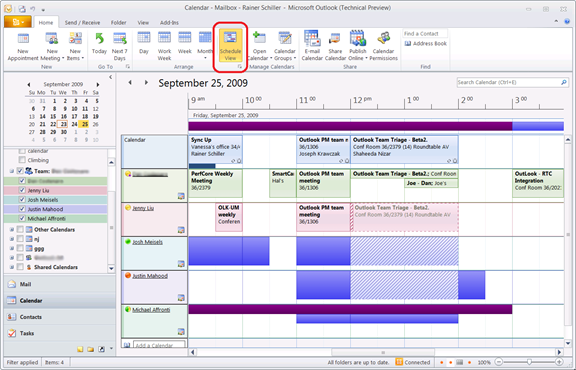My First Preview : Outlook 2010 – Calendars & Inbox
I want to share couple of relevant information with respective Outlook 2010 CTP with respect to Calendars.
Outlook has adopted the Ribbon in the Inbox and all throughout Outlook.
The purpose of the Ribbon in Outlook is to help you become more efficient in getting your work done – be that processing e-mail in your Inbox (Mail Home Tab), managing your Calendar (Calendar Home Tab), or doing work in Tasks (Tasks Home Tab).
Feature called “Quick Steps” available in Outlook. It is easy-to-use one-click buttons which perform multiple actions at once. Well, you can customize that one also – if you want to make your Outlook sophisticated with the use of this new feature.
To more learn about this, you can refer the blog post about Introducing Quick Steps by Melissa Macbeth, Program Manager …
Experience with Conversation. Try with the Conversations experience in Outlook 2010, its an entirely new way to take control of your Inbox.
Certainly this will be the whole new level by allowing all of your email to look, act, and function as smart groups of related messages.
Even if you want to slim down the conversation, you can use the same conversations drop-down feature – which helps us to hide the bulkier (even if it is) conversation thread too. If you want to read more on this, you can refer the blog post “What’s up with my Inbox in Outlook 2010 from Michael Affronti, Product Manager and learn how these features were designed to help you get through your email faster than ever before.
- Easier way of create & manage meetings: If an e-mail conversation gets to a point where a meeting would be more useful, just click Meeting Reply to set up a meeting with the people involved in the conversation. It will copy the content of the e-mail conversation into the meeting request, to help keep you within the context of what has already been discussed, and add the recipients to the invitation.
Also we can try easily searching the appointments using “Search Contextual Tab”.
If you want to view the “new schedule view”, you can view multiple calendars horizontally - very effective way to help teams organize meetings. If you want to try read more on this, you can refer the blog post from Rainer Schiller, Outlook Program Manager.
- Working with Calendar Preview: Now if we want to try something with respect to Meeting requests, we can see what’s new with this version – you can feature with “Calendar Preview”.
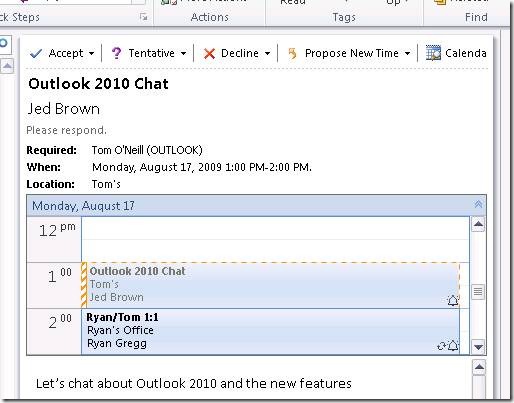
This shows a slice of your calendar in the meeting request allowing you to read the request and check that date on your calendar at the same time – this saves your time by combining two steps – read meeting request & see if you’re available in your calendar
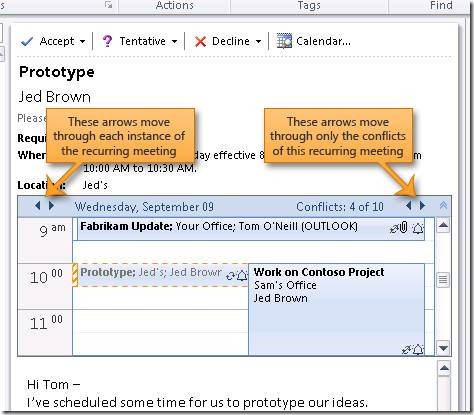
If you want to learn more, you can get detailed blog post from Tom O’Neil on this. Also i request you to try checking the Microsoft Office Outlook team Official blog site to get more update about Outlook 2010 and so on.
Certainly these are some of my my favorite features in Outlook 2010, and I hope you like it too. I will keep you posted more on this…