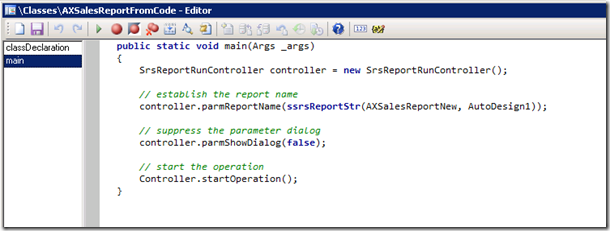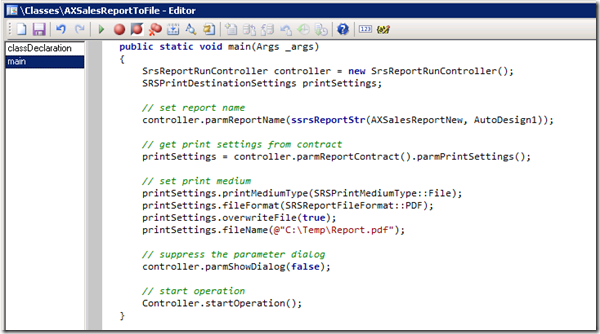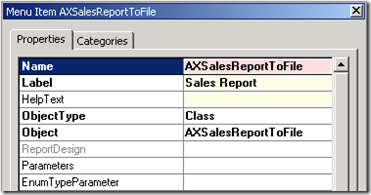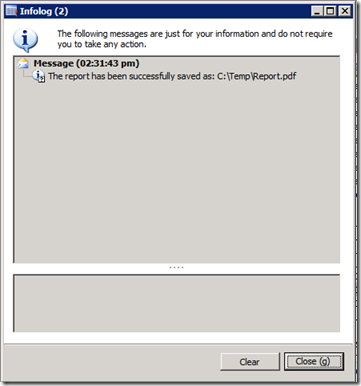How To: Sending Reports to file
Dynamics AX 2012
Automation is a common requirement for transactional reports such as Customer Invoices and Sales Receipts which are triggered by other user actions. This exercise will illustrate techniques for opening SSRS Reports using code without prompting the user for additional parameter information.
Step 1/3: Open a report from code
To open a report from code you can use the new SrsReportRunController class. In the following example the report is opened without a dialog. Create a new class, name it AXSalesReportFromCode and add the following code:
Code Snippet:
public static void main(Args _args)
{
SrsReportRunController controller = new SrsReportRunController();
// establish the report name
controller.parmReportName(ssrsReportStr(AXSalesReportNew, AutoDesign1));
// suppress the parameter dialog
controller.parmShowDialog(false);
// start the operation
controller.startOperation();
}
Step 2/3: Store report via code to file
The new PrintDestinationSettings replaces the PrintJobSettings of the old framework, but has the same properties. In this sample the report is stored to disk. Create a new class, name it AXSalesReportToFile and add the following code:
Code Snippet:
public static void main(Args _args)
{
SrsReportRunController controller = new SrsReportRunController();
SRSPrintDestinationSettings printSettings;
// set report name
controller.parmReportName(ssrsReportStr(AXSalesReportNew, AutoDesign1));
// get print settings from contract
printSettings = controller.parmReportContract().parmPrintSettings();
// set print medium
printSettings.printMediumType(SRSPrintMediumType::File);
printSettings.fileFormat(SRSReportFileFormat::PDF);
printSettings.overwriteFile(true);
printSettings.fileName(@"C:\Temp\Report.pdf");
// suppress the parameter dialog
controller.parmShowDialog(false);
// start operation
controller.startOperation();
}
Step 3/3: Create a menu item for the SSRS Report
A new menu item is needed to trigger the code driven reporting solution provided by the Controller created in this exercise. In the Dynamics AX Developer Workspace navigate to AOT > Menu Items > Output, right click the output node and choose “New Menu Item”. Rename the menu item to AXSalesReportToFile.
Right click the new menu item and choose Properties. In the Properties Windows on the right add the label Sales Report. Change the Object Type to Class and select the previously created Controller class.
Now the report is finished. Right click the menu item and choose Open. Microsoft Dynamics AX will display the Infolog dialog confirming the direct file export of the AX Sales Report using the Microsoft® SQL Server® Reporting Servicesframework.