Make large slide decks more manageable in PowerPoint 2010
If you're a power user of PowerPoint, you've no doubt run into some of these scenarios:
- Collaborating on a slide presentation with one or more colleagues
- Creating a master deck to generate smaller presentation decks customized for specific audiences
- Moving slides around to different sections, organized by presenter
- Creating an Appendix with slides you won't present but want to make available to the audience for review after your talk
All of these tasks are much simpler thanks to the new Sections feature in PowerPoint 2010. You can divide your slide decks by topic, author, presenter, or whatever you need to make your large presentation more manageable.
To get started, simply click the Add Section button on your ribbon:
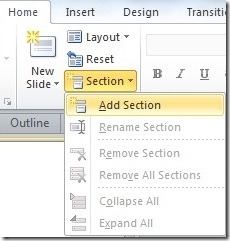
Or right-click in the Slide Sorter and select it there:
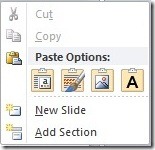
In general, right clicking is the quick way to do everything, whether it's adding slides or sections. Name your sections by right-clicking their headers and selecting Rename Section:
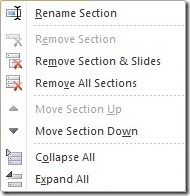
As you can see, it's easy to collapse or expand the sections, move sections up or down, and even remove them. Moving slides is as easy as drag and drop or cut and paste. And if you ever just need to take a step back from the slides themselves and look at the structure, use Collapse All:
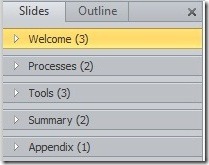
Suzanne